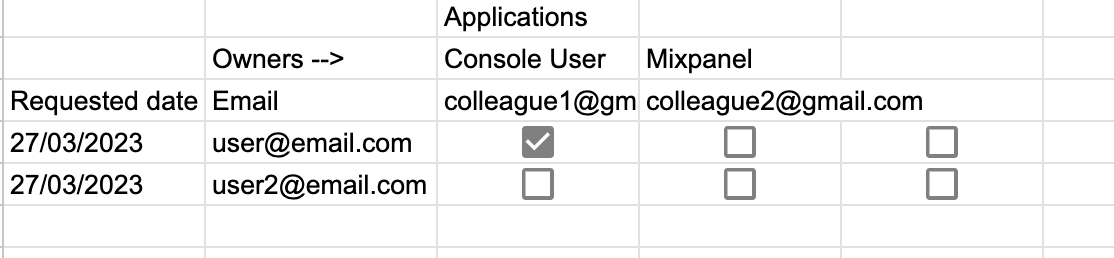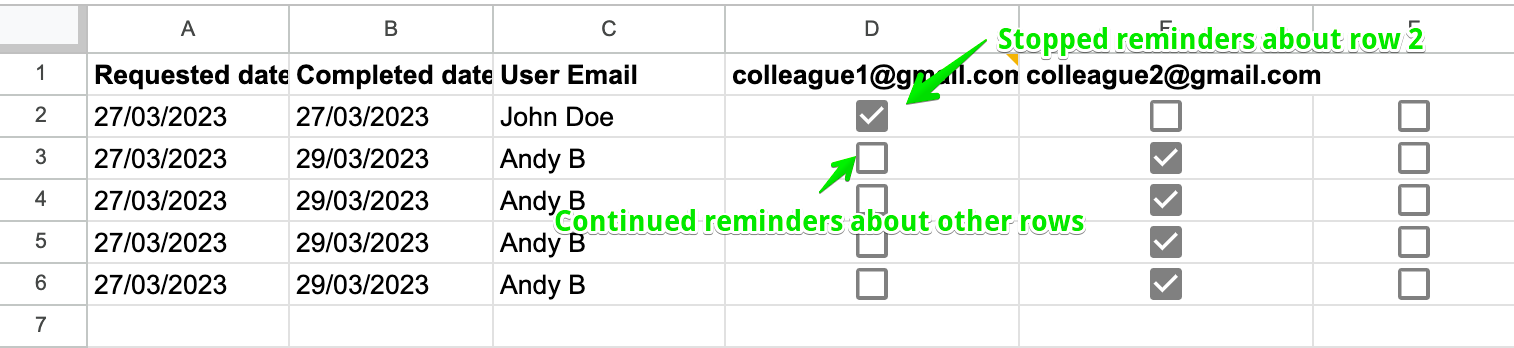Ah I see, @amansingh!
Ok, so in that case you’d want to have Zaps set up for each of the colleagues. Then set the Filters for each to check whether there’s a check box in the column that relates to that specific colleague.
Also, just realised that I suggested searching by the Row ID, but that’s not going to be possible since the Lookup Spreadsheet Row is going to ask for a specific column to search on. Sorry about that, I must have gotten mixed up with the Update Spreadsheet Row action there! Anyway, to get around that you’ll want to add a column to store a unique number for the row a Task ID for example:

That Task ID would be the value you’d add to the events and use as the search value in the Lookup Spreadsheet Row actions.
Then for the filters you’d just need to check whether there’s a checkbox in the column that’s specific to the colleague:

So if the Colleague 1 Zap runs for a recurring event related to task 1 (row 2 of the spreadsheet) it will halt. If it runs for events related to tasks 2, 3, 4 etc that don’t have the checkbox selected in the Colleague 1 column it will continue to send out reminders until it comes across one with the checkbox that’s ticked.
So instead the Zaps would look like this:
Zap 1 - Creates the recurring reminders
- Trigger: New Spreadsheet Row (Google Sheets)
- Action: Create Detailed Event (Google Calendar) set the Repeat Frequency as appropriate to make it a recurring event (for each recurring event a reminder will be sent). Adds only the relevant Task ID to the event description field.
Zap 2 - Sends Slack reminder to Colleague 1
- Trigger: Event Start (Google Calendar)
- Action: Lookup Spreadsheet Row (Google Sheets) searches the Task ID for the row based on the ID number contained in the event Description field.
- Action: Only Continue if (Filter by Zapier) the Colleague 1 column (Text) Contains the word FALSE.
- Action: Send Direct Message (Slack) Sends user a DM on Slack or uses the Send Outbound Email (Email by Zapier) to sent them an email. Depends on which action you want to use for that colleague.
Zap 3 - Sends Slack reminder to Colleague 2
- Trigger: Event Start (Google Calendar)
- Action: Lookup Spreadsheet Row (Google Sheets) searches the Task ID for the row based on the ID number contained in the event Description field.
- Action: Only Continue if (Filter by Zapier) the Colleague 2 column (Text) Contains the word FALSE.
- Action: Send Direct Message (Slack) Sends user a DM on Slack or uses the Send Outbound Email (Email by Zapier) to sent them an email. As with Zap 2, it depends on which action you want to use for that specific colleague.
Having Zaps set up for each colleague will allow each Zap to trigger on the same event, check whether it needs to send a reminder to the colleague or not and then send out the reminder as necessary.
What you would definitely want to do is ensure that once the task row is has been fully completed by all colleagues, you’ll want to delete the upcoming recurring events in Google Calendar so that the Zap doesn’t keep triggering for events related to tasks that are fully complete.
Let me know if you have any further questions or run into any issues in setting that up. Happy to help further!