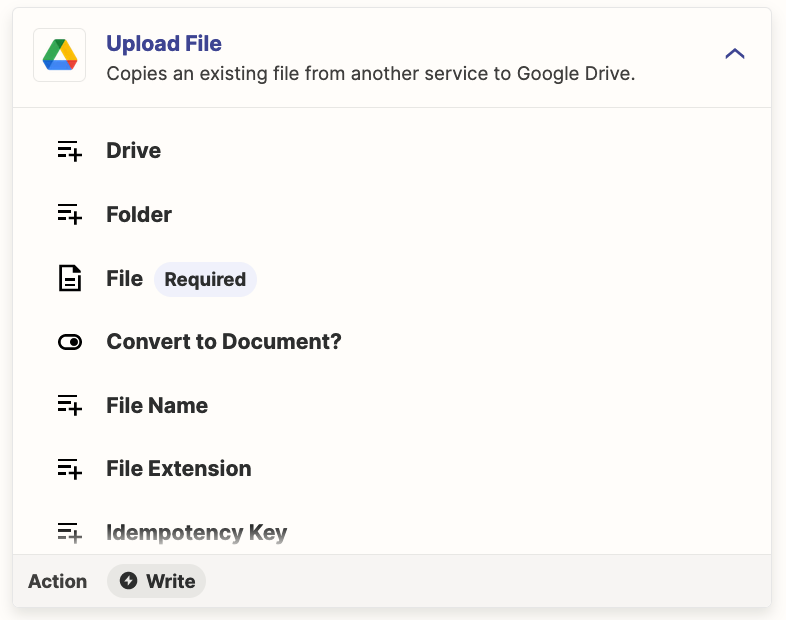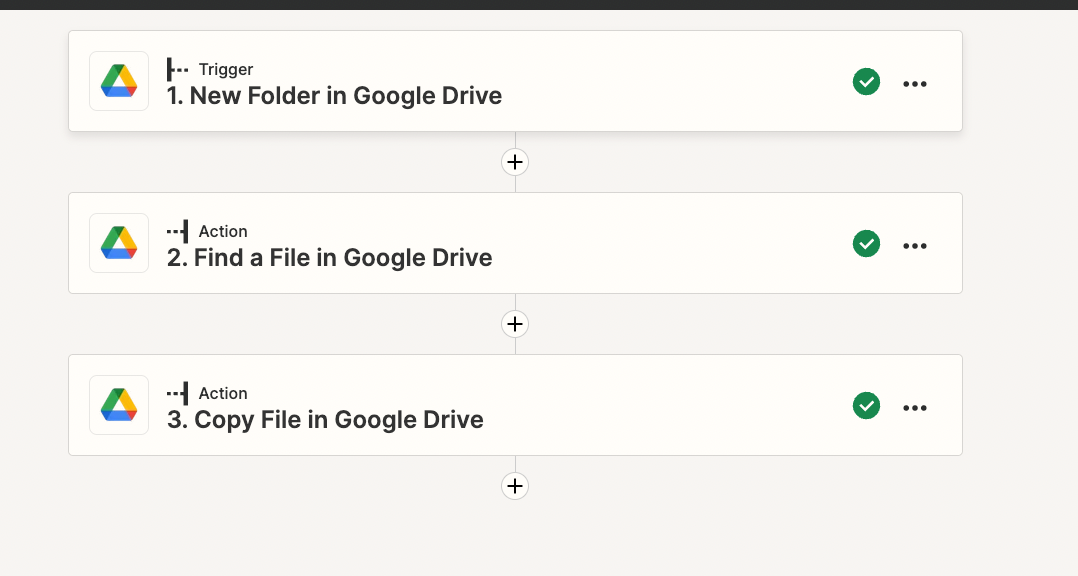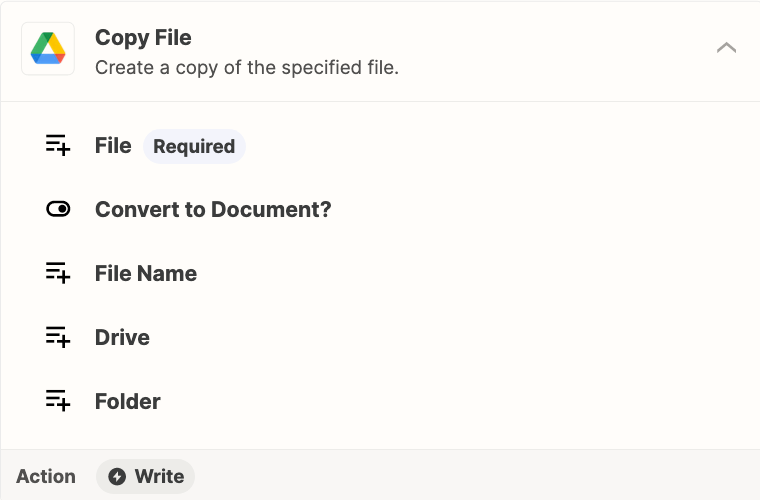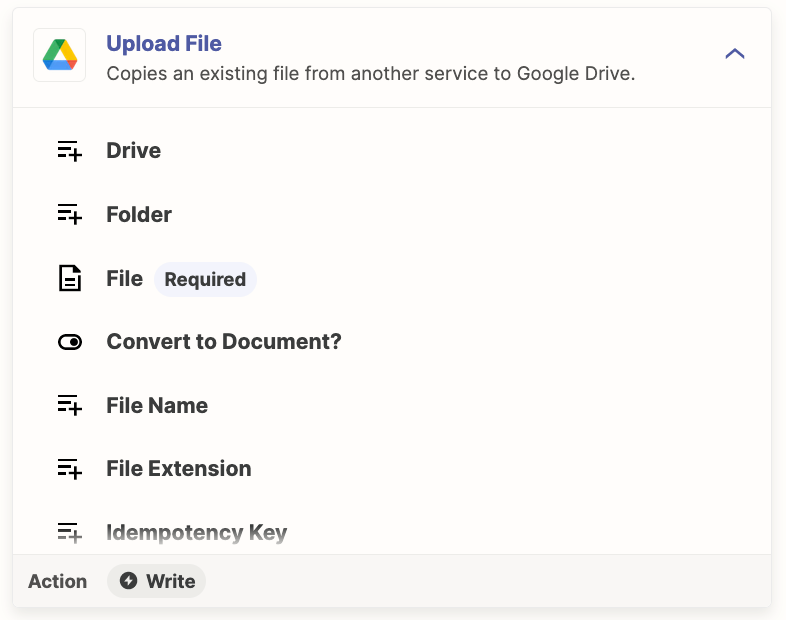Hello I came across a problem in the automation process, I need to set up following automation:
- I create a new sub-folder in Google Drive
- After creation Zap uploads selected file to the new sub-folder created in Google Drive
- After uploading the file to the newly created sub-folder, the selected zap should also change the name of the file to match the name of folder. (Optional)
E.G.
1. Main folder =SALES
2. I create a subfolder = CLIENT1, CLIENT 2, CLIENT 3
3. After creation of subfolder CLIENT 1,2,3 I need the zap to upload a Google document TEMPLATE_SALES, to each of the subfolder and change the name of the document to CLIENT1_SALES, CLIENT2_SALET etc.
I managed to create automation to upload the file, but I cannot figure out how to upload it to the newly created subfolder. Currently the file is only being uploaded to the main folder (SALES), when a new subfolder is created it does trigger the automation but the file is not uploaded to correct subfolder.
Anything that I am missing?
Thanks a lot