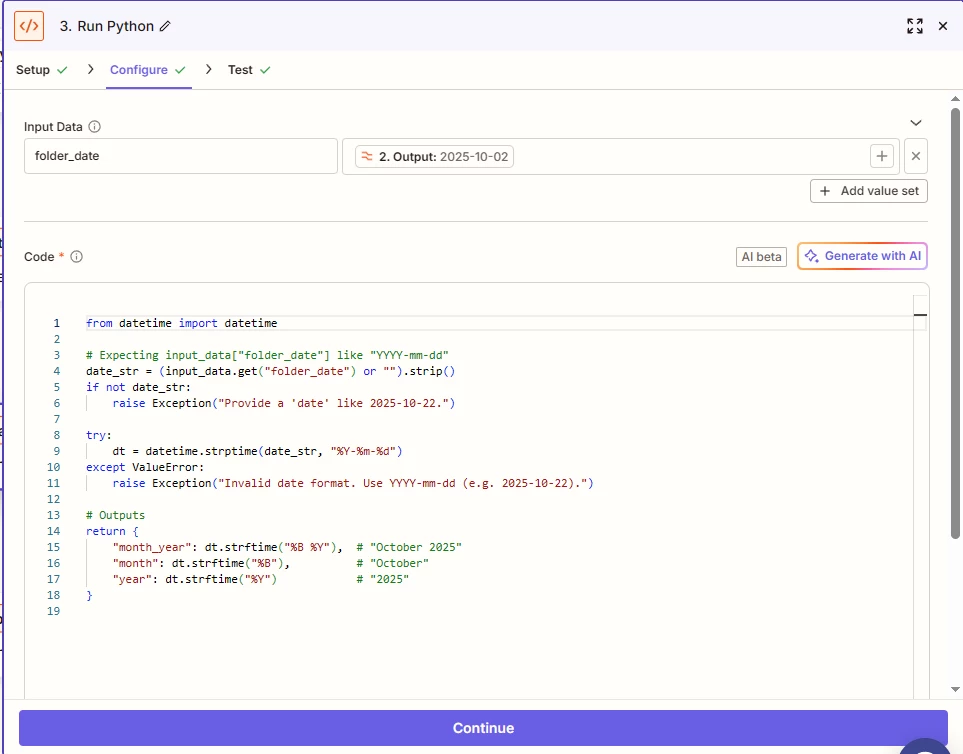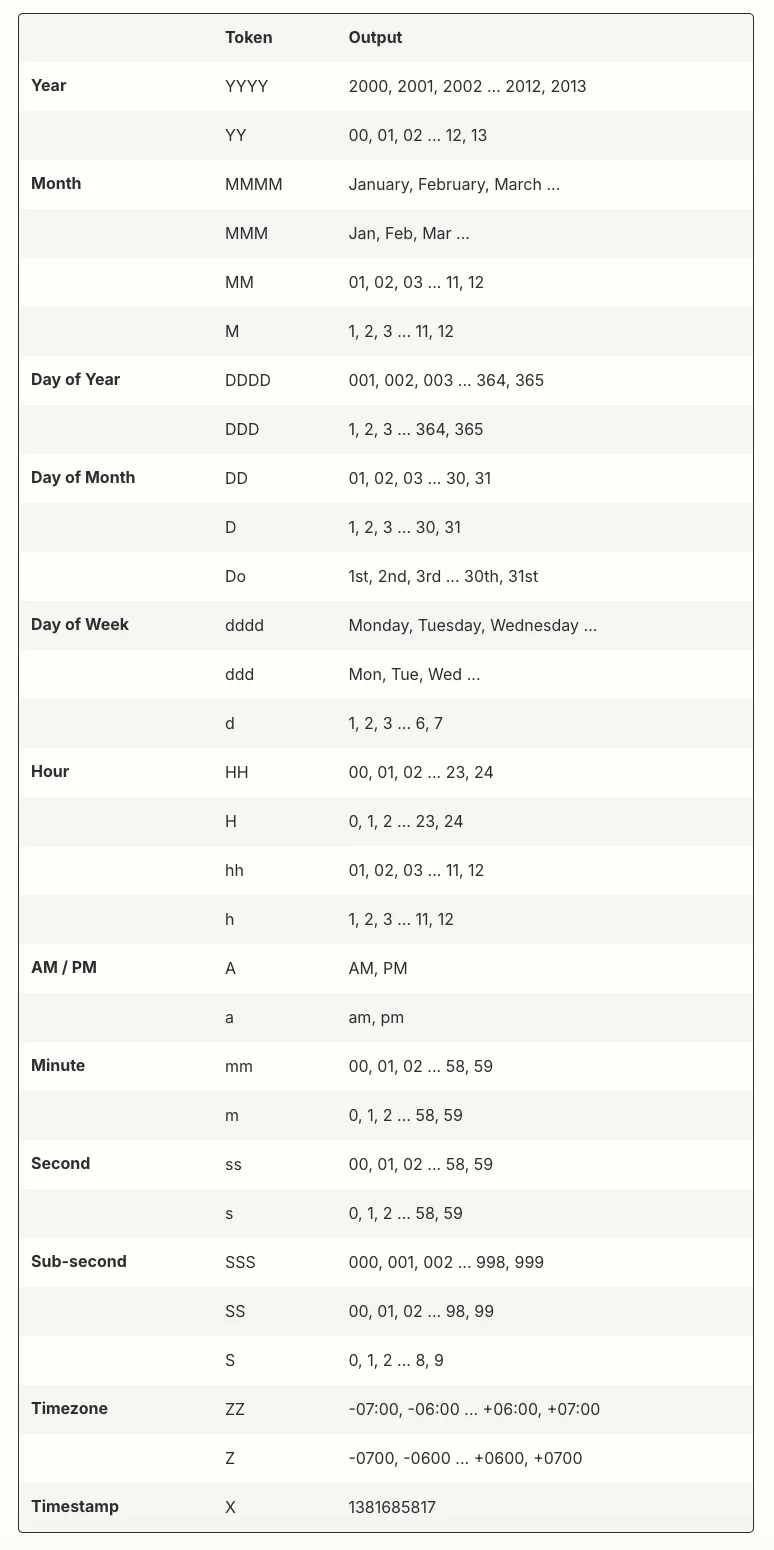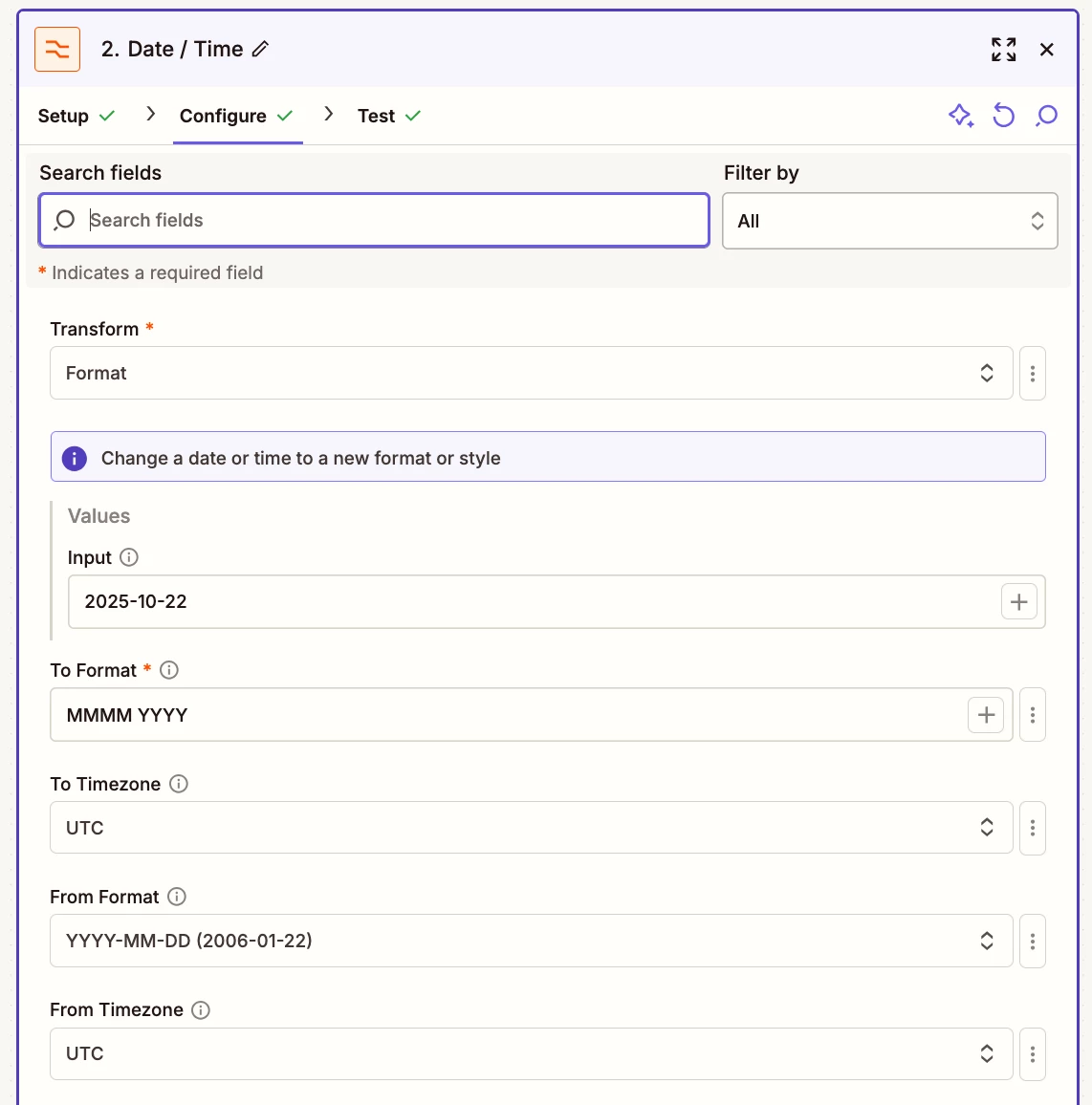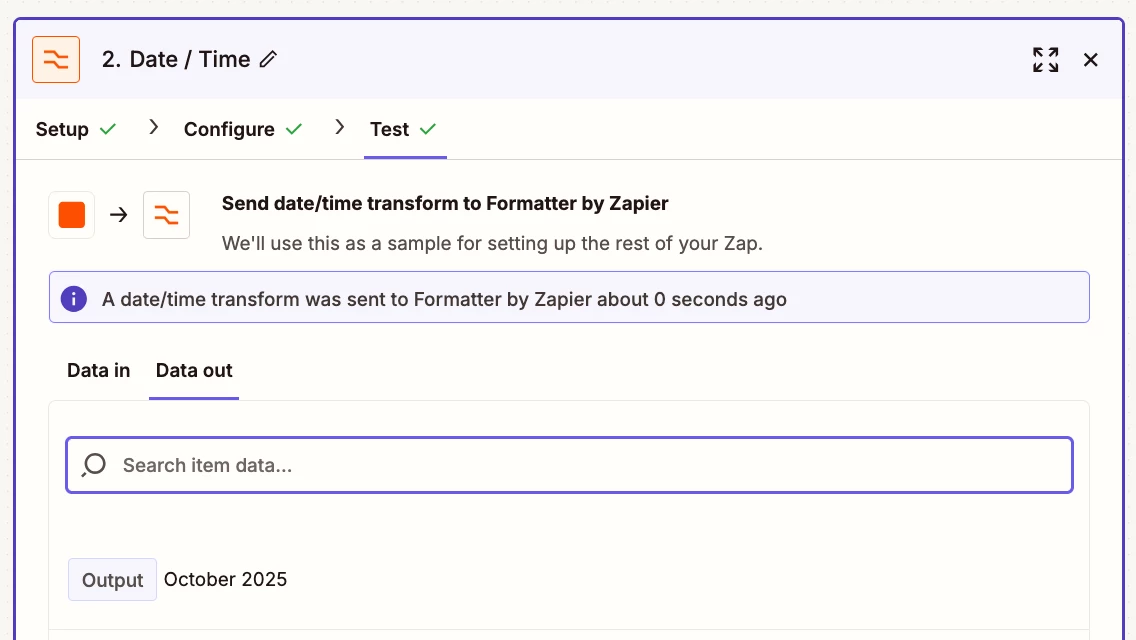Currently i have a zap that uploads pdfs received in gmail into a set google folder. This works fine.
I would like the automation to create a monthly folder instead (within the parent folder) that then only uploads the pdfs received for that particular month into that folder.
is this possible.?