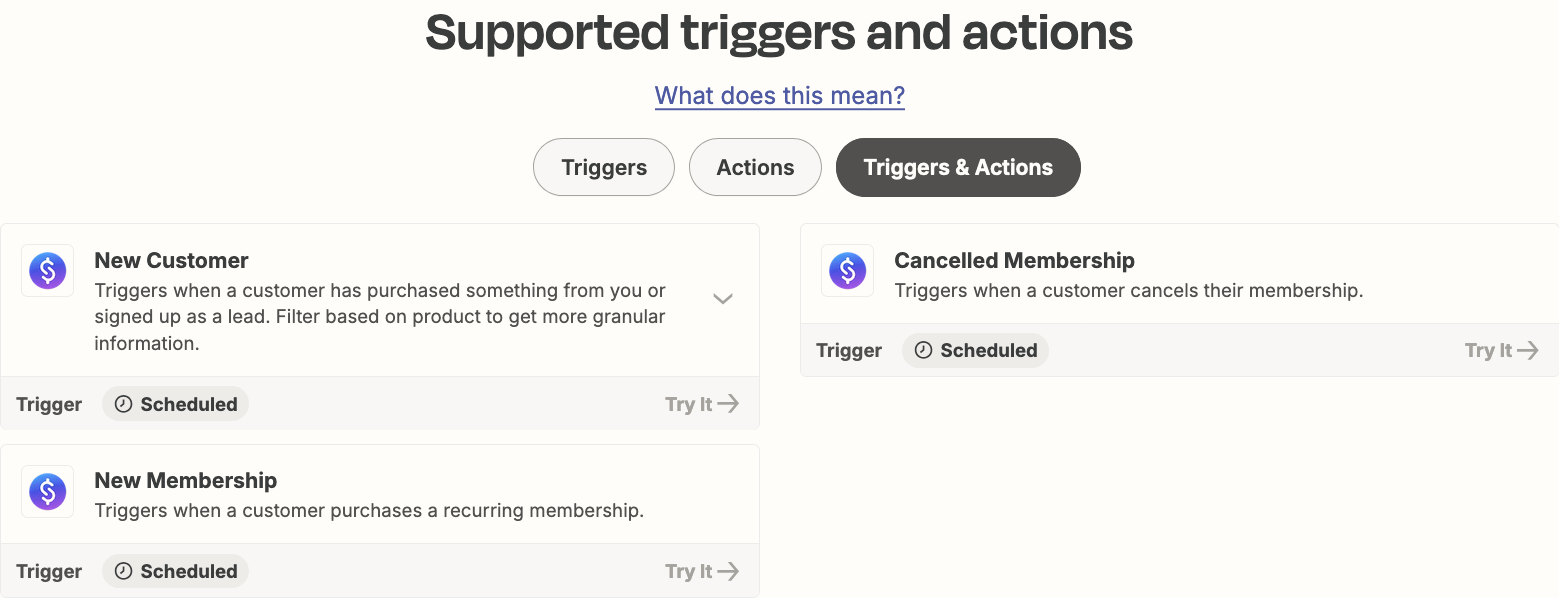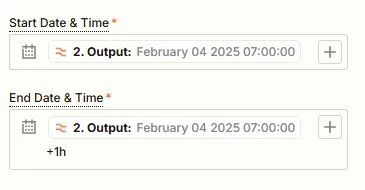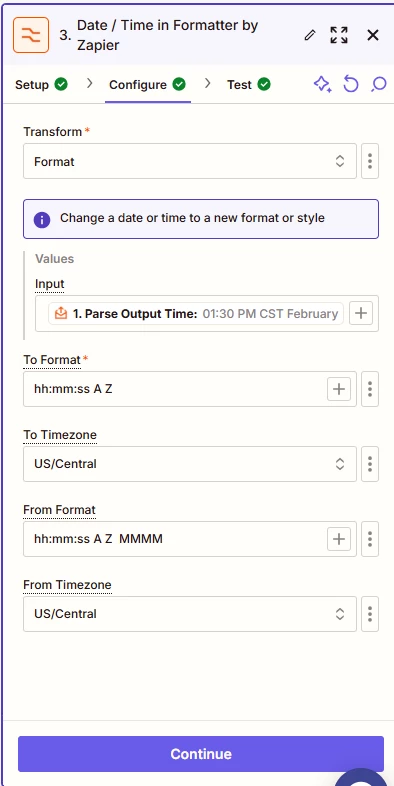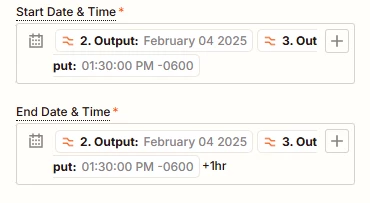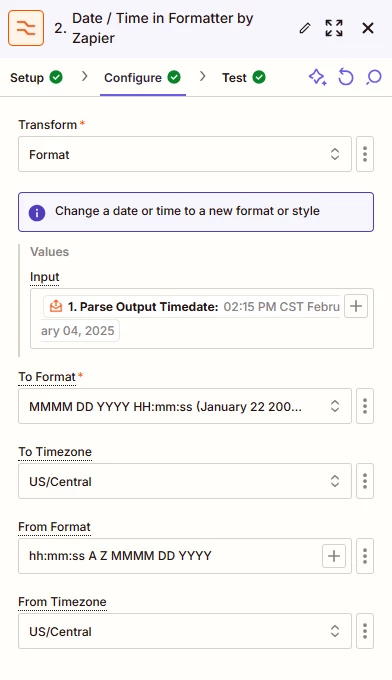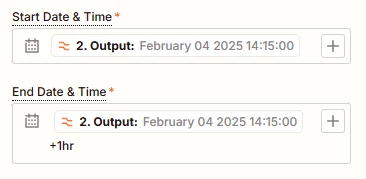I would like to connect my Stan Store to my Outlook Calendar. When a user signs up for an appointment. I would like the appointment to show up in my Outlook calendar. I would like the calendar to show the time blocked off for 1 hour.
Best answer
Connect Stan Store appointment to Outlook Calendar
Best answer by Marge
Hey
If the time is returned differently, it is likely that either the From Timezone or To Timezone fields are not set up correctly. If you want to return the date in CST as well, then make sure both fields are set up with the same timezone (US/Central).
Could you check those fields and let me know what you find?
This post has been closed for comments. Please create a new post if you need help or have a question about this topic.
Enter your E-mail address. We'll send you an e-mail with instructions to reset your password.