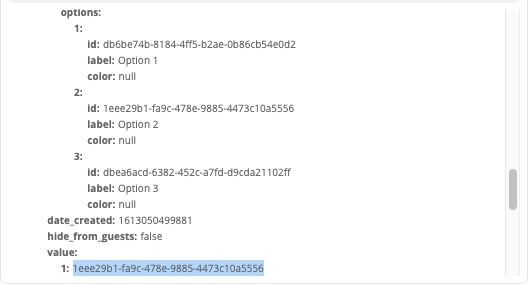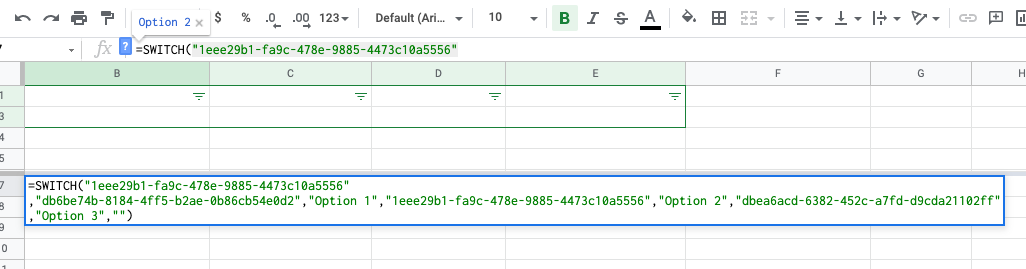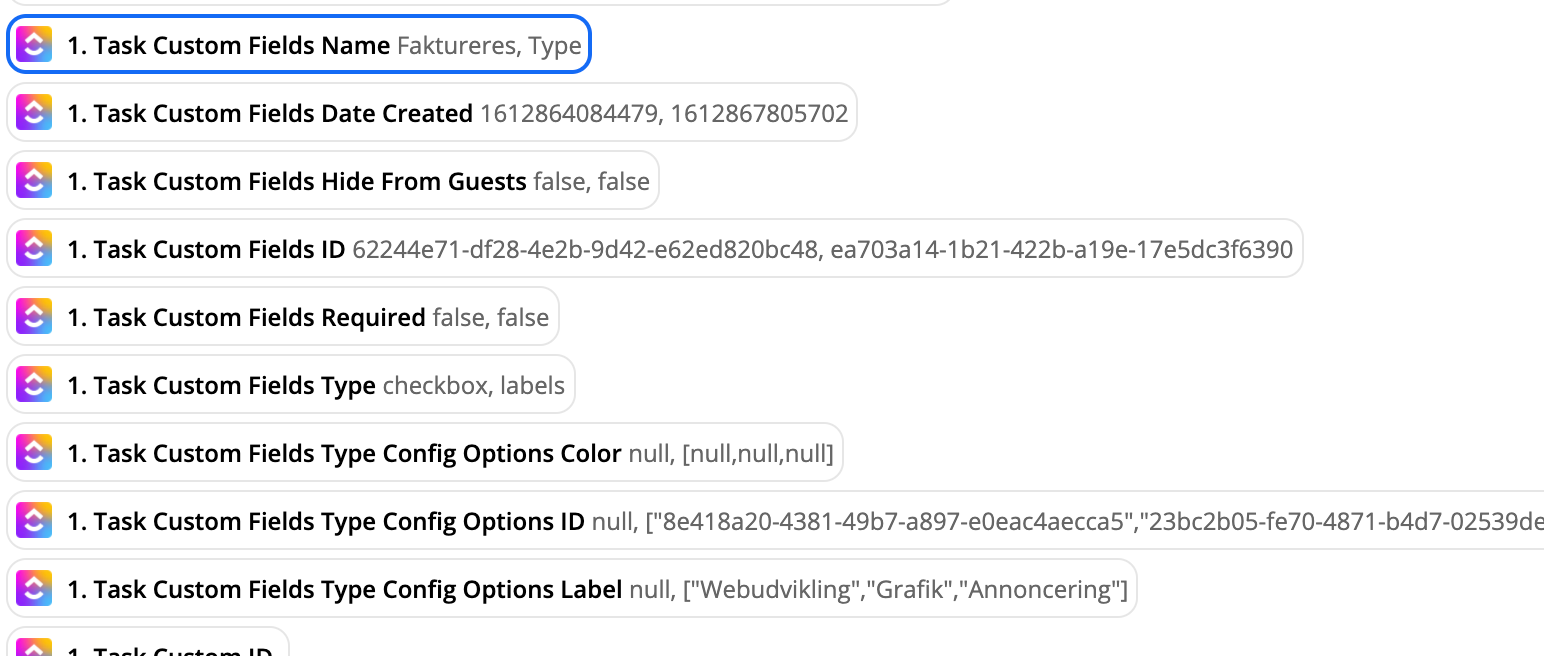Hi there,
I have a workflow that takes metadata from tasks in clickup and adds this to a Google Sheet, this work perfectly except for one thing and that is the custom fields. In the Sheet there is a header called “Type” which is where it should display what type of work has been done (Webdev, Advertising, Report, etc..) this is chosen in ClickUp with a custom field(labels) where whoever creates the task selects the appropriate type.
The issue is that I would of course like it to only insert the type that has been selected in the ClickUp task, i.e. Type: Webdev
However right now instead of pulling only the “active/chosen” type it simply outputs all of them, i.e,
Type: Webdev, Advertisin, Report. This is even though it is only Webdev that is chosen in the ClickUp task.
Is there a way to ensure that only the actively chosen label gets pulled?