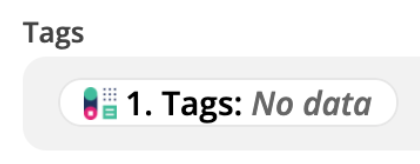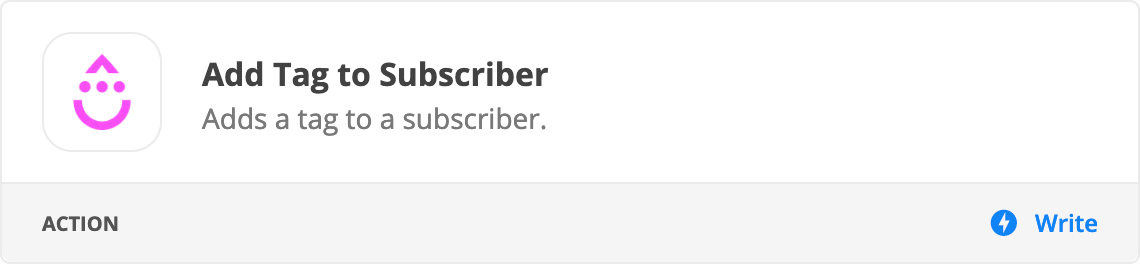I’m very new to Zapier so apologies if this is a silly question.
I am successfully adding a new CapsuleCRM contact as a Drip subscriber, except that the tags aren’t displaying correctly.
I only want the tag name not the id etc. How do I extract just the information I need?