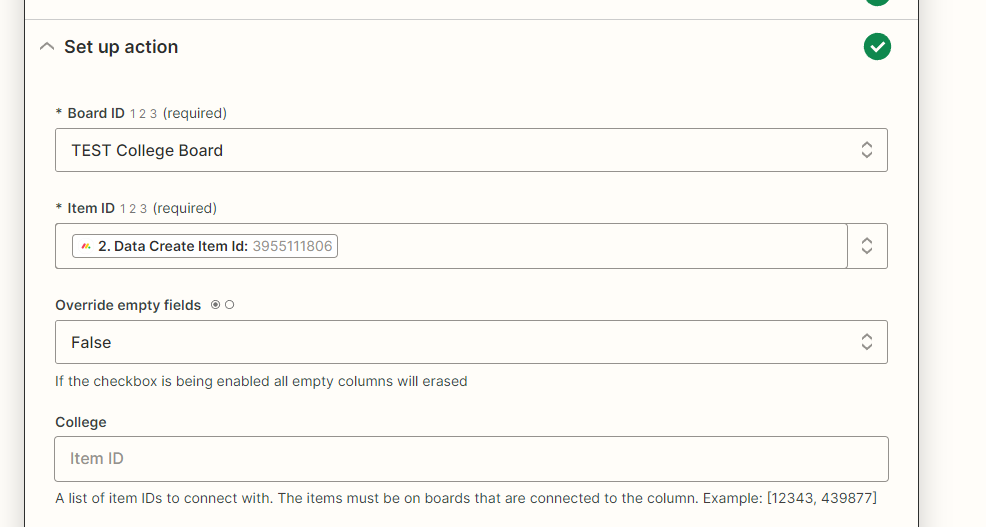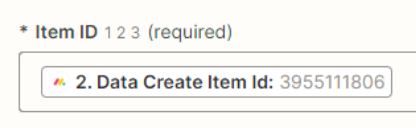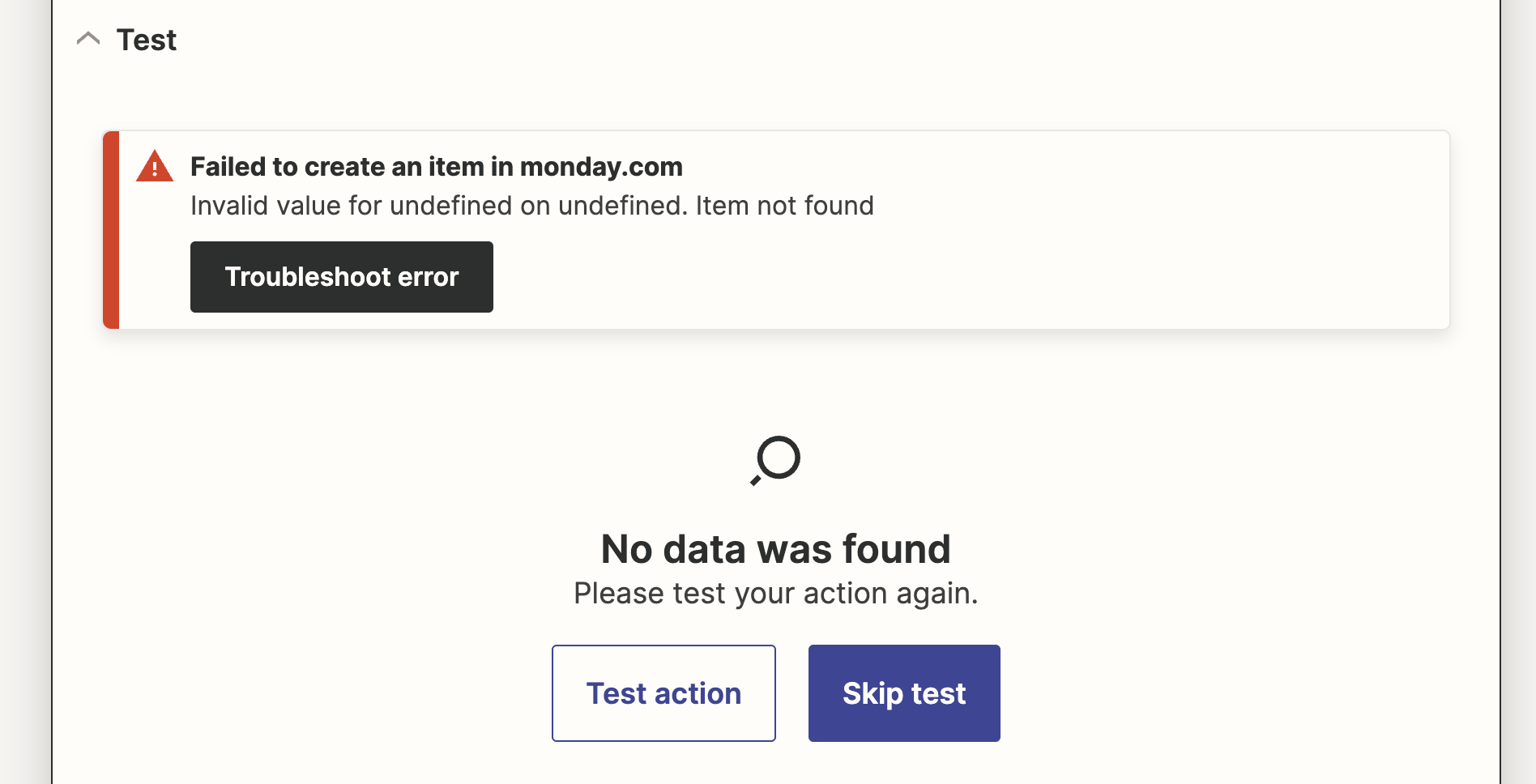I am creating a zap to create a new item on a board in monday.com when that is triggered when an item is created on another board. I am able to successfully create the item on the new board, and grab the column values I would like to update after creation. When I try to use the Change Multiple Columns Value in monday.com action, there is no where to indicate which columns to update.