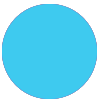Hi @DCzubak!
This might depend on how the information is laid out in Google Sheets. Is there a separate column for the version of a product? If so this should definitely be possible.
For the comparison part of the Zap, I would set it up like this:
- Google Sheets: Find Row - use the name of the asset to find the relevant row, which includes the asset name and version number.
- Formatter: Numbers > Spreadsheet style formula - create a formula to compare the value of the two numbers and return ‘True’ or ‘False’ as appropriate
- Filter: If the value from the Formatter step is ‘True’ then continue the Zap, if it’s False stop the Zap
You can then add a step on the end to create the case in Saleforce.
A couple of tips:
Test out a spreadsheet formula in Google Sheets to see if it works, if it gives you the right answer in the sheet, it will give you the right answer in the Zap
You’ll need to find a way to represent the version in a way that is a real number. IE a formula can look compare numbers with either no decimal points or one decimal point, but a version like 3.4.1 isn’t a real number and wouldn’t work with the formula.
I hope that helps, like @TamRazzleDazzle said, please do let us know how you get on!