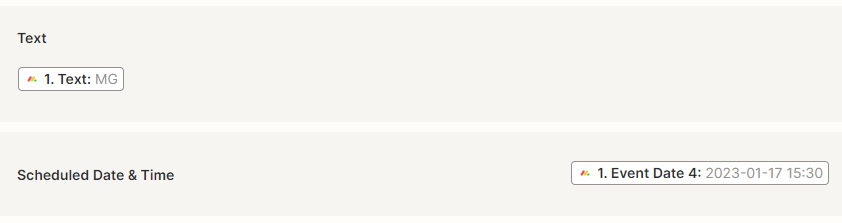Hi there,
Just wondering if anyone knows if it's possible to use Monday.com to schedule future posts to be automatically published on social media. I have not been able to find anyone saying explicitly that it is possible. I have tried a few things but have not been able to delay posts until the desired publishing time.
Any help would be appreciated.