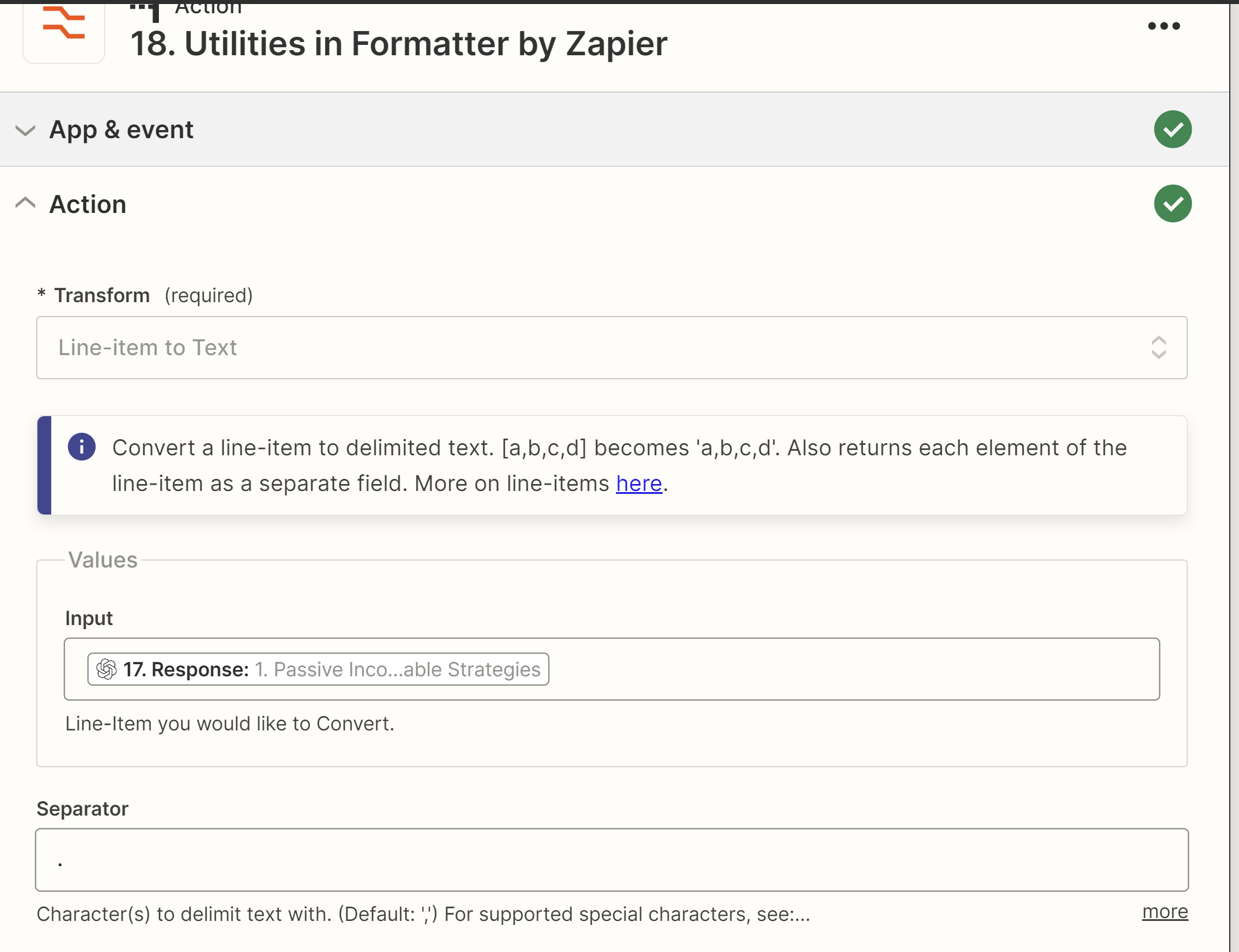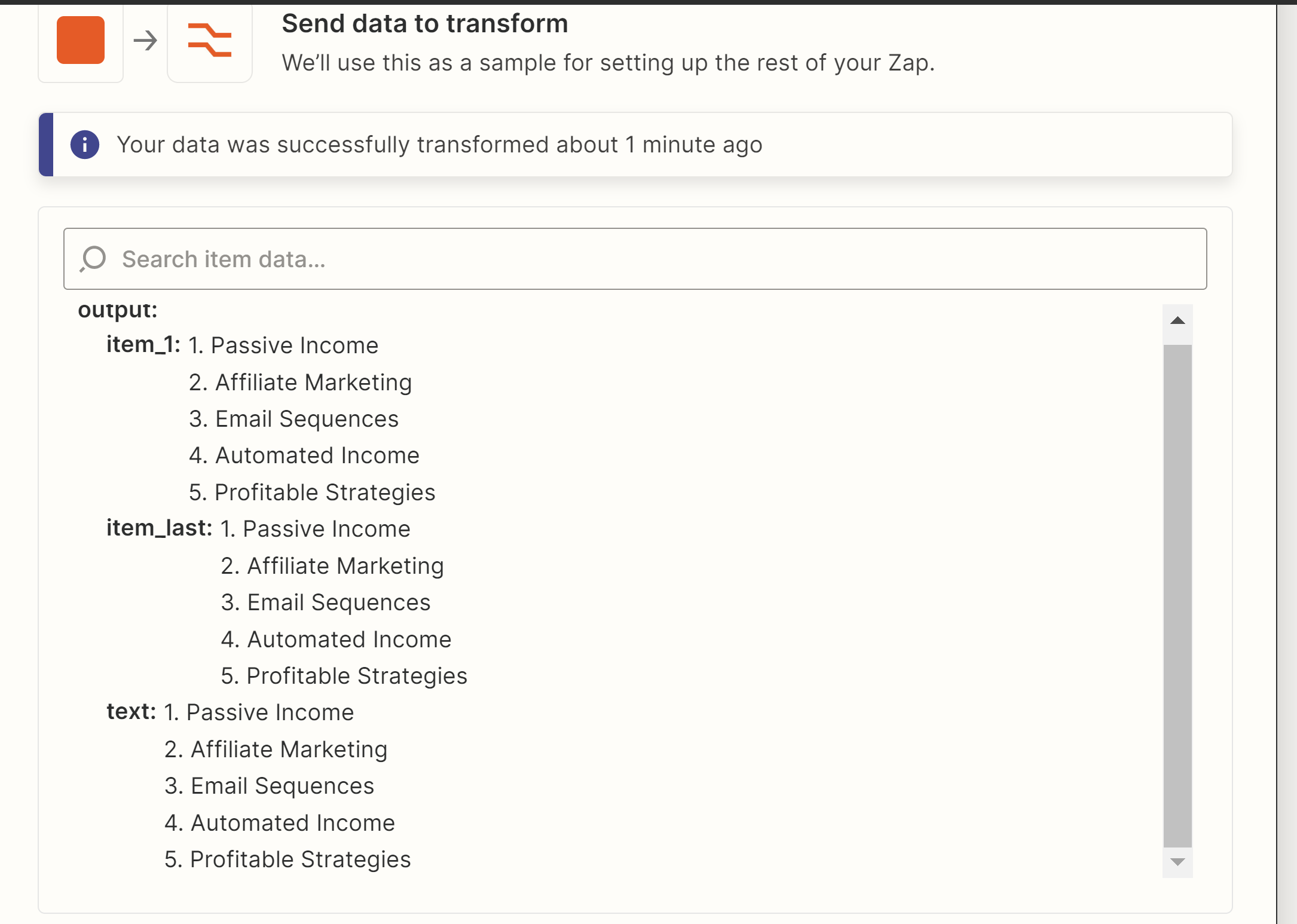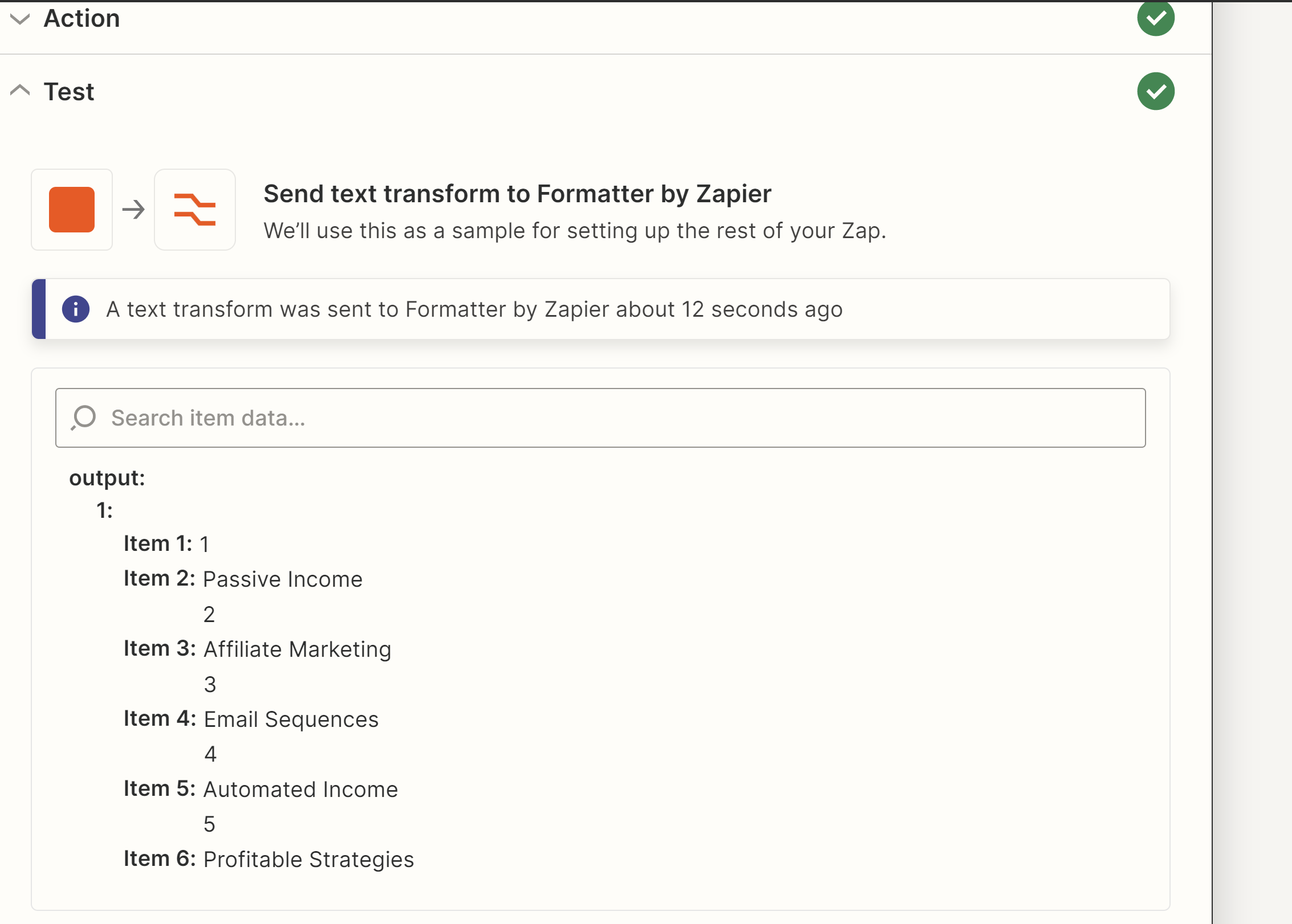I can’t seem to find a simple way (5 steps or less) to extract the content out of a numbered list.
For example.
- passive income
- money
- income
- business
- wealth
I want to be able to extract the words and remove the numbers; then put them as separate fields so I can map it to individual sections in another step.