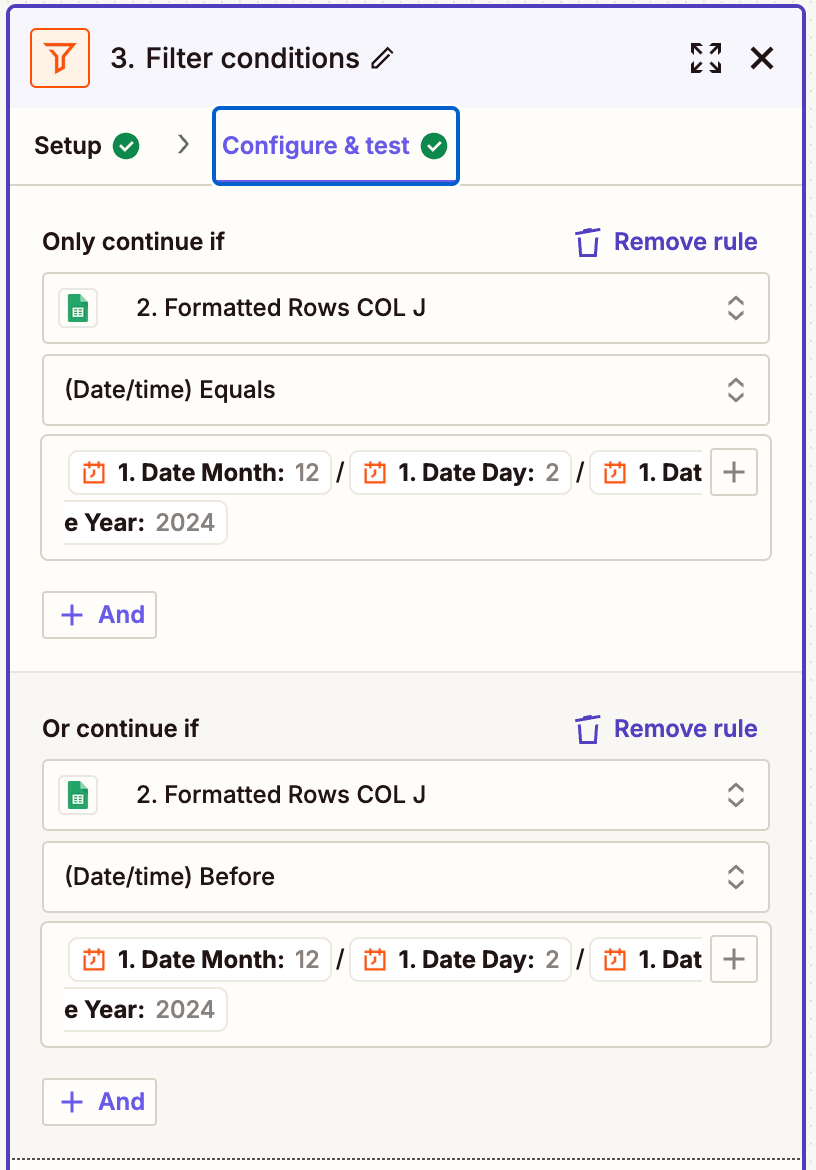I am trying to build a Zap that performs the following:
1. Daily Action: Checks a Google Sheet at a specific time every day.
2. Data Setup: My Google Sheet contains a table with the following columns:
• Project Name: The name of the project.
• Priority: High, Medium, or Low.
• Assigned To: The person responsible for the project.
• Next Action Step: The specific task/action to be completed.
• Next Action Date: The date the next action step is due.
3. Goal: Identify rows where the “Next Action Date” is overdue (i.e., less than or equal to today’s date).
4. Output: Send me a message in Slack containing a bullet-pointed list of overdue tasks, formatted as:
The following Projects are OVERDUE:
- Project Name - Next Action Step
- Project Name - Next Action Step
- Project Name - Next Action Step
Challenges:
1. Lookup Issue: The “Lookup Spreadsheet Rows” action only allows me to search for specific values. How can I structure this step to check for dates that are less than or equal to today’s date?
2. Formatting Output: How can I format the Slack message to include each overdue task as a bullet point, showing Project Name - Next Action Step?
My Ask(s):
How can I configure Zapier to:
1. Filter for overdue tasks dynamically using “Next Action Date.”
2. Format the output as a clean, bullet-pointed list in Slack?
Bonus Points if we can ALSO send a message to me and the Action Owner with THEIR overdue items.