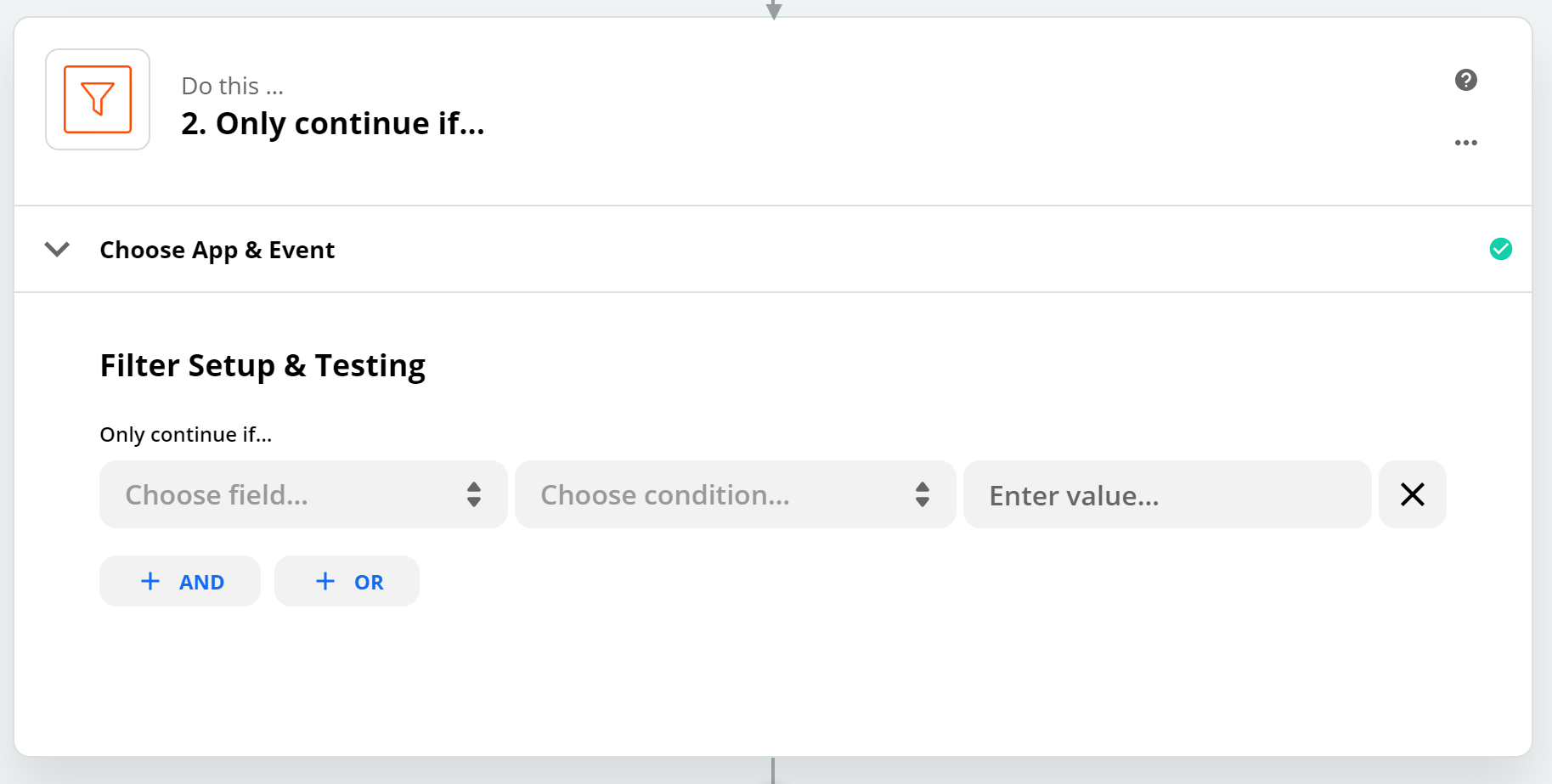I do e-Commerce and frequently have new listings to be created. I created a data entry sheet for Product Managers to fill out with data needed to create new product listings. I’ve created a column that allows the product manager to mark it as “DONE”.
I am trying to figure out what is the best way to notify my virtual assistants that the data has been entered by the product manager and is ready to create a listing. I ideally want to use Asana as the “notifier”, but I want it to pull SKU information from the google sheet to create a new Asana task.
So ideally I would want it to look like this, my google sheet has a column called “send to uploader”. The product manager will click from the drop down “yes”. I want the ‘yes’ or change in the column to trigger a zap to send to asana as a new task and it will pull from my google sheet the SKU and create a task on Asana that says “SKU - ready to upload”
I am getting stuck in the google sheet trigger. Does anyone know what I am doing wrong? Or have a better suggestion?