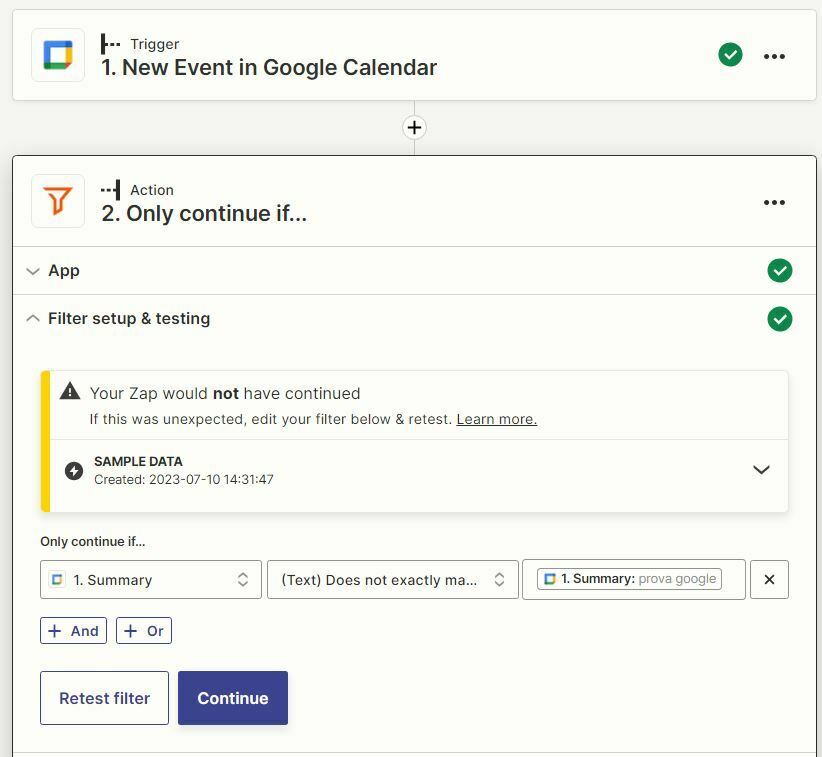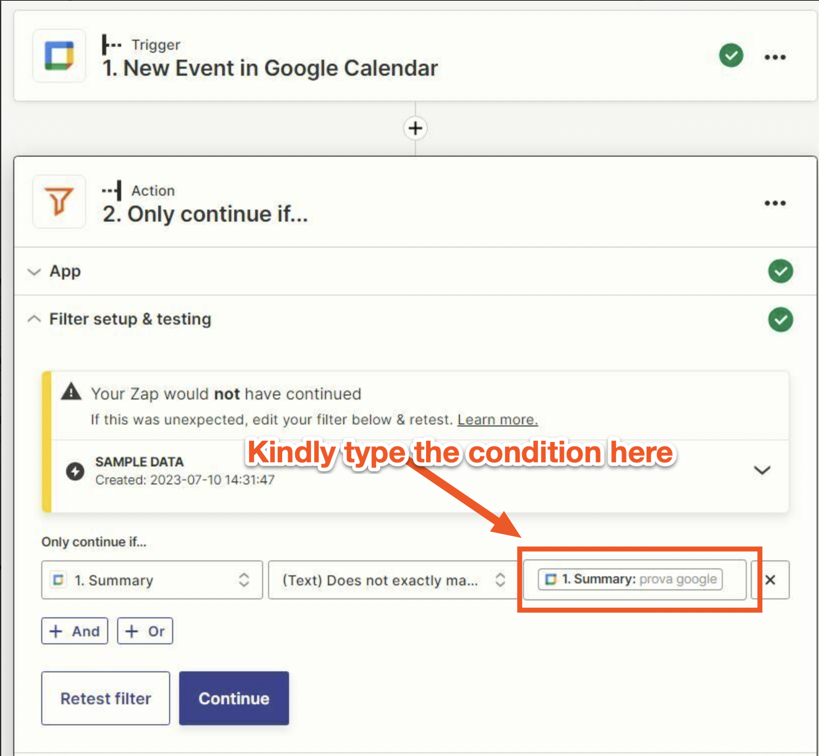Hi everyone,
Newbie here. Here’s what I want to do. I want to add Google Calendar events to Microsoft Outlook. I also want to add Microsoft Outlook events to Google Calendar. Using the Zap templates that Zapier has for those integrations creates a looping problem whereby the new google calendar event becomes a microsoft outlook event and that becomes a google calendar event, and so on and so forth. I read somewhere that I can avoid this problem by using filters. Presumably, the filter would check if the target calendar already has the event. My problem is that I don’t know how to do this, because I do not see a way to search the target calendar when the target calendar is outlook. Can you help?