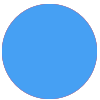When creating a Zap with step 2: 2. Create Account in Autotask - it appears the field ‘Account Manager’ is missing from the list of available fields.
When testing the Zap with data it returns the error: Reference value on field: OwnerResourceID of type: Resource does not exist or is invalid. ; on record number [1].
Which is a field that doesn’t show under ‘Customize Account’. Any way of adding this required field?