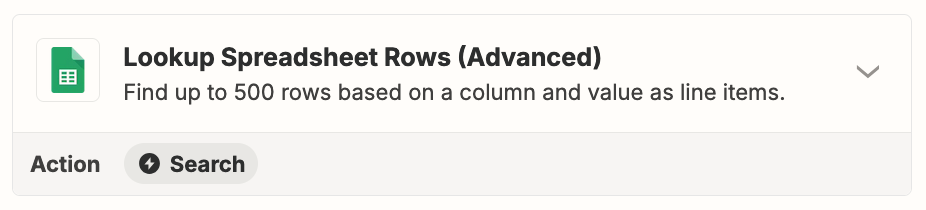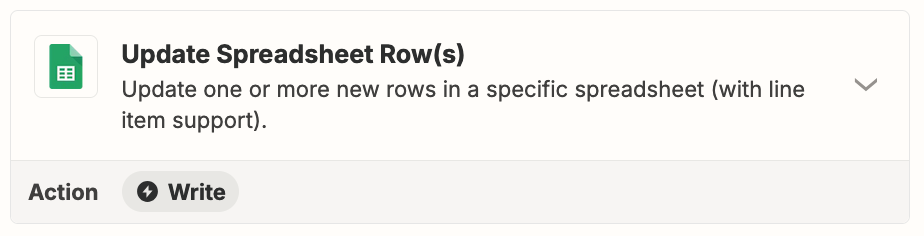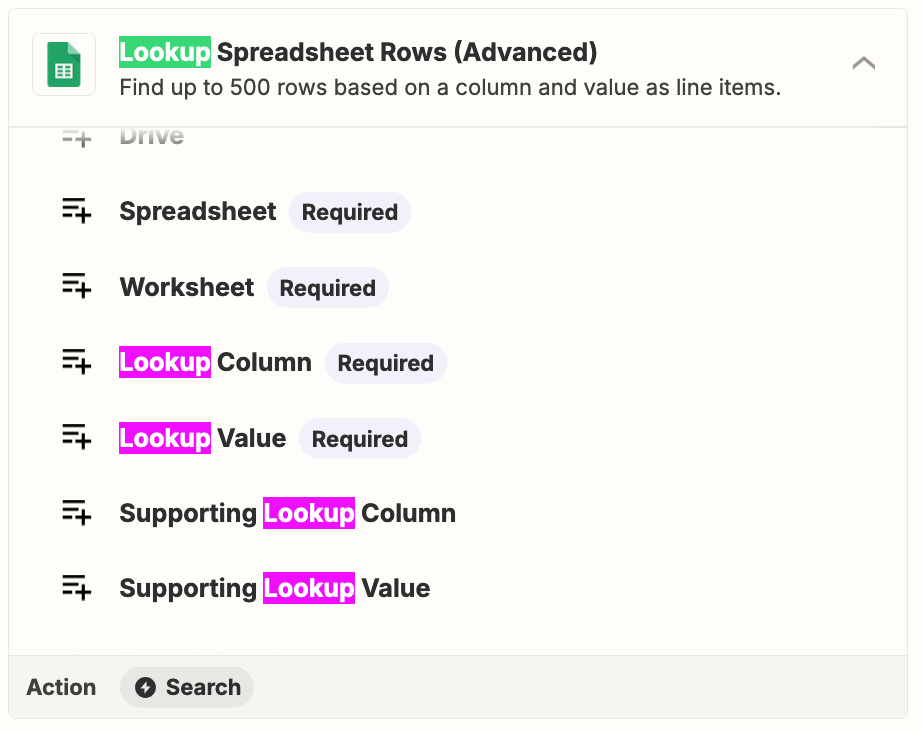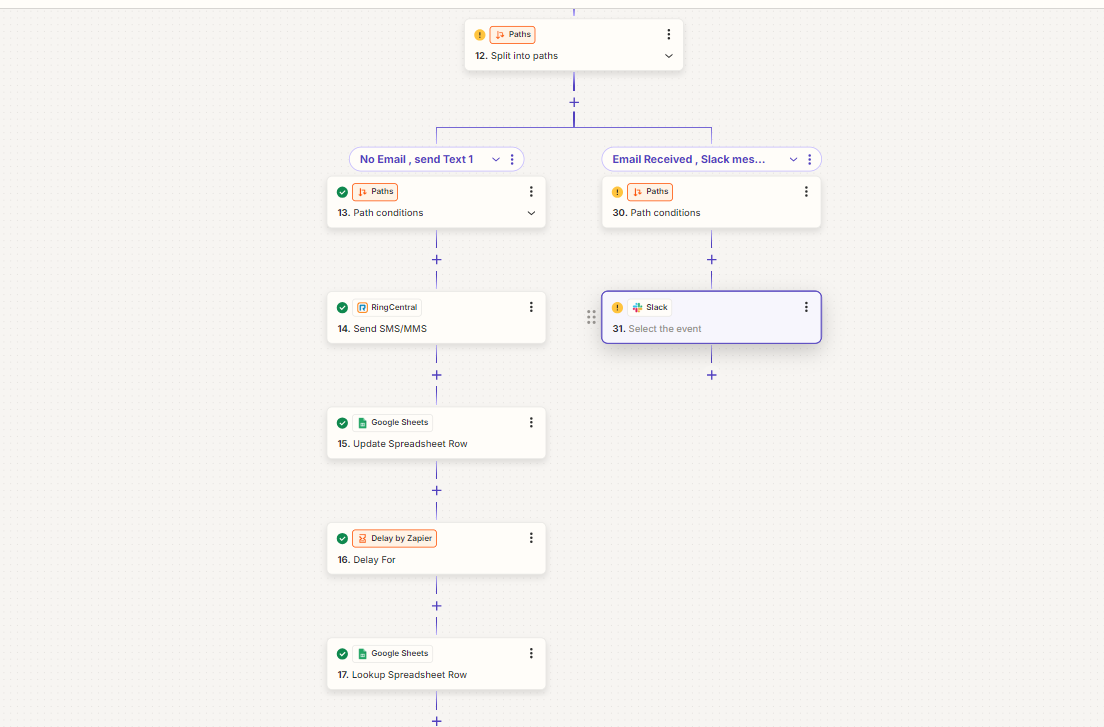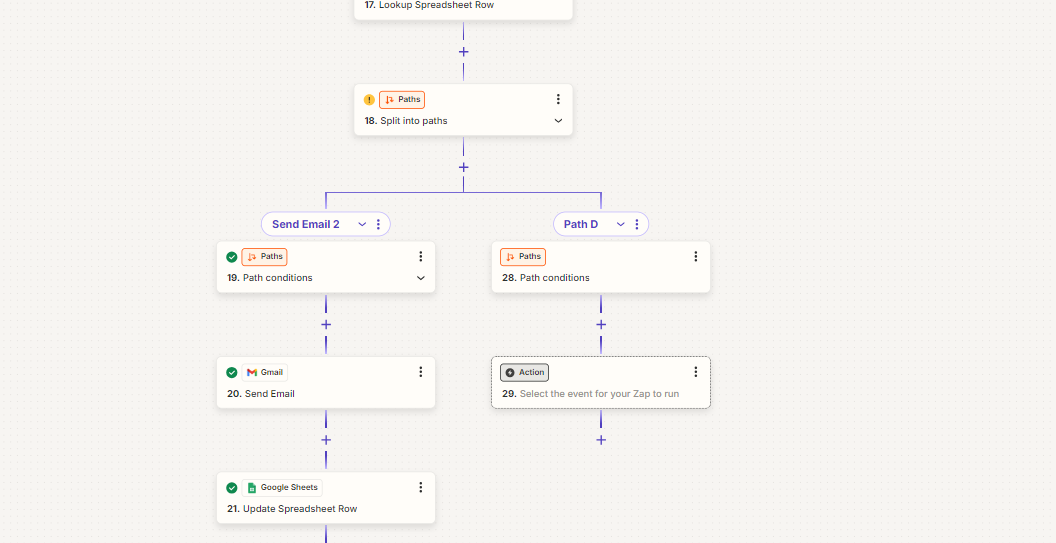I am looking to setup an automation , that when an attendee joins the zoom call and if the zoom call topics is " x" , and the date is the date of the meeting then find that person on sheet and mark them attended , but if the person is not on the zoom call but on the google sheet then once the call ends the person should be marked as "No Show"
This is what I was able to get done so far , I know the logic off attended would work but I can not seem to figure out the logic of “No Show”
I could try using “ When a new person enters meeting/webinar option but I am not sure if that would work as well.