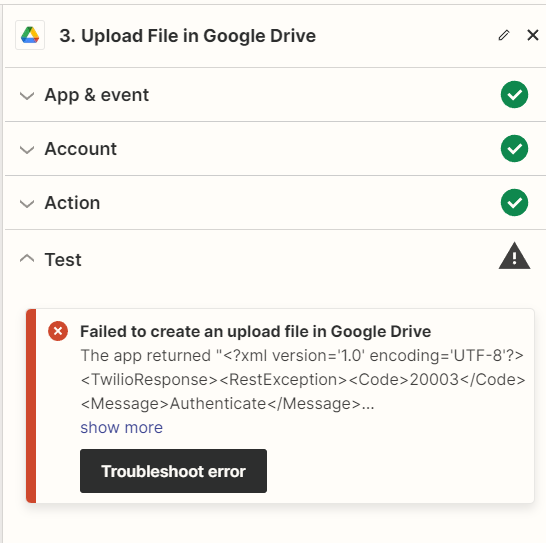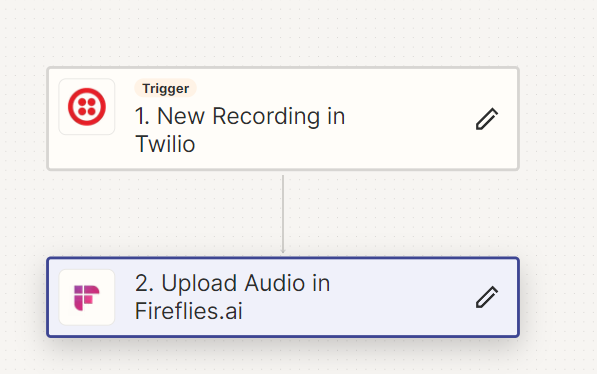Hi Everyone,
I'm attempting to transcribe calls from Twilio call recordings to Firefly, but the transcriptions are not appearing in my Firefly account. When I manually access the URL passed to Firefly, it prompts for a username and password. Could this be the issue preventing transcription? I also tried saving the call recording to Google Drive using Zapier, but it's not working. I have attached relevant screenshots. Can you please help me resolve this?