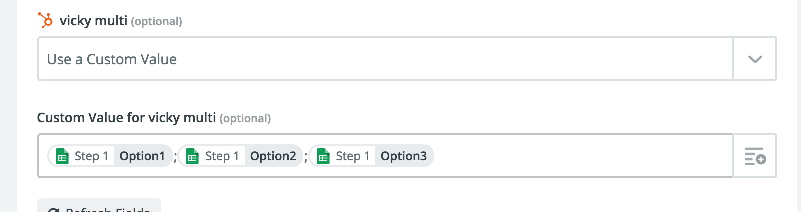Hi there, I am looking for help on a Zap from Crowdcast to Hubspot.
We want to have a running list of “seminars” that someone has attended. Right now we have a multi-text field called dev_seminars. We want it to add the “event name” from Crowdcast to the end of that property each time.
This is what we have now - however, the “Create or Update” is overriding what values existed in dev_seminars before.
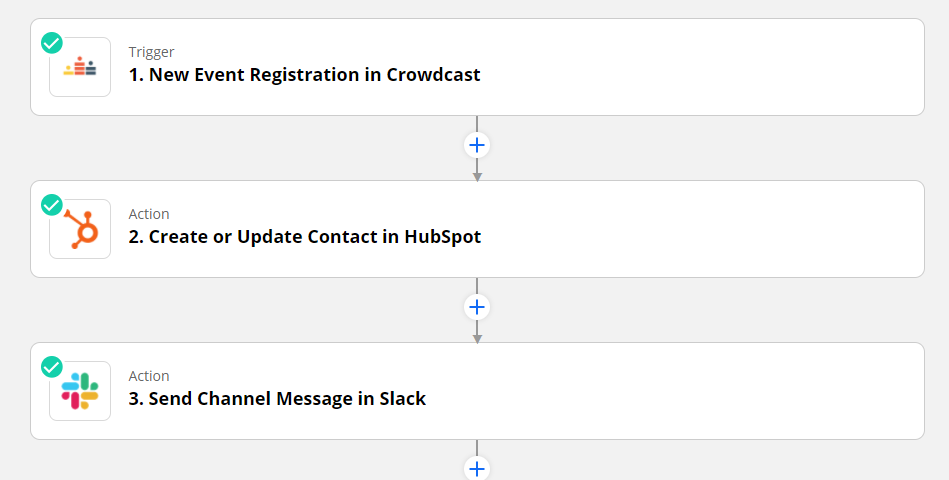
I tried doing some zaps using Text/replace, but I can’t work out how to append to something at the end.
Any help would be appreciated!