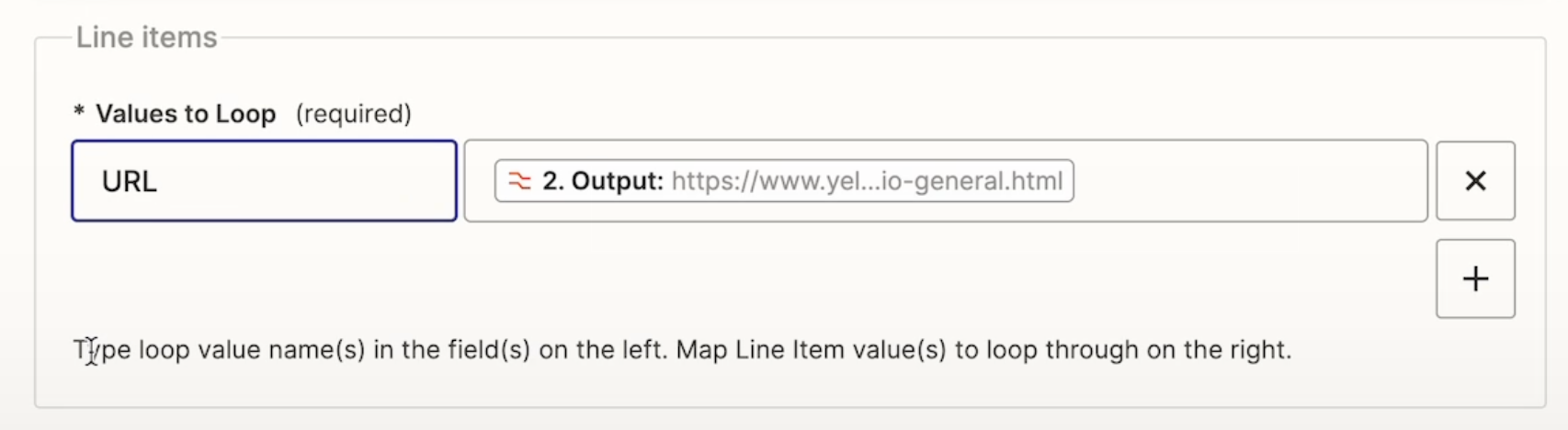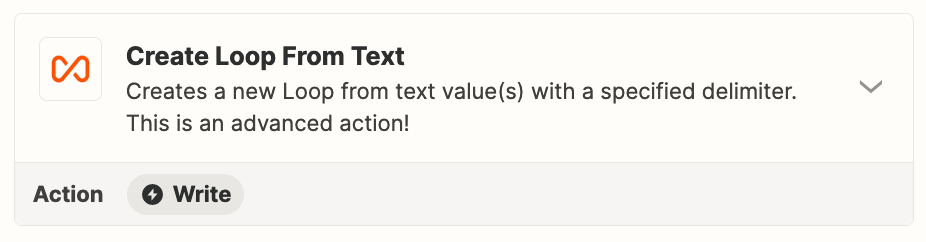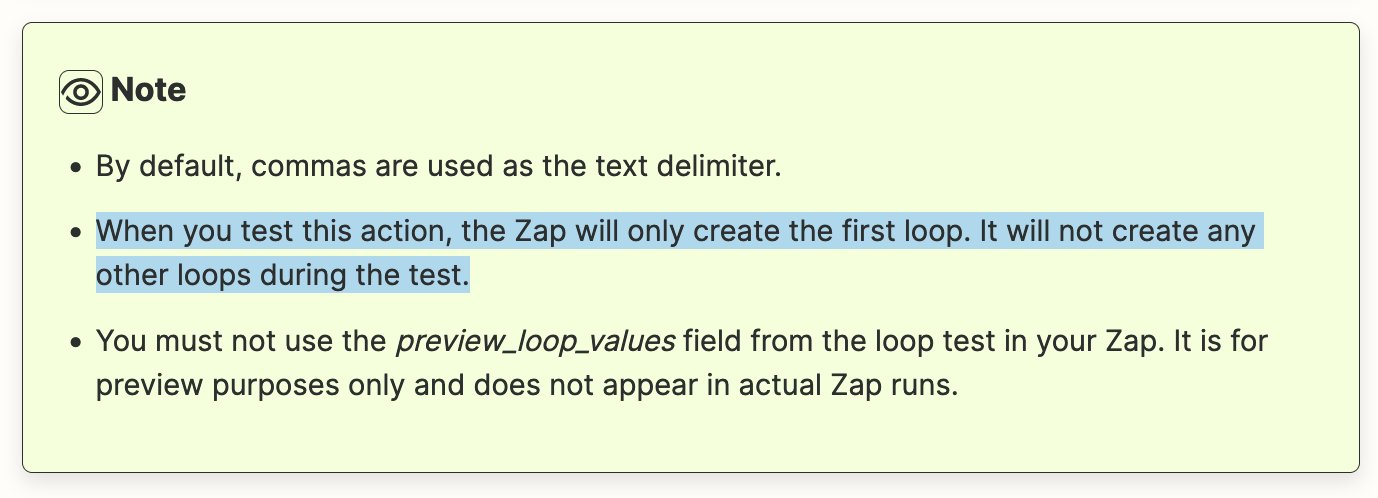I’m trying to get the results from Apify web scraping function into my AirTable.
I can get the data to move but it keeps it all in one row. I need the data to separate into different rows (like when importing a CSV format).
The Apify data is comma separated, but nothing I do will get it separate based on the comma when importing to AirTable. The Zapier function doesn’t seem to have an option. I can tell when I test the trigger that every item has its own row. But, when I go to import to AirTable (or Google sheets), it does not separate.
Here is a Loom video of me describing what I’m trying to do.