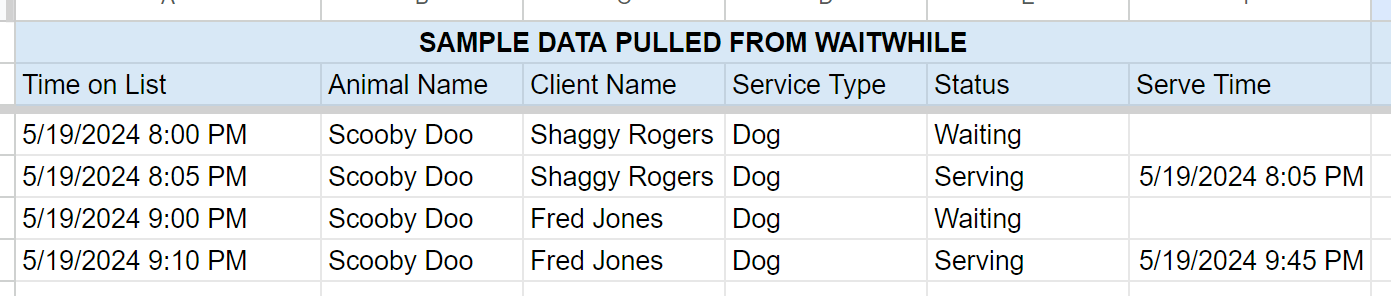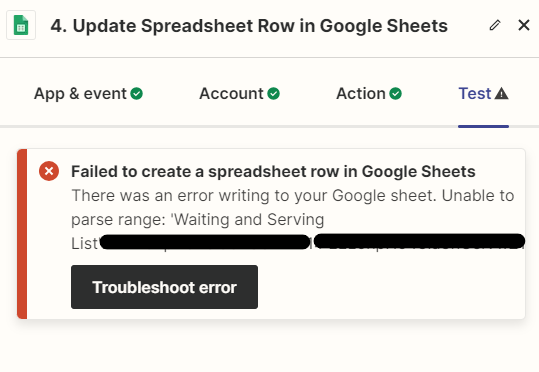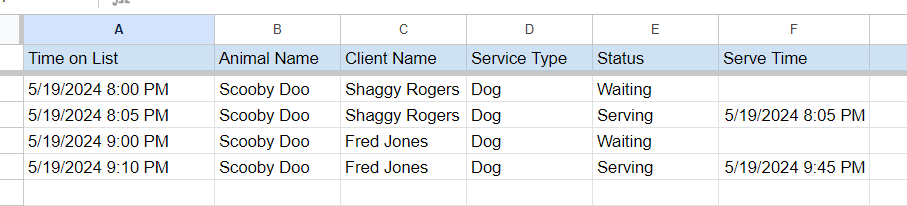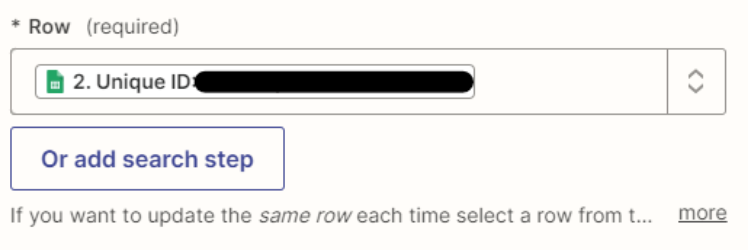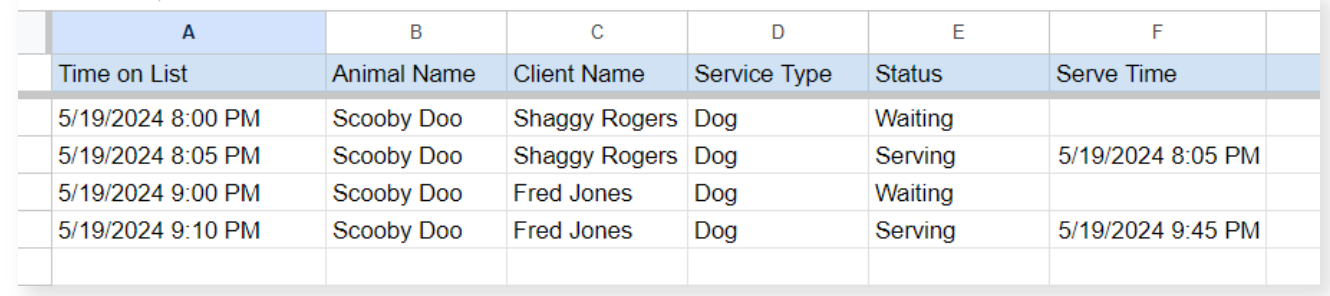Hello community,
I need advice on how to help resolve some issues I have been struggling when using Waitwhile and Google Sheets.
I figured out how to add new data from WaitWhile to Google Sheets by making a new row. However, I am struggling with having the same row for the specific client to have the status updated when the client is moved from “Waiting” to “Showing” status.
Currently it adds a new row to with the updated status so a duplicate row with exception to the one cell is updated with the status.
Here is sample data.
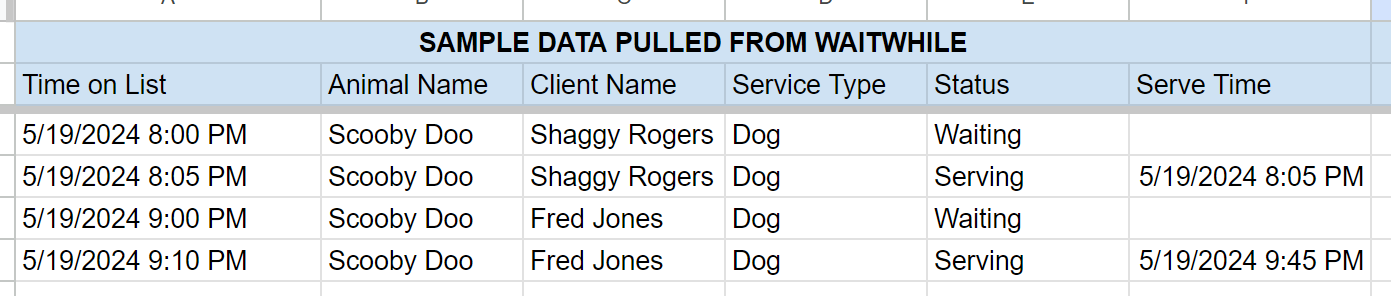
Here is what my zapier flow looks like:
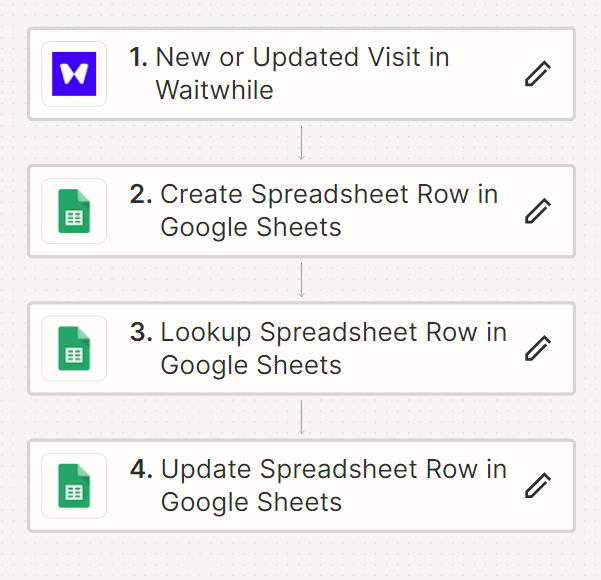
Any advice would be appreciated. I have been testing and researching for two days without success. Thank you!