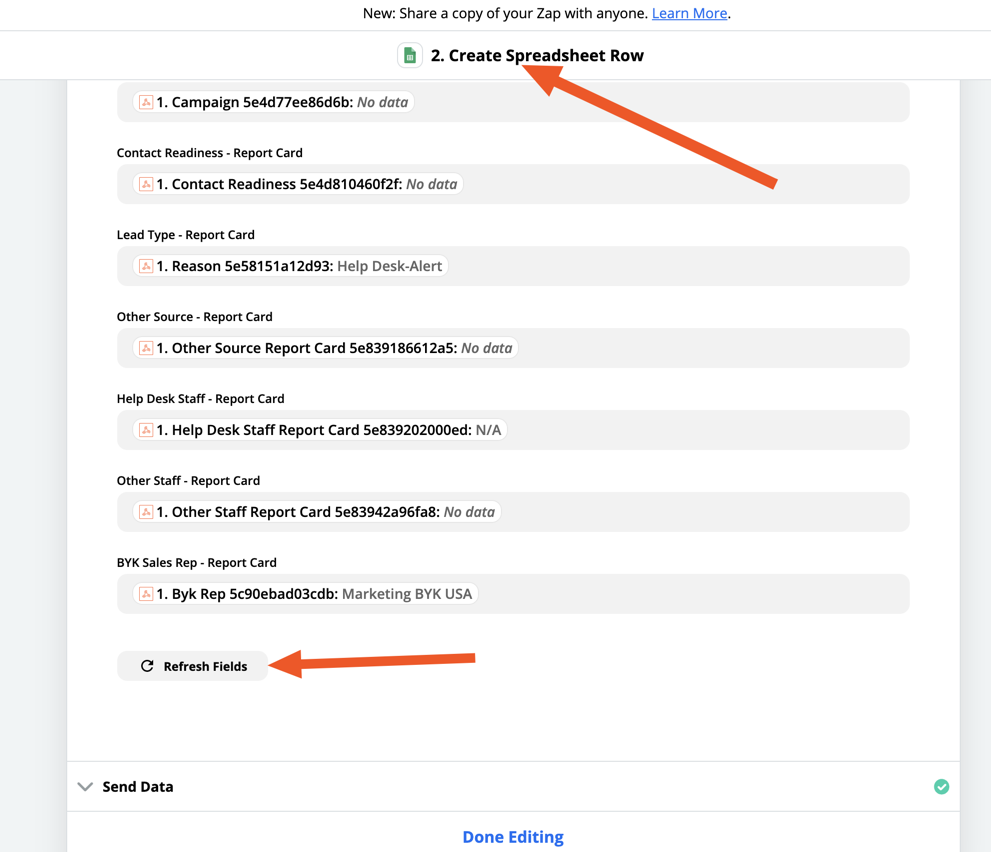Hi everyone,
We have a Zap set up that is used as a log for creating ‘report cards’. We are hooked up to SharpSpring and whenever a certain task happens that generates a ‘report card’ with CRM custom field data on it, it creates a new row. The zap is as follows:
- Catch Hook
- Create Spreadsheet Row in Google Sheets
I have it all set up so the google sheet is updated and working with all the current custom field information. For example we Have first name, last name, email, job titles, etc. These are all column headers in Google SHeets and are mapped to the fields in SharpSpring. We have a new column header/custom field we want to add to this log. I realize that all previous rows added to the spreadsheet would have this blank, but moving forward we need to this field logged too.
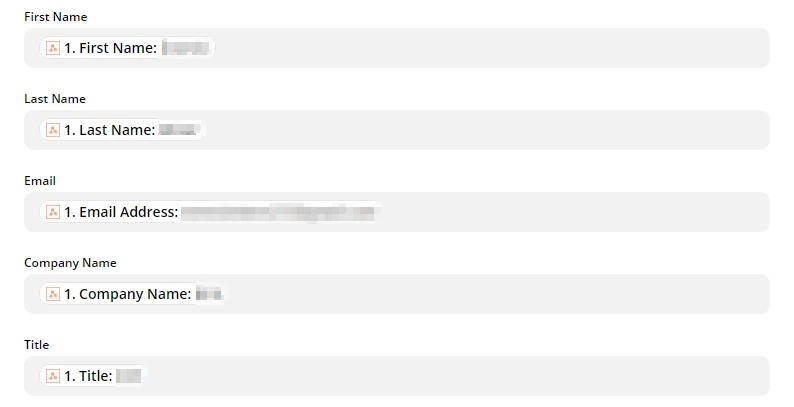
From this screenshot you can see how I have already mapped some custom field data to put inserted as part of the row. I can’t figure out how to add a new field in here. How do I add a new custom fieldnew column header to the google sheet using the Catch Hook feature without messing up everything thats already set up and working?
Thanks so much for your help