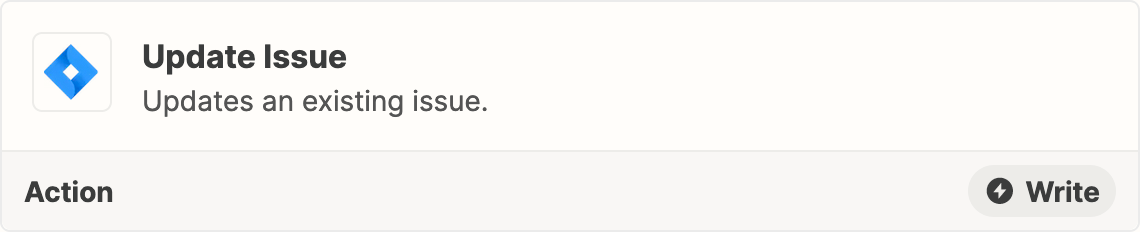Hey there, @ash12! Thanks so much for reaching out and welcome to the Community! 🎉
I wanted to pop in and see how you were getting along with this?
In addition to Troy’s reply it looks like you were also chatting with my friends in support and they had some awesome recommendations. I hope you don’t mind my popping them below in case they’re helpful for anyone else following along:
There could be a couple of ways to accomplish what you need here.
If you are expecting a handful of people in your team to be assignees within this workflow, you can create a lookup table action by adding an additional action step with a Formatter by Zapier action. Here's a link that will further explain how to do this:
https://zapier.com/help/create/format/create-lookup-tables-in-zaps
From that step, you would be getting an actual ID as an output, which can, later on, be mapped to the Jira step with a value that the app recognizes.
If you expect a larger pool of assignees, a more practical option is to export a user list to Google Sheets containing names and IDs. Then, add another action step in the Zap that will --search-- for the name value in the spreadsheet, find a row and have the ID as part of the output data, which can also be mapped later on.
Keep us posted on your success! We’d love to know. 🤗