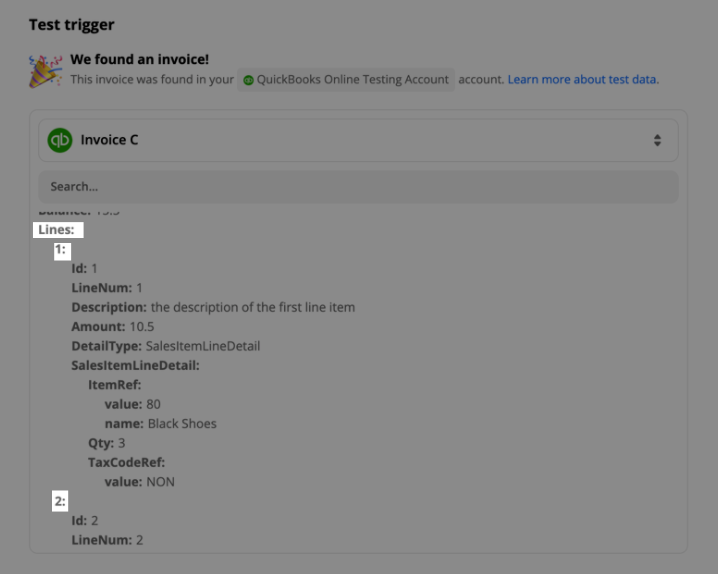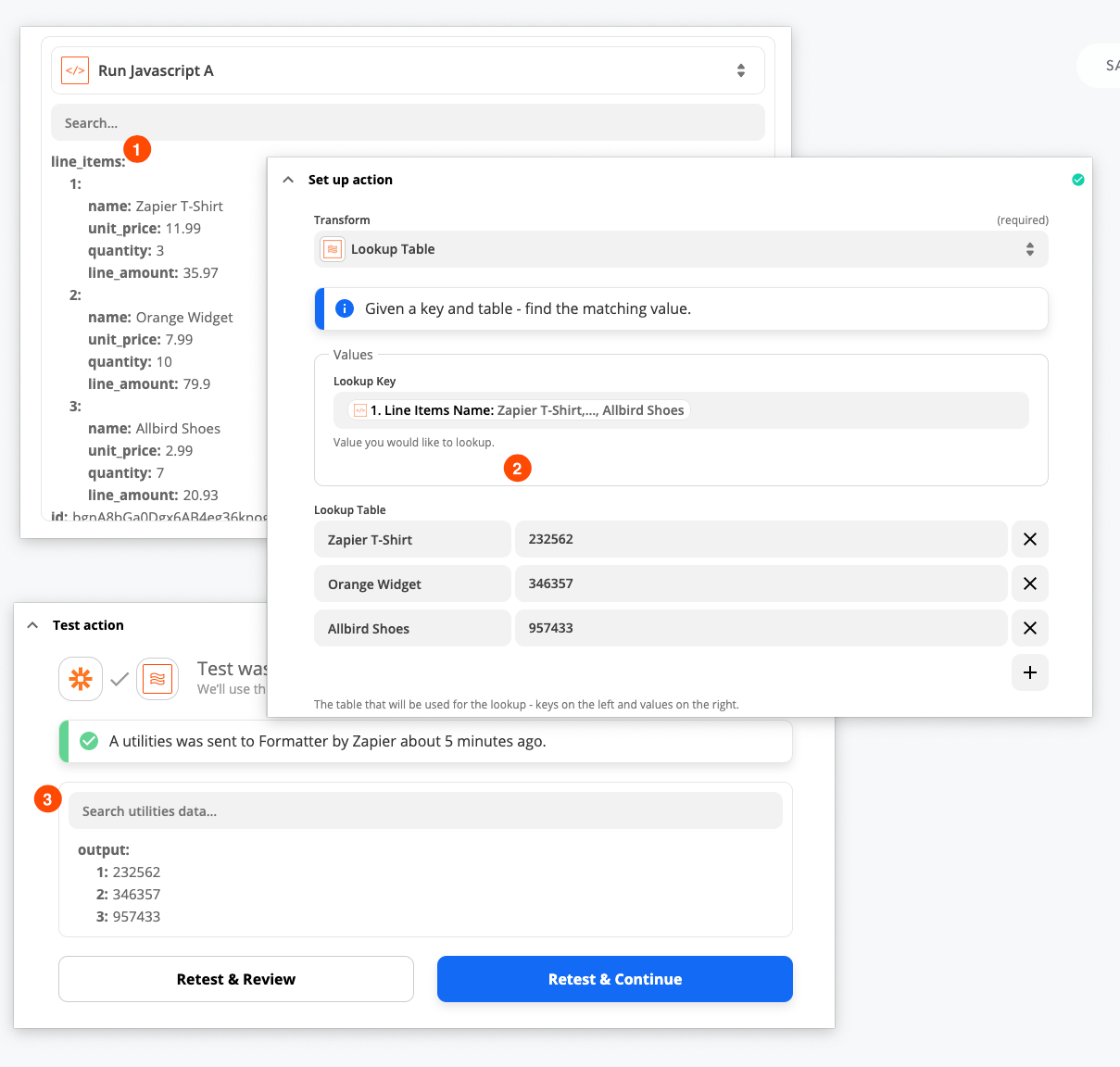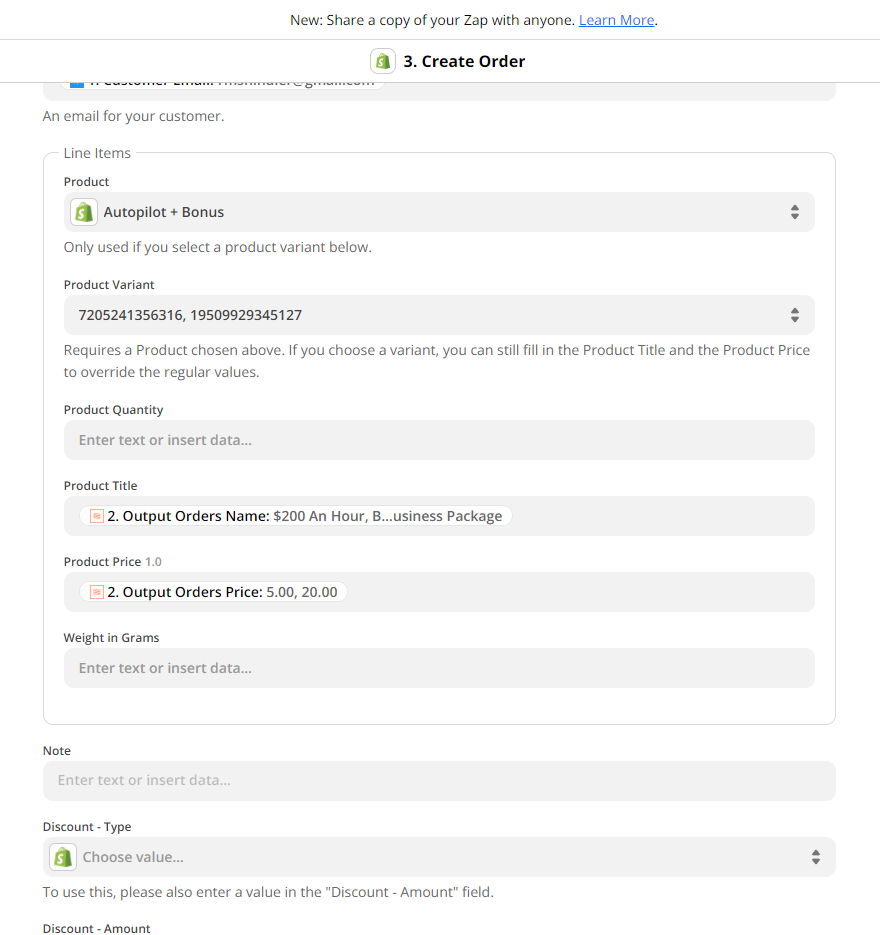I need to add multiple products to a new Shopify order. I have a funnel (Convertri) that sends through the main lander checkout and upsell page one-click upsell as different purchase events which means we need to group and delete orders before sending to our shipping provider.
When the upsell is successful I want to send through a single order for the customer on Shopify. Looking at the action it seems like what line item support means is that you can fill in the line items for one product. How do I create a group of line items for each of the products I’m sending through in the order?
Add multiple products with Create Order in Shopify action
Best answer by SamB
Just wanted to follow up here as noticed
To take the data you've received and turn it into line items for Shopify, you'll want to use a Formatter "Line Itemizer" action:
https://zapier.com/help/create/format/create-line-items-in-zaps
That lets you define values like "product ID", "variant ID", "product quantity", and so on, and manually create arrays for each by entering comma-separated lists. For example, if you always have two products that each have a quantity of one, you could create a "product quantity" field and manually type in "1,1".
Then, you can map the outputs from that action to Shopify, and it will add each "line" as a new product to the order.
Enter your E-mail address. We'll send you an e-mail with instructions to reset your password.