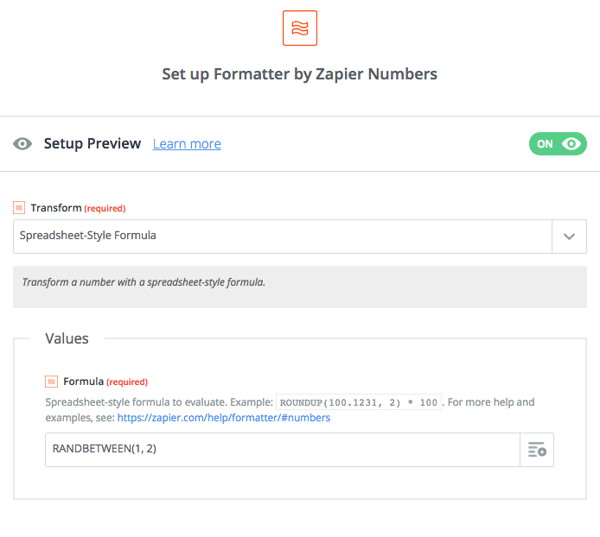Hello! I hope someone could give me a hand with one thing that seems doable to me, but I cannot figure out how.
Here is a workflow that I am trying to create:
- A deal enters a new stage in Zendesk sell
- Add a tag in Mailchimp (once that is done, Mailchimp will automatically start sending an automated email campaign).
This workflow is easy, but here is where it gets tricky. I have 2 automated email campaigns in Mailchimp which I would like to compare. Mailchimp has an A/B test option, but only for singular emails which are sent once. It is not possible to A/B test the whole email drip campaign.
That is why I was thinking of creating some kind of a filter that would be adding every 1st, 3rd, 5th deal (odd deals) to one Mailchimp tag (so they would be receiving A campaign), while every 2nd, 4th, 6th…deal (even deals) would be added to another Mailchimp tag (so they would be receiving B campaign). That is my way of creating A/B tests that Mailchimp does not have. What confuses me is that filter step, how could I divide those deals into 2 equal groups? Can someone give me a hand here?
Thank you,
Tanya