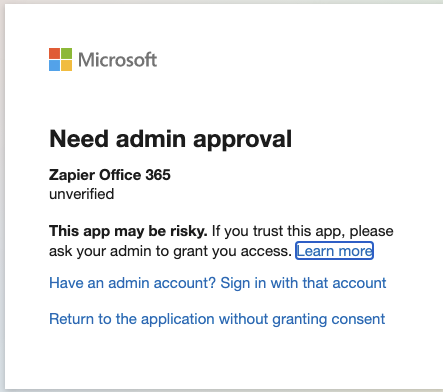In the past I had no issue connecting my 365 acct and using it in Zaps. That connection was deprecated and now when I try to connect I get a permissions error. After reviewing the help documentation, I checked our 365 User Consent settings and they are set-up the way Zapier says is neededand it’s still not working.
Before I ask our 365 Admin to update settings, it would be helpful to know exactly what settings need to be changed, since they’re already set according to the help docs and it still does not work.