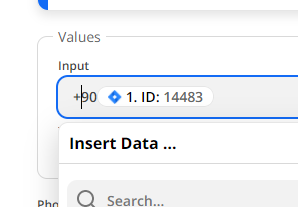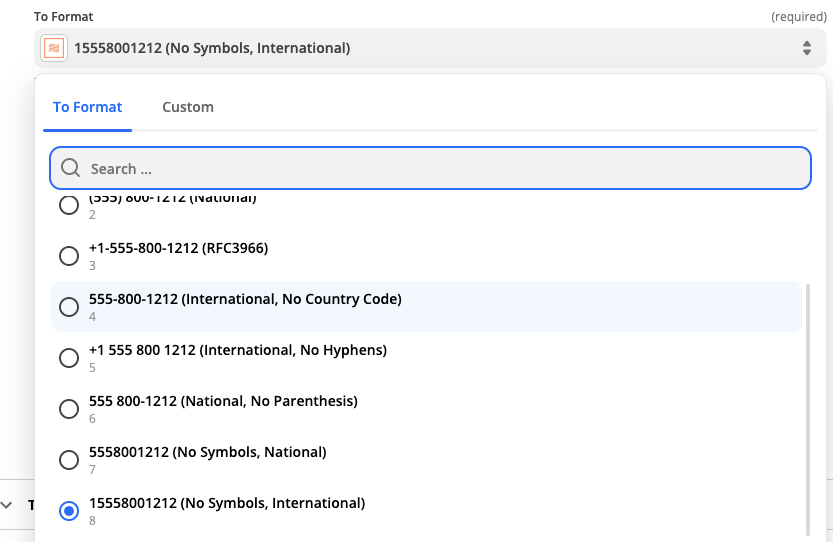In Phone Number Country Code section, I can not find "Use a Custom Value (advanced)"in dropdown menu. What should I do for (90) country code?
Phone Formatter: Missing country code for Turkey
Best answer by SamB
Just wanted to follow up here to clarify that it when using a Formatter (Number > Format Phone Number) action, it is possible to select Turkey using the Custom option from the Phone Number Country Code field. :)
You’d do that by selecting the Custom option first, then you’d type in the ISO country code for Turkey (TR):

A list of the possible 2-letter country codes is available to view here: Country Codes
You’d want also to have the “15558001212 (No Symbols, International)” option is selected in the To Format field, as shown in the screenshot above. That will allow the Zap to both remove the + from the start of phone numbers and ensure that numbers like “05325550000” are converted to “905325550000”:
Enter your E-mail address. We'll send you an e-mail with instructions to reset your password.