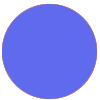Let's say I get a weekly email that has a table in it, the table has lots of information in the rows and I want to copy parts of that into a Google Sheet and Trello card.
Or I receive a multiple items from a webhook - a different number of items each time - and want to run a Zap action on each of the items in the hook.
Can anyone think of a way to do this using a code step rather than the old 'add everything to Google Sheets' workaround?