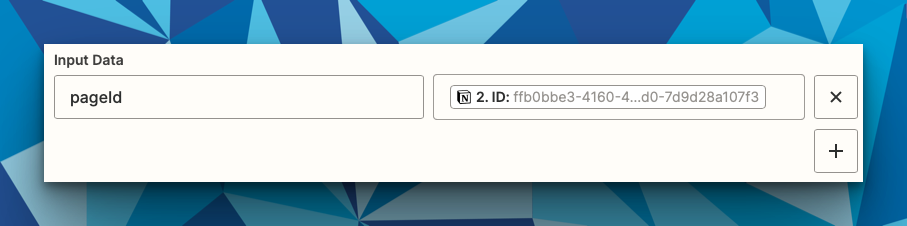I’ve seen a feature request to have the Notion page body available as part of the update database action and that would be super handy here.
What I’ve gathered via the Notion API documentation is that it’s possible using a webhook to get the Notion page body. ChatGPT told me to use the pages endpoint but according to this page, I should be using the blocks endpoint.
I tried the pages endpoint but for whatever reason the page ID i provided wasn’t working even though I verified it against the page ID when I looked at the page URL in my browser. I did notice that the page title was coming through in the URL so I tried including that in the get request using the pages endpoint and that still gave an error.
So I’ve tried using the page ID in the {block ID} portion of the retrieve block children endpoint (reference linked above), but that didn’t work either. I probably have the wrong ID being used.
Does anyone have any experience using Notions API to pull the Notion page body?
I appreciate your help!