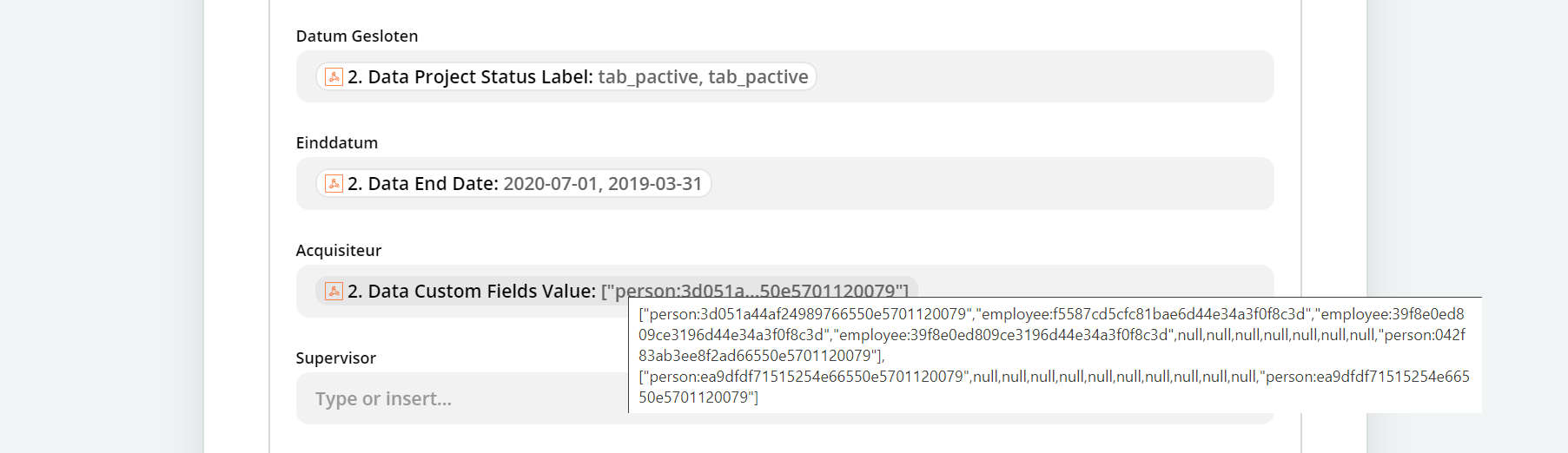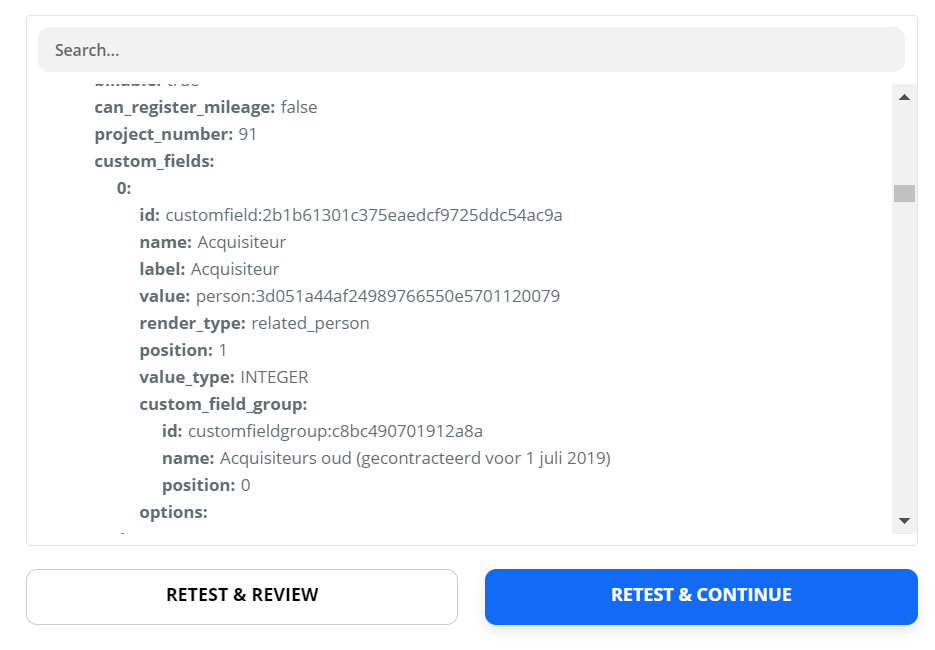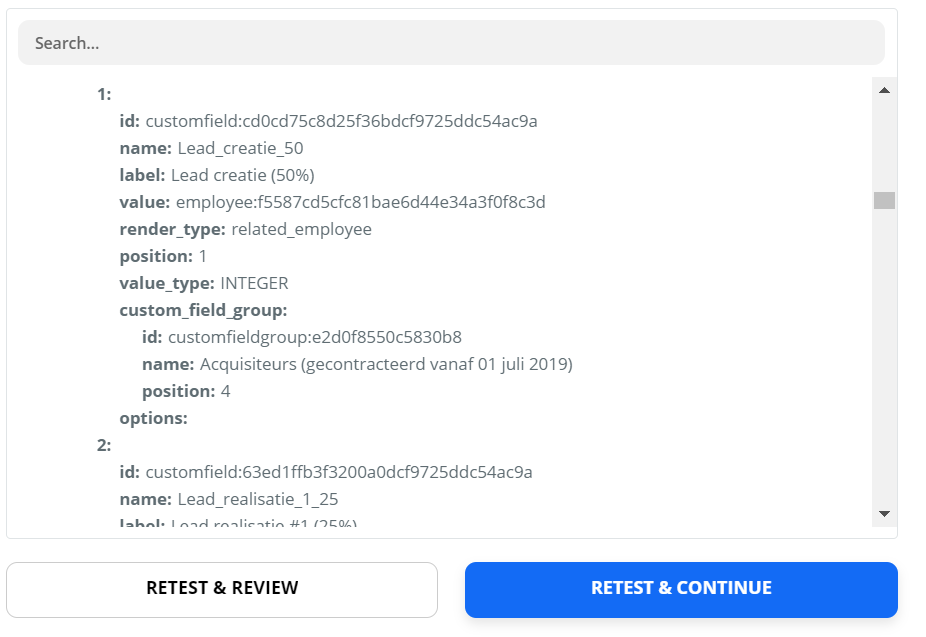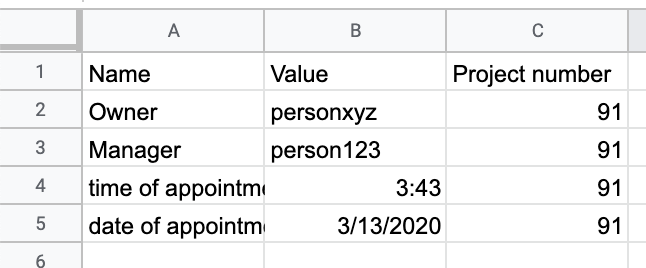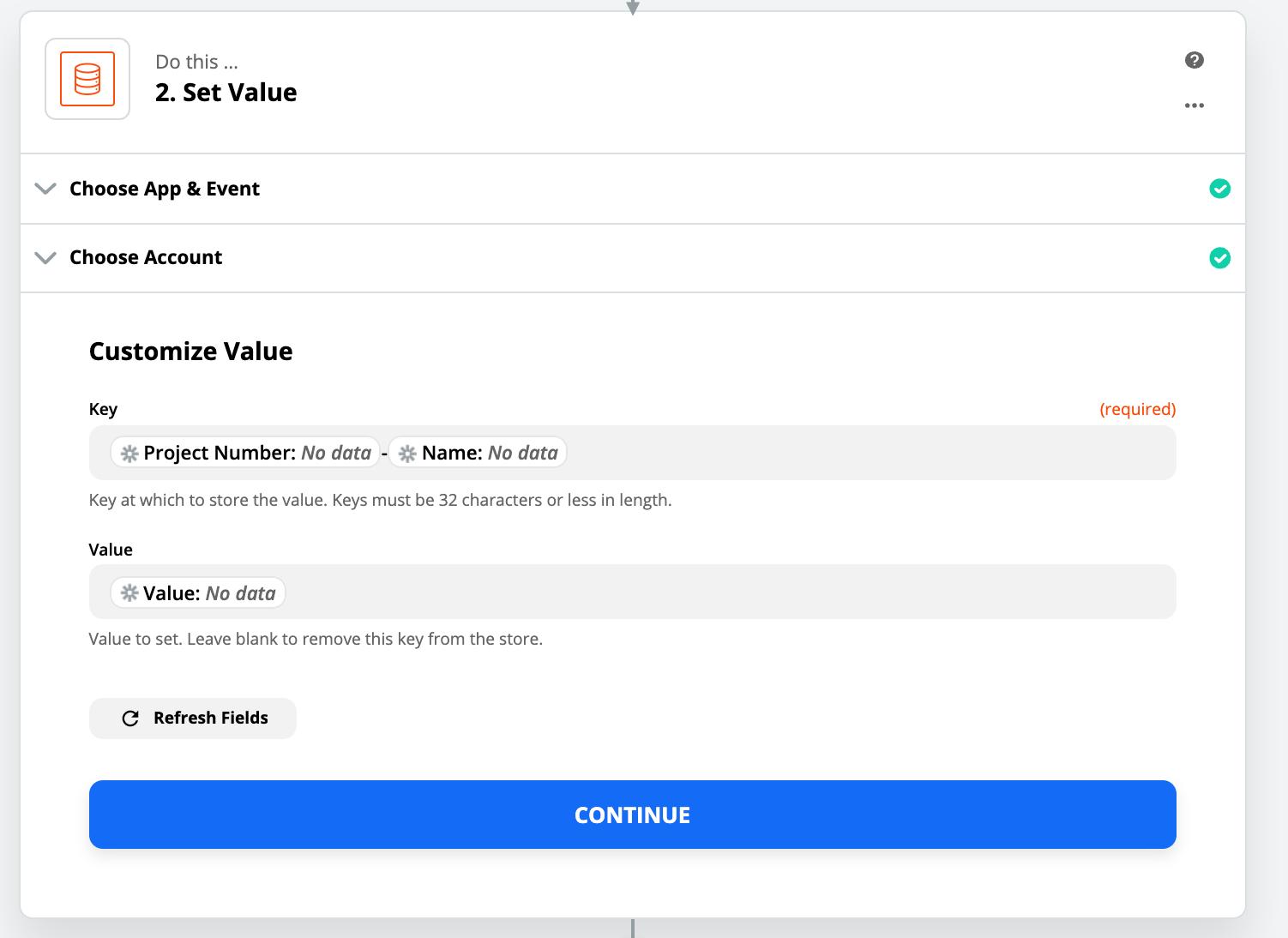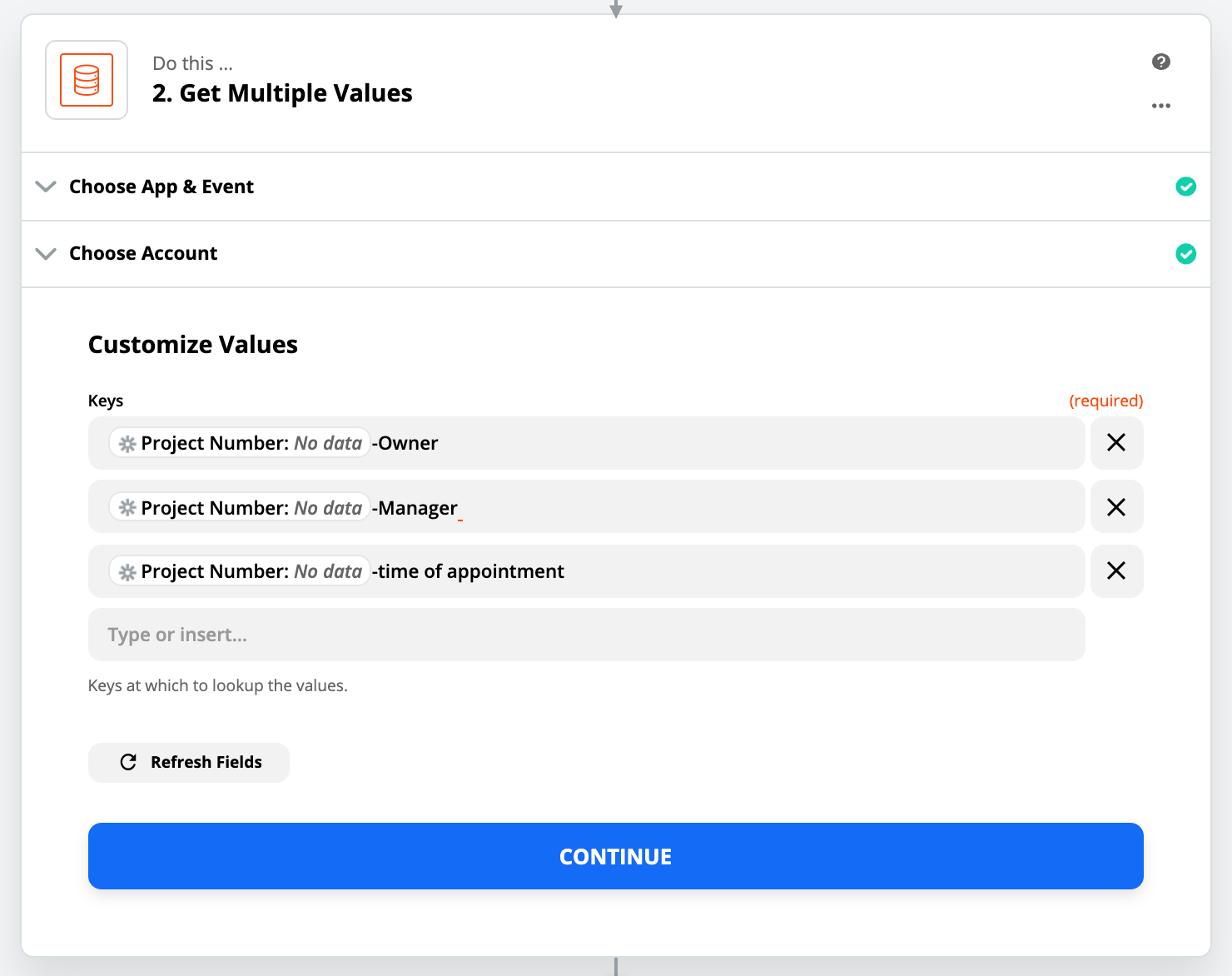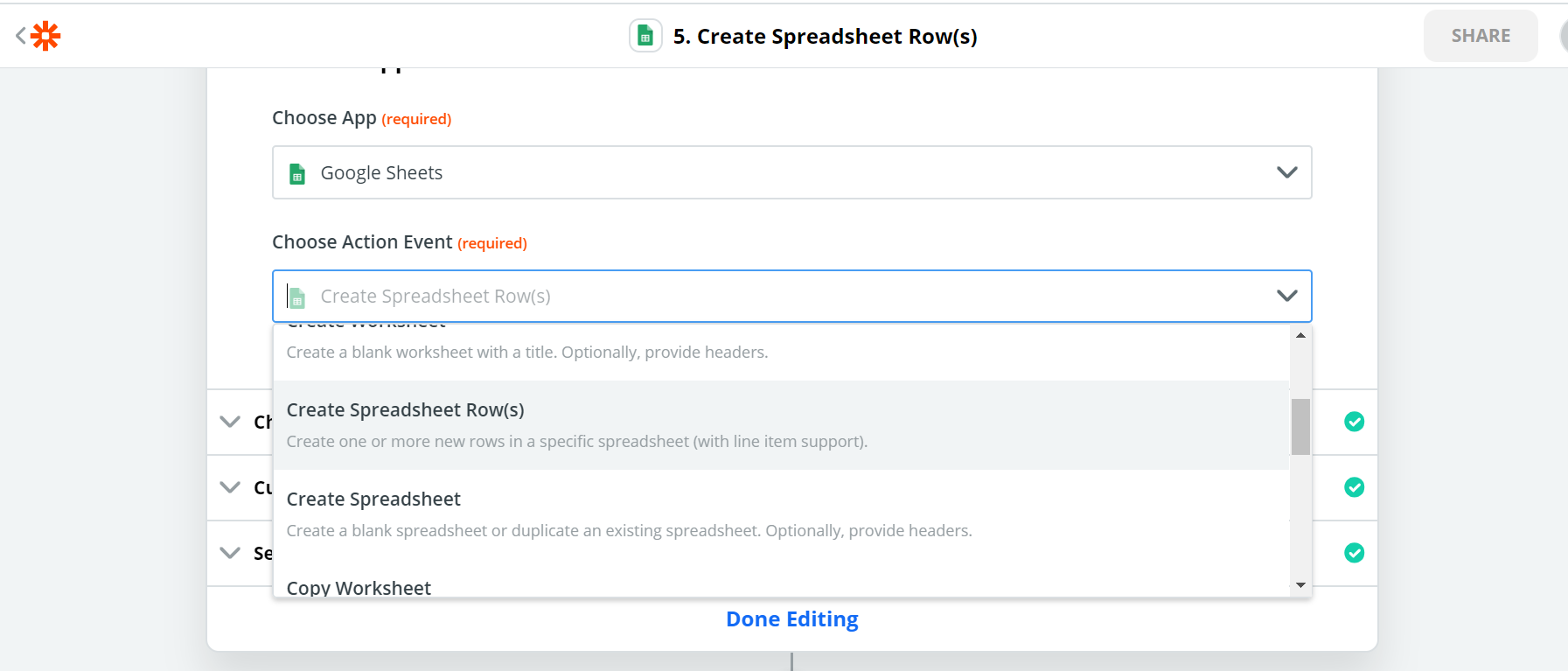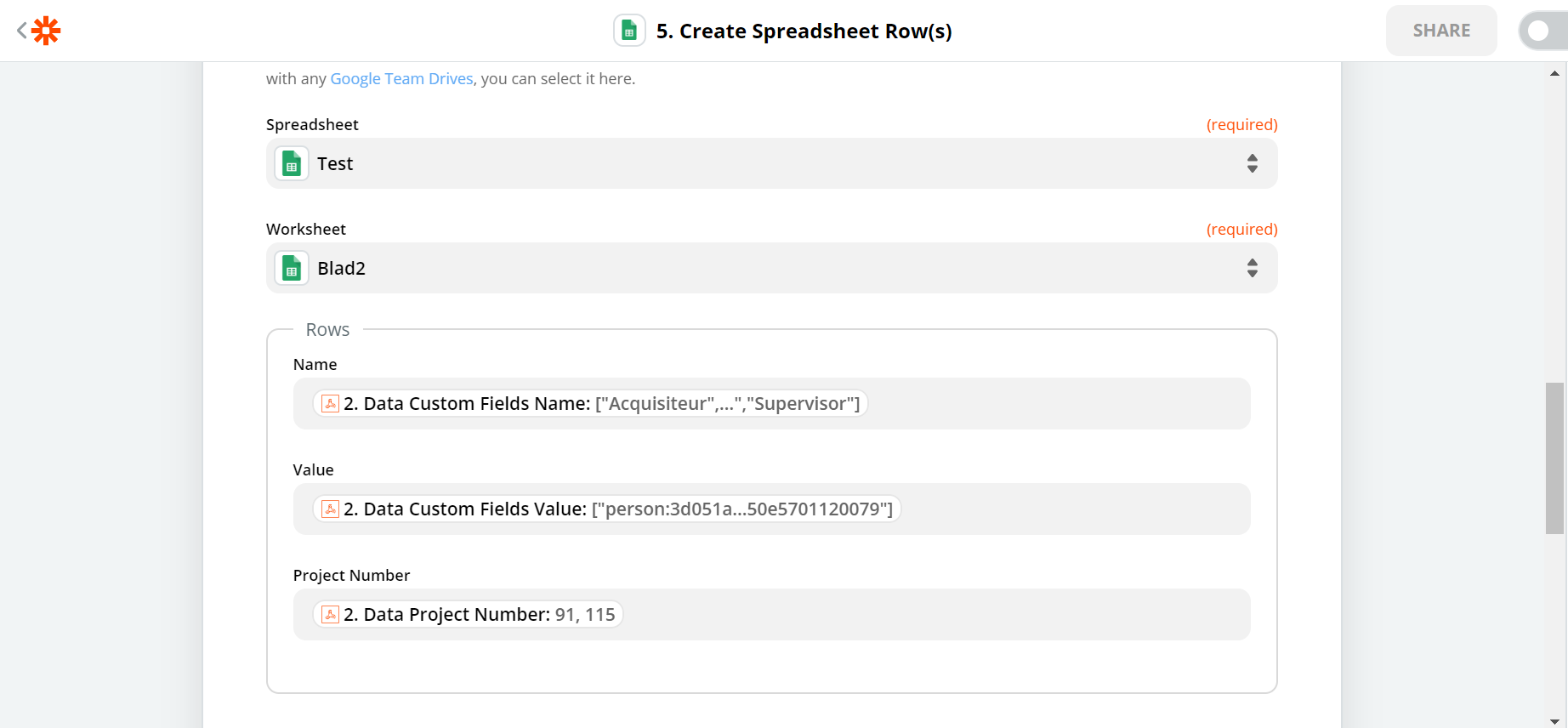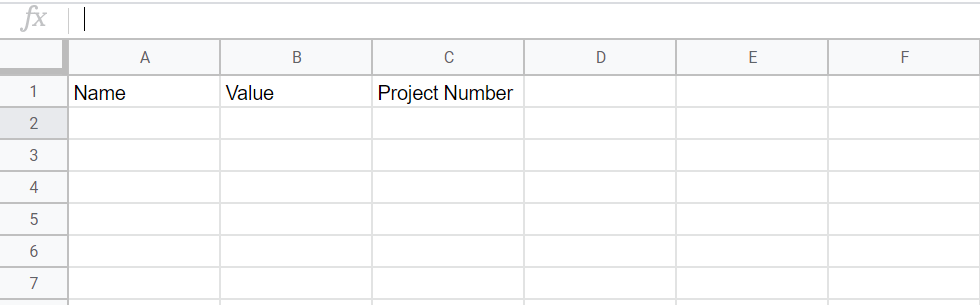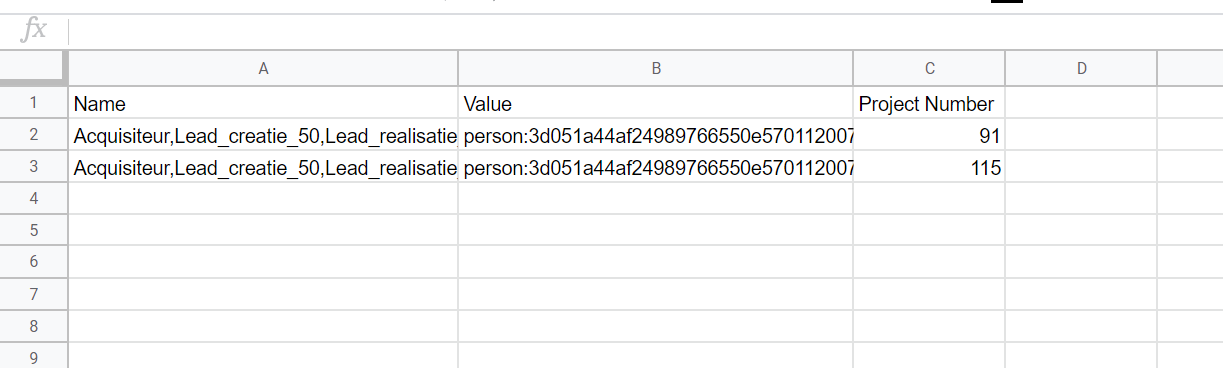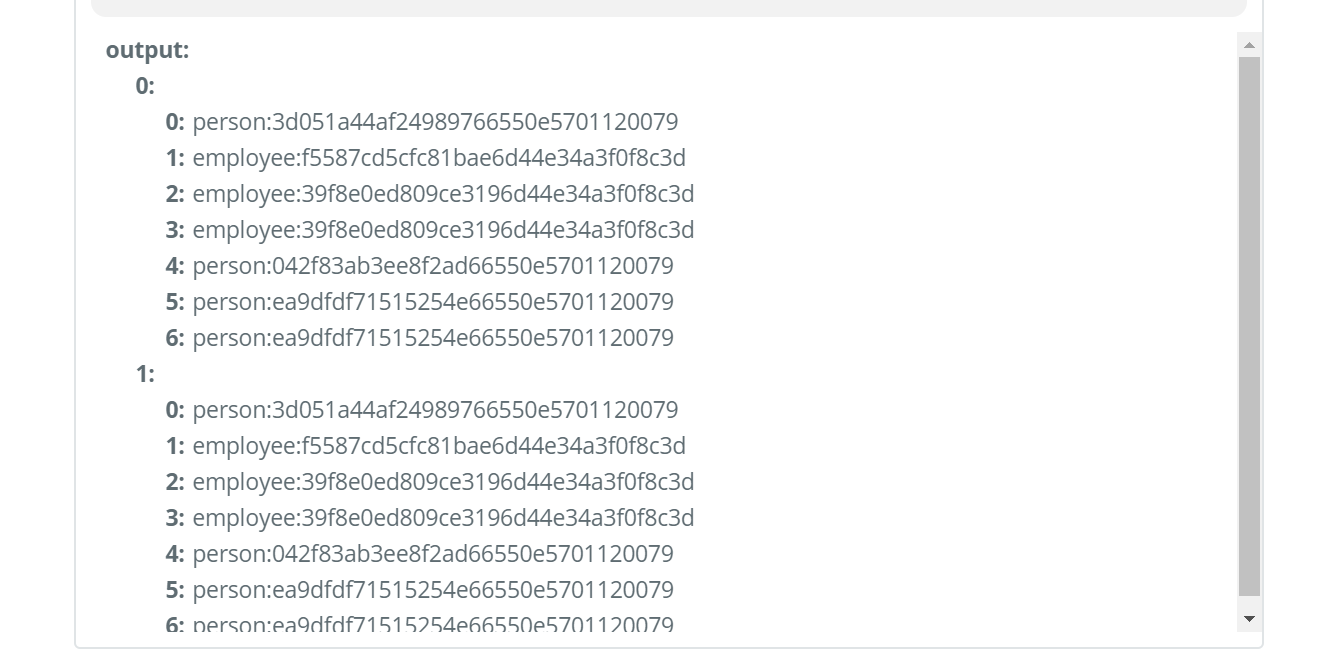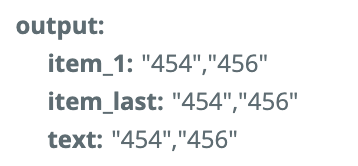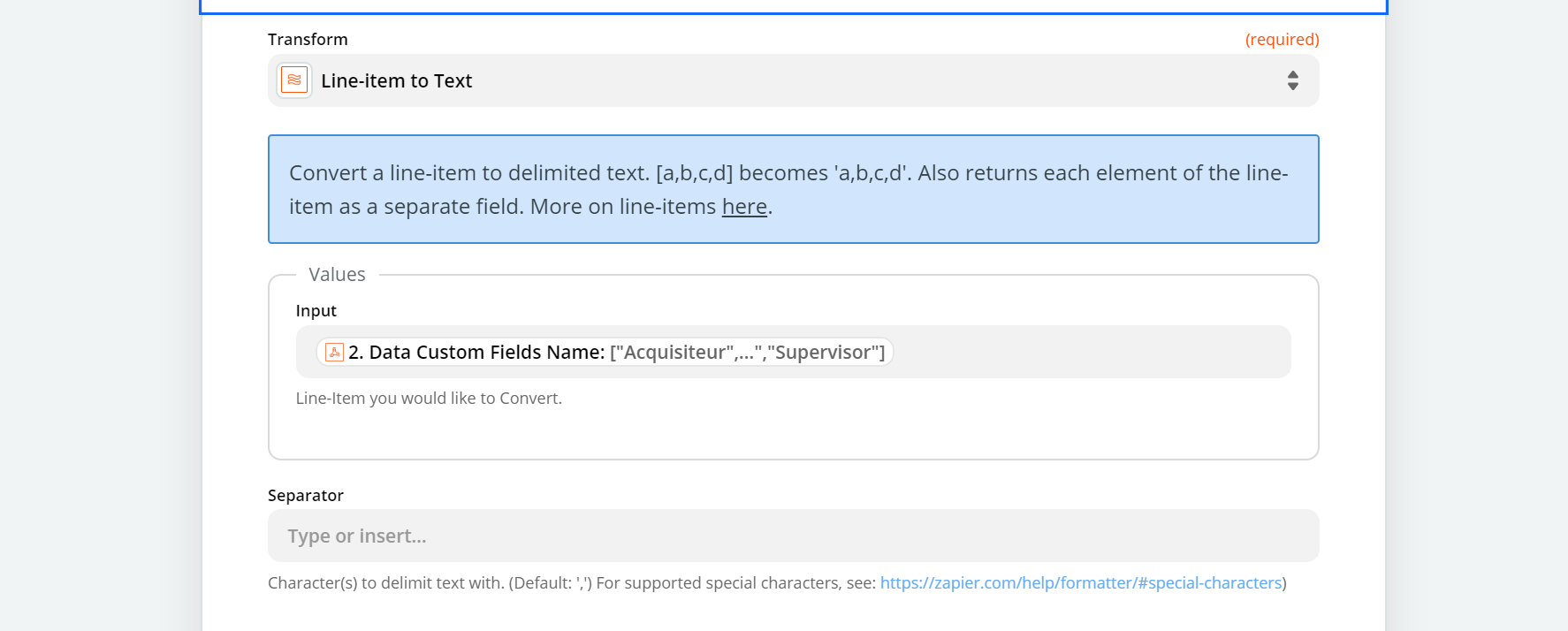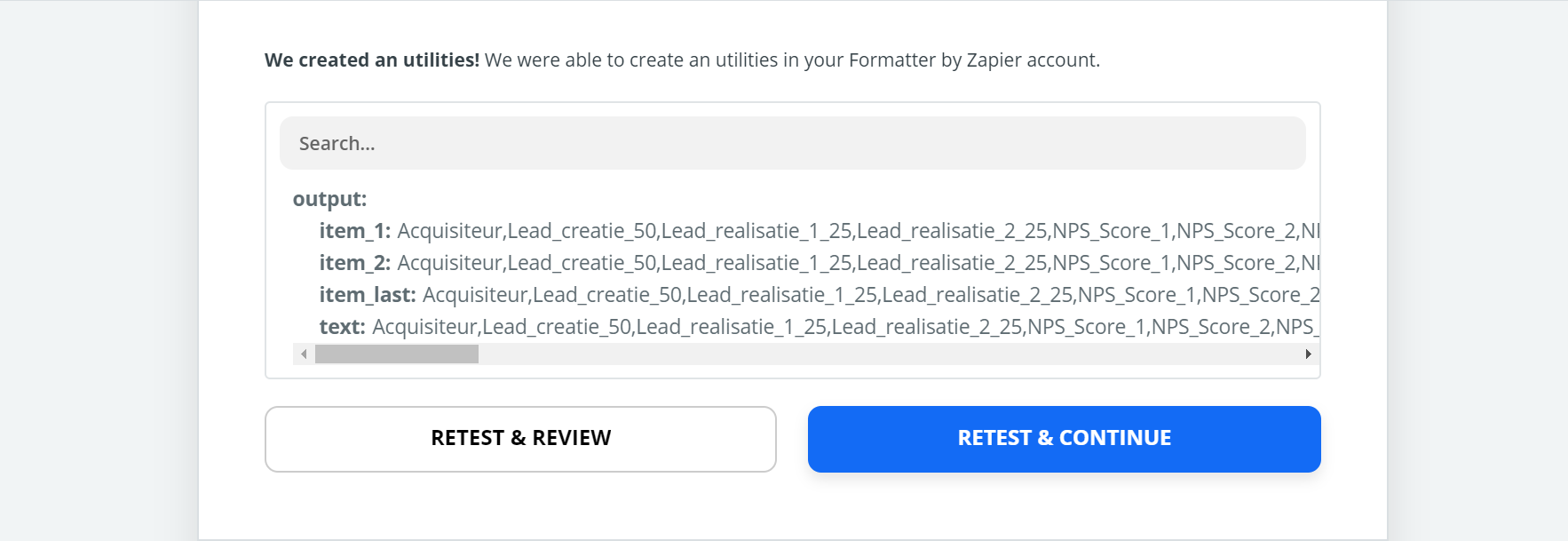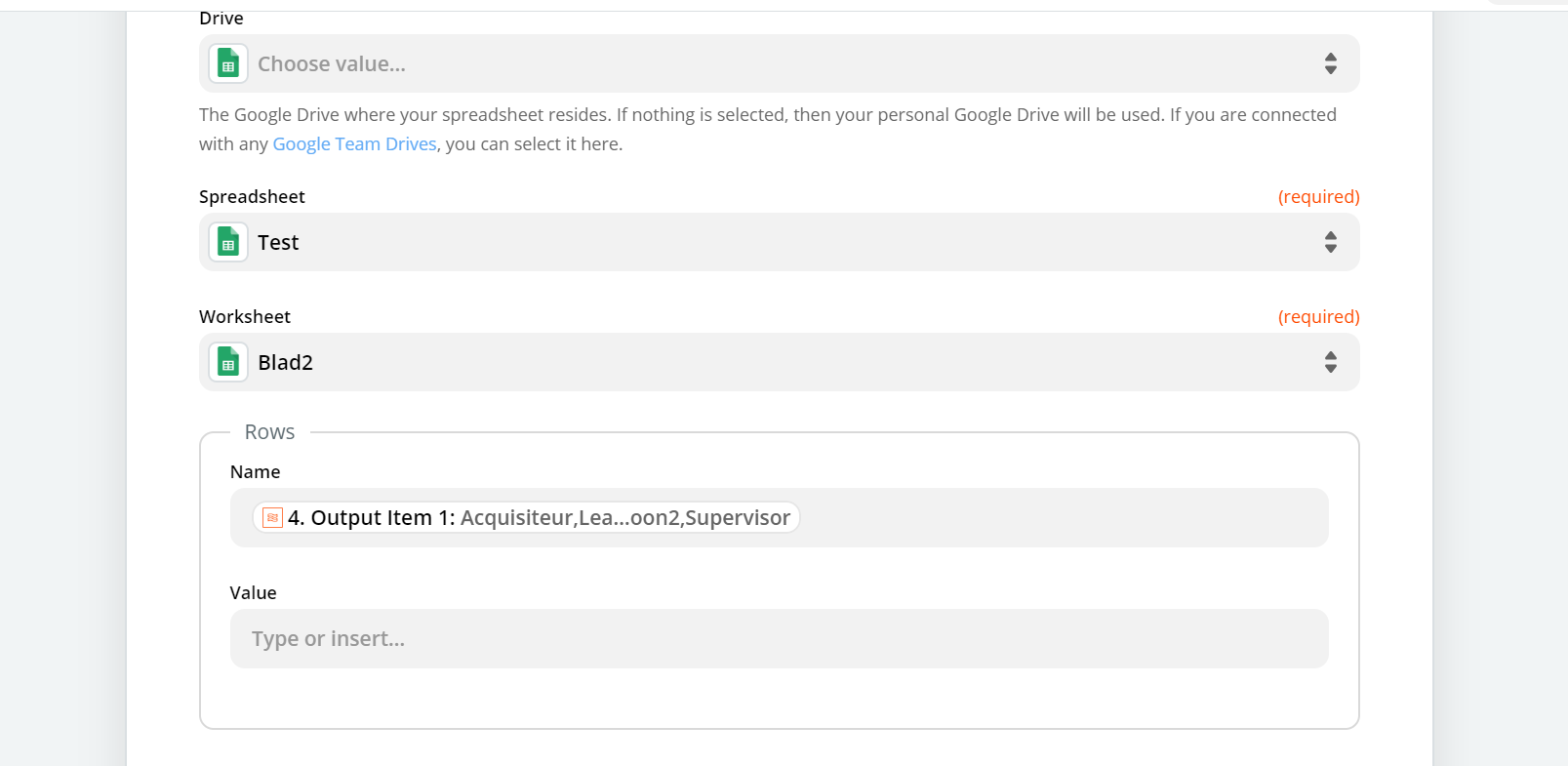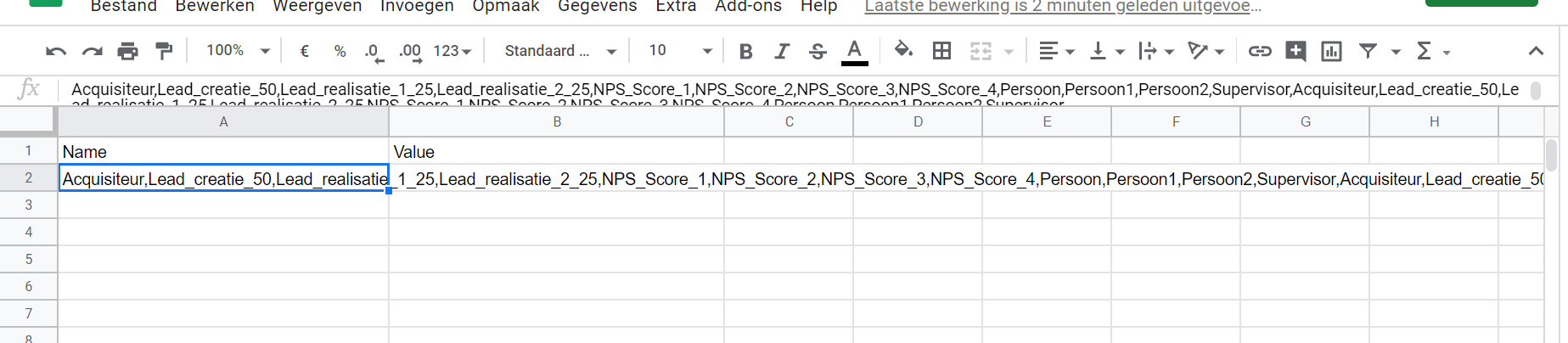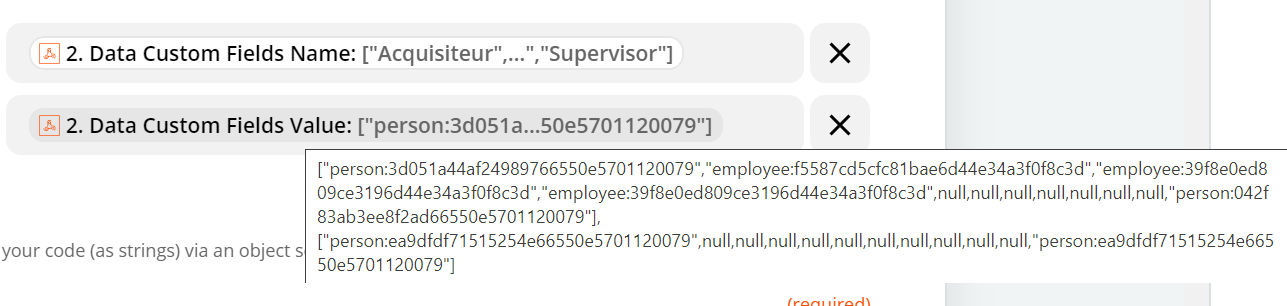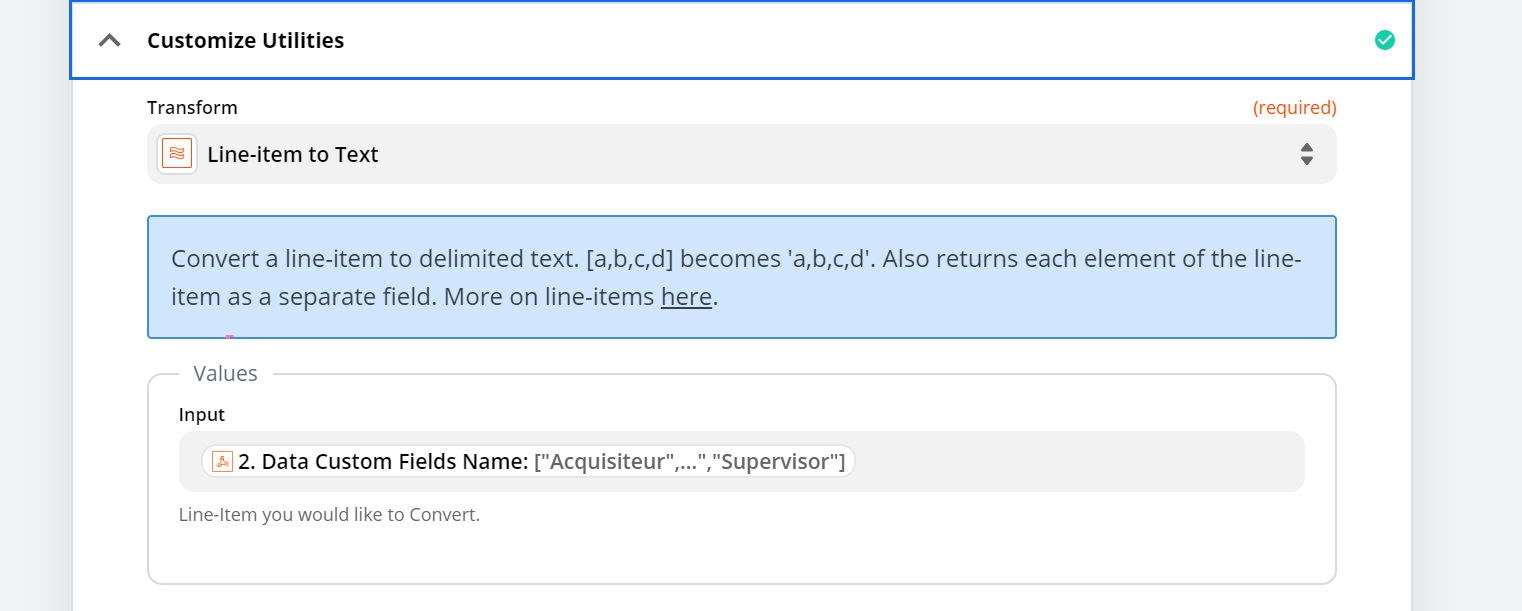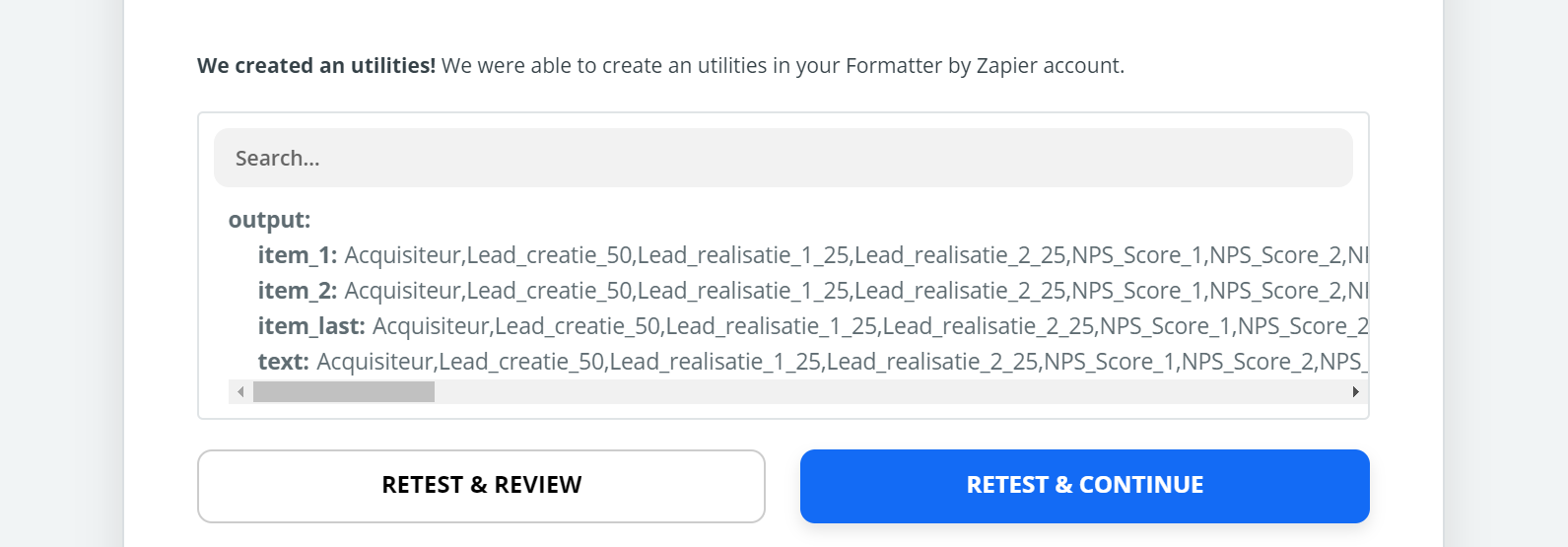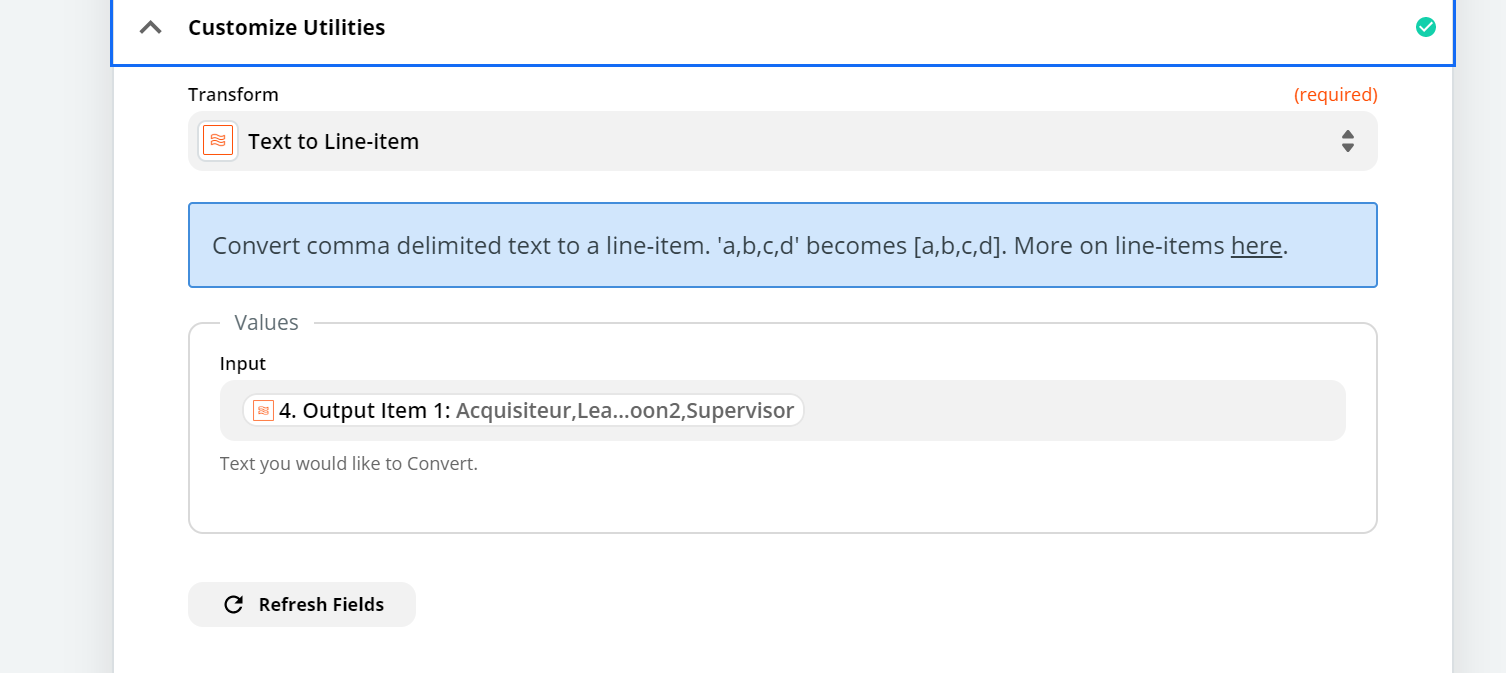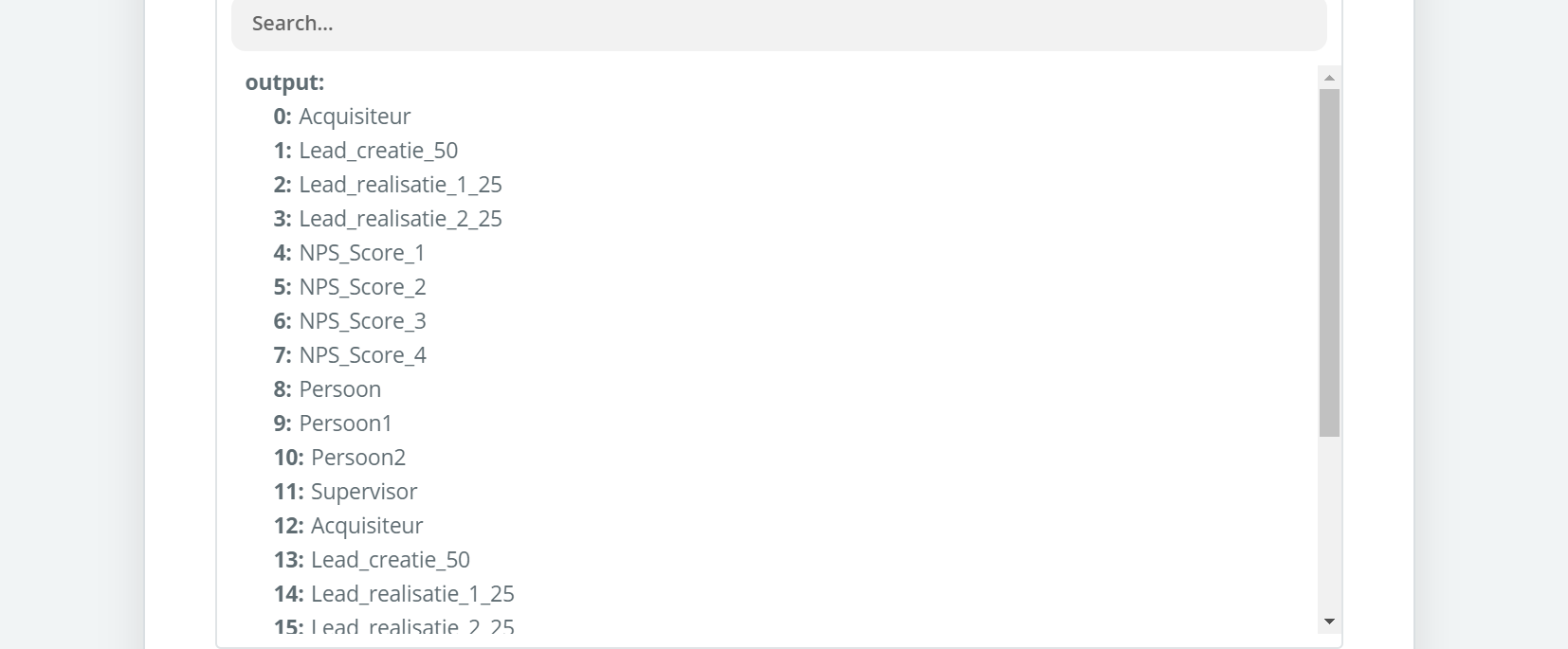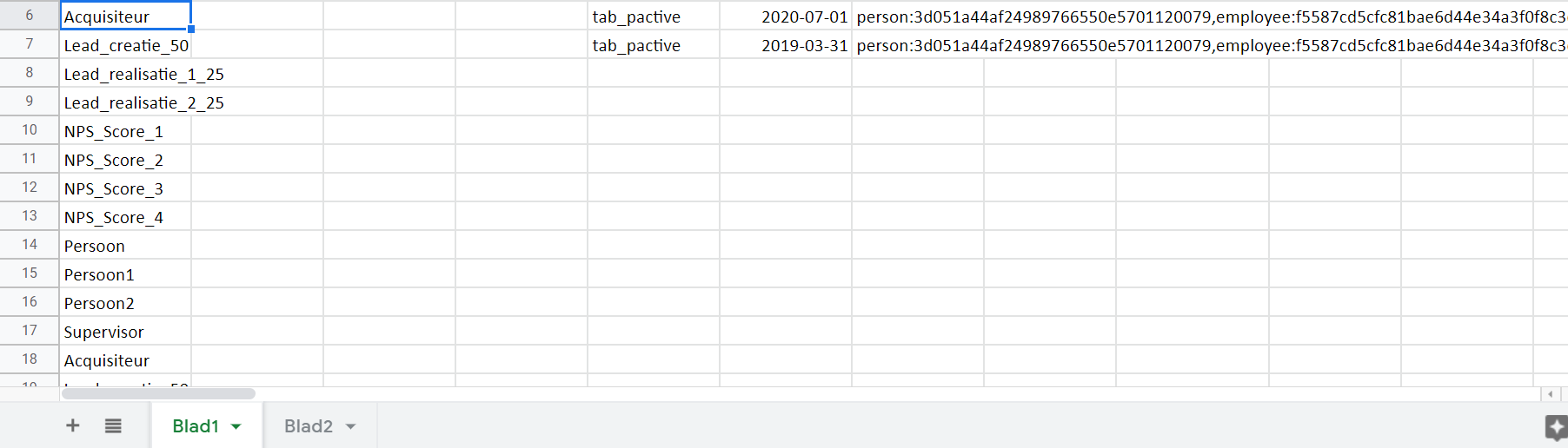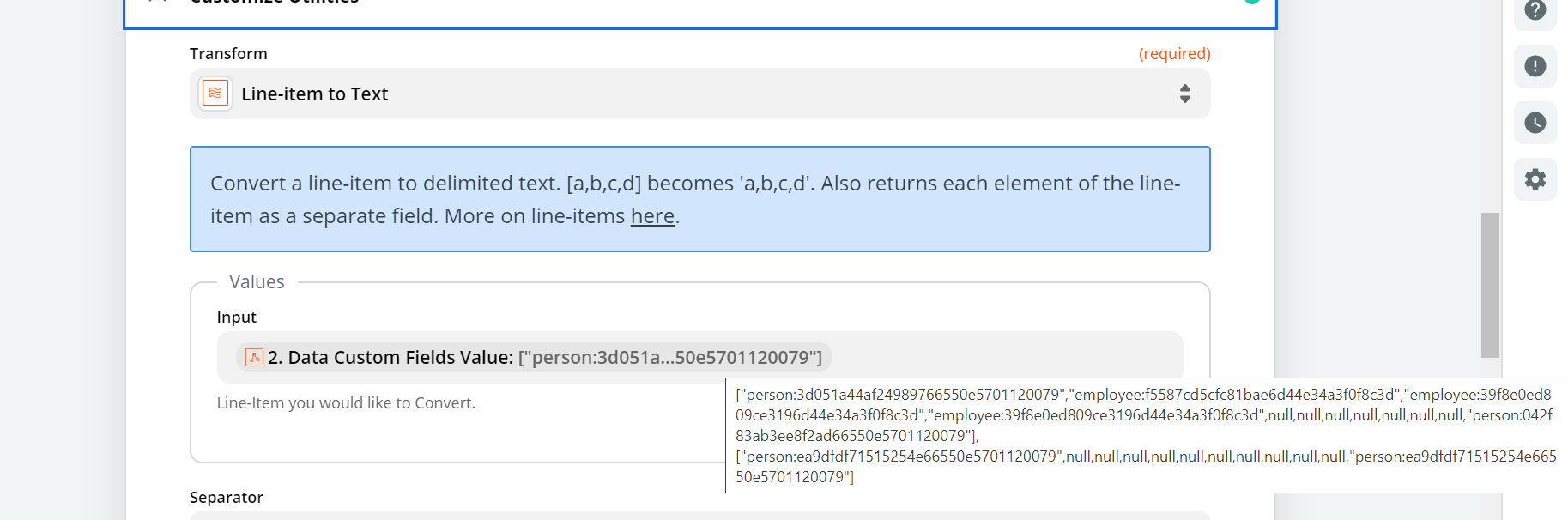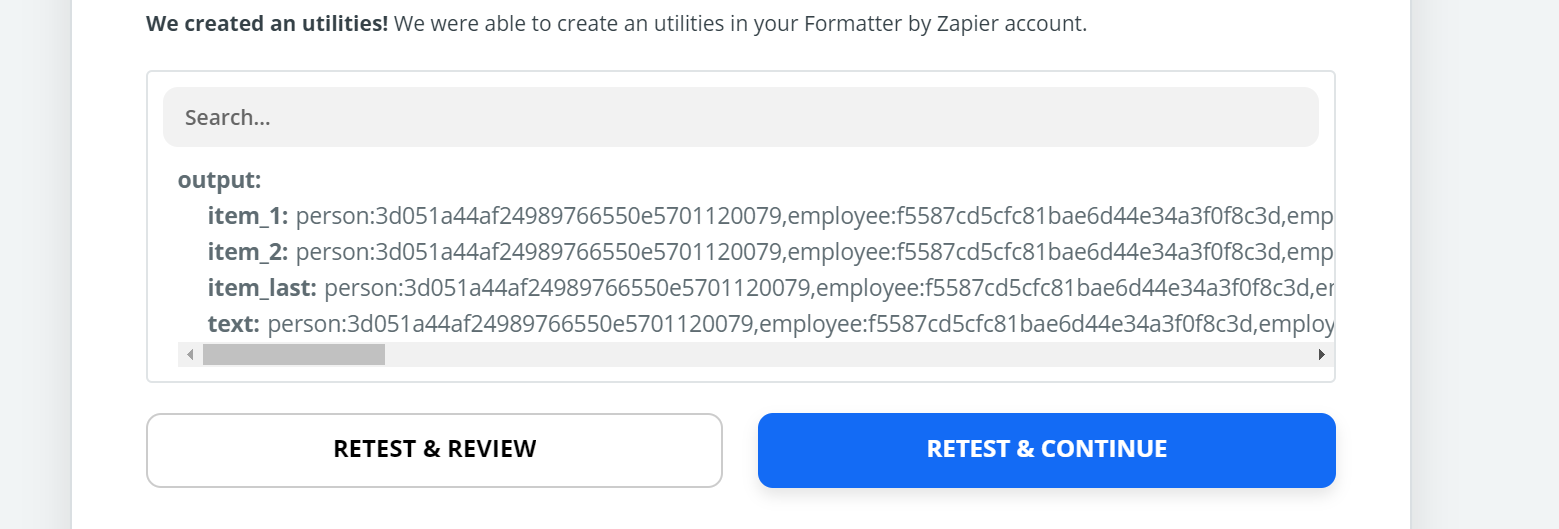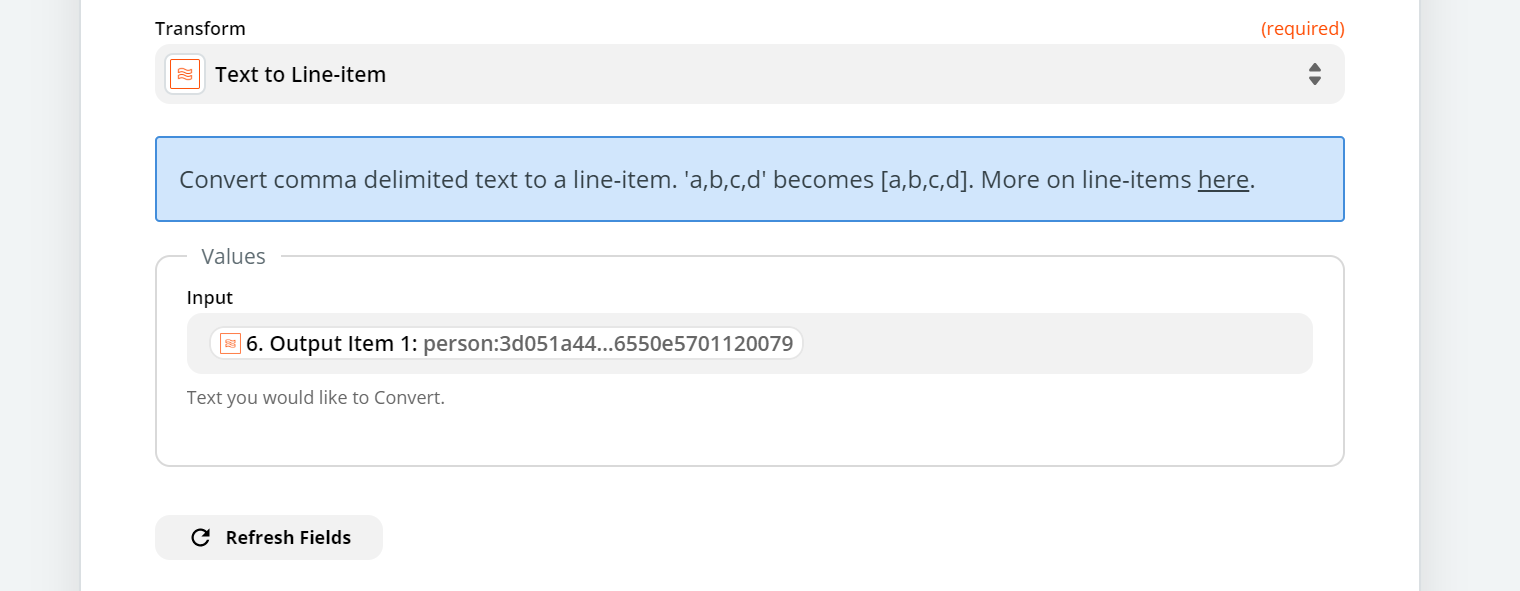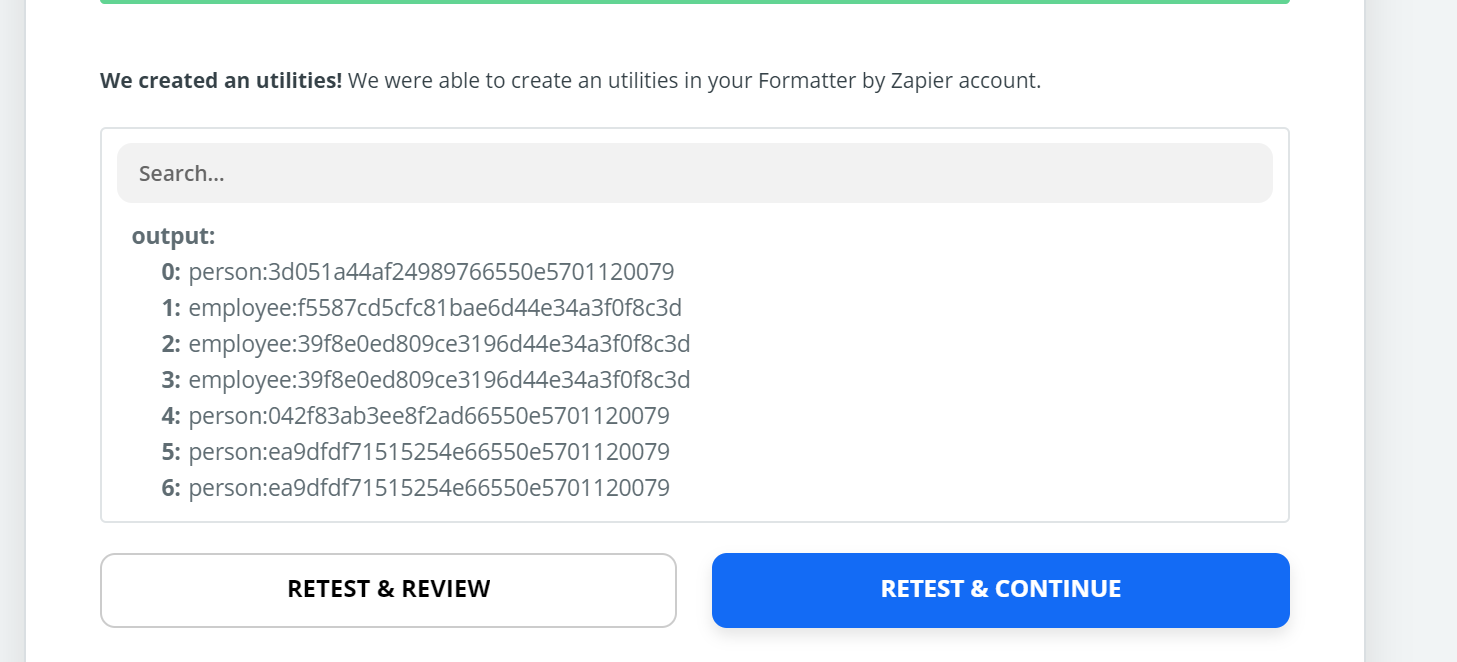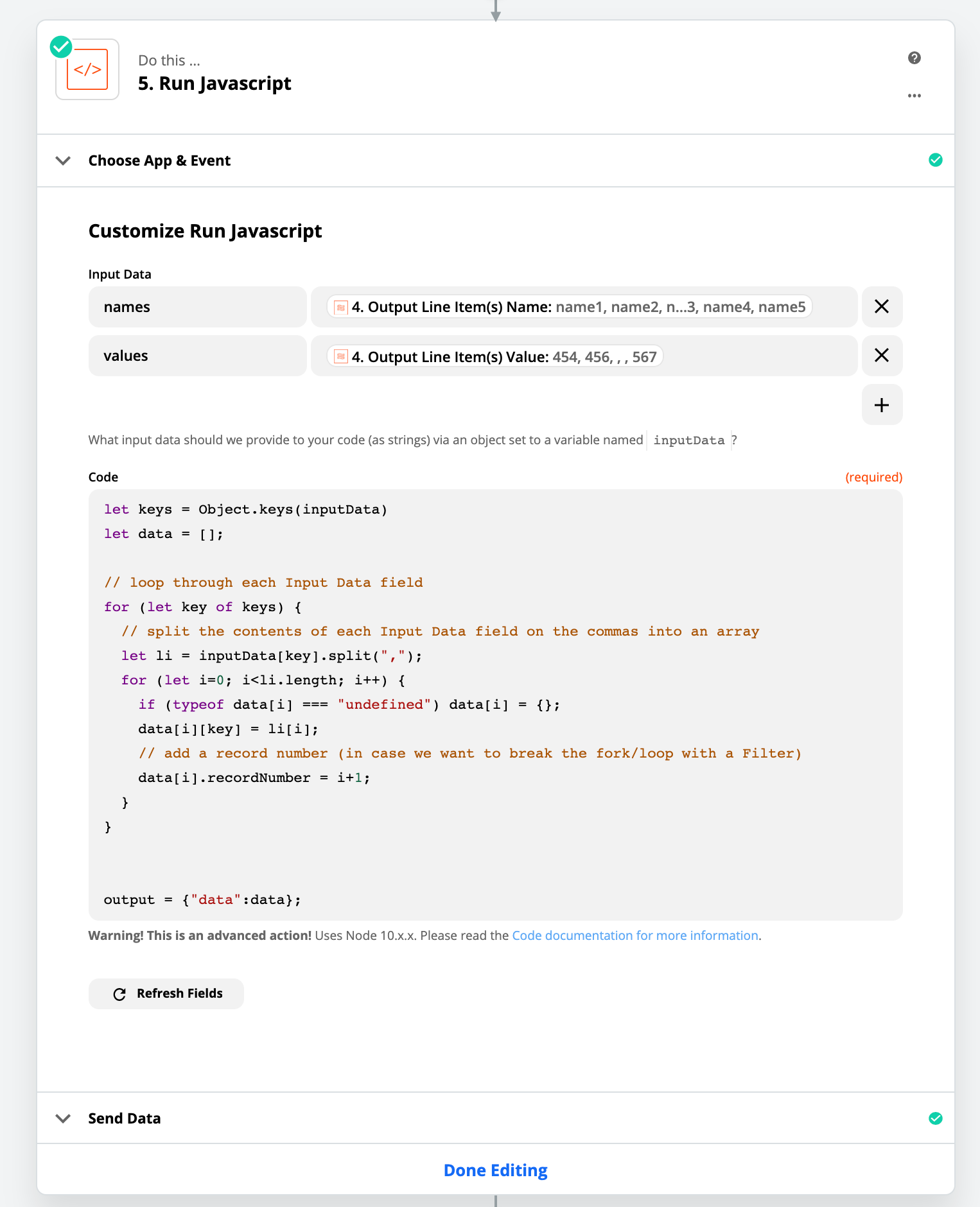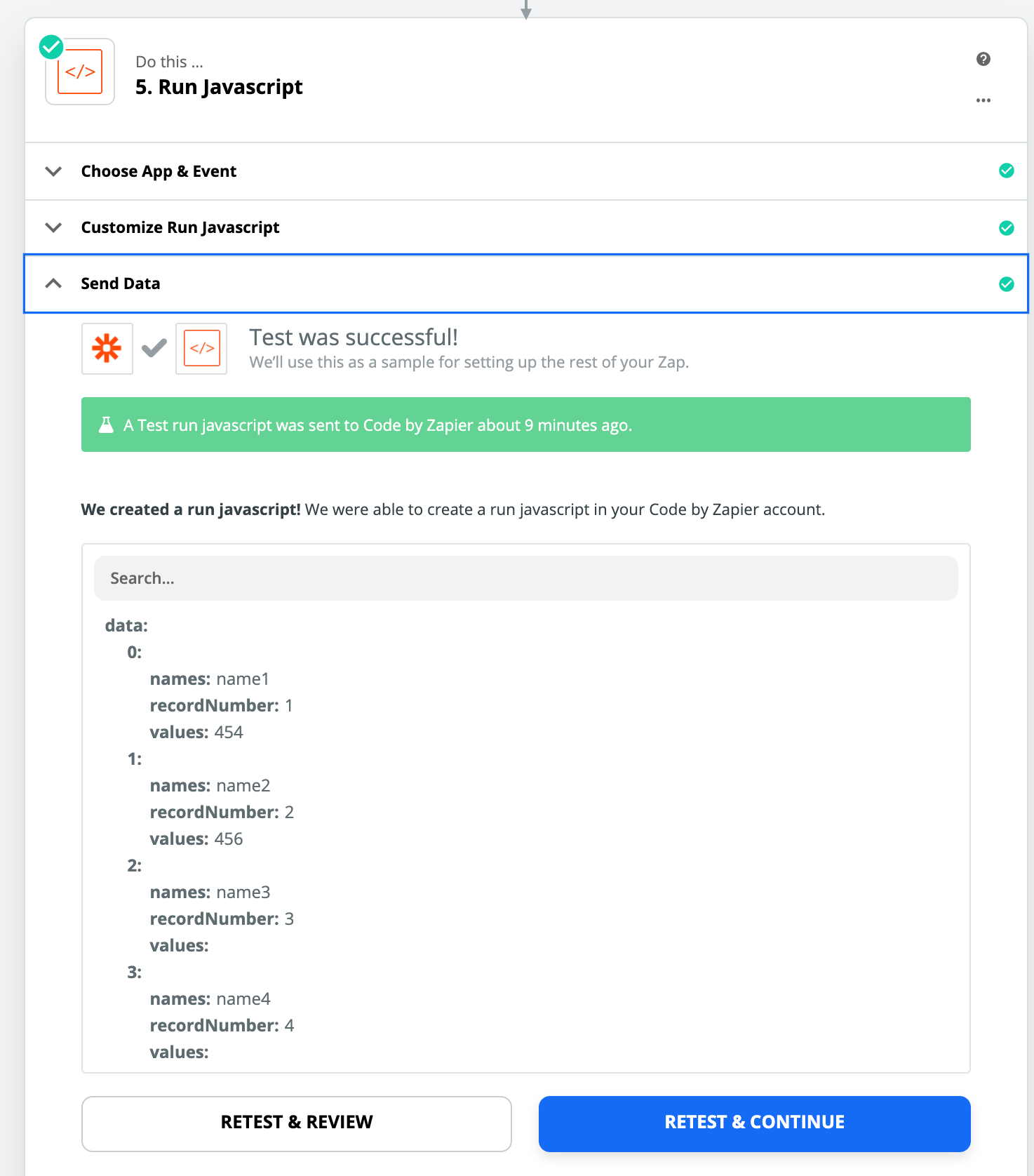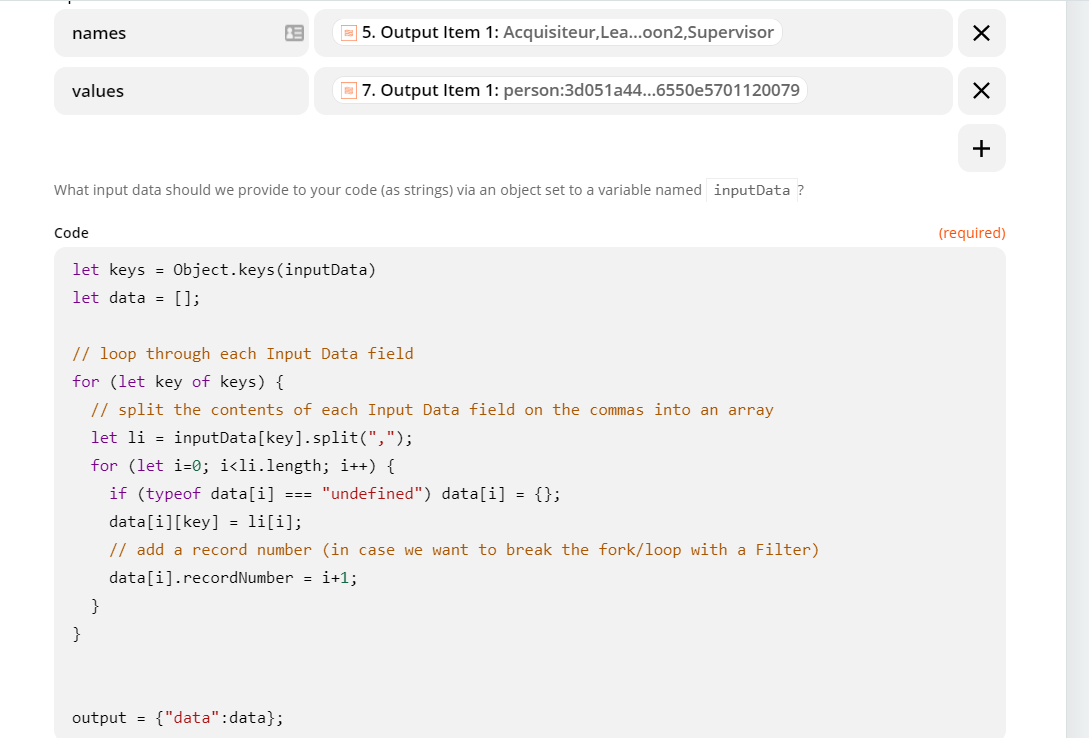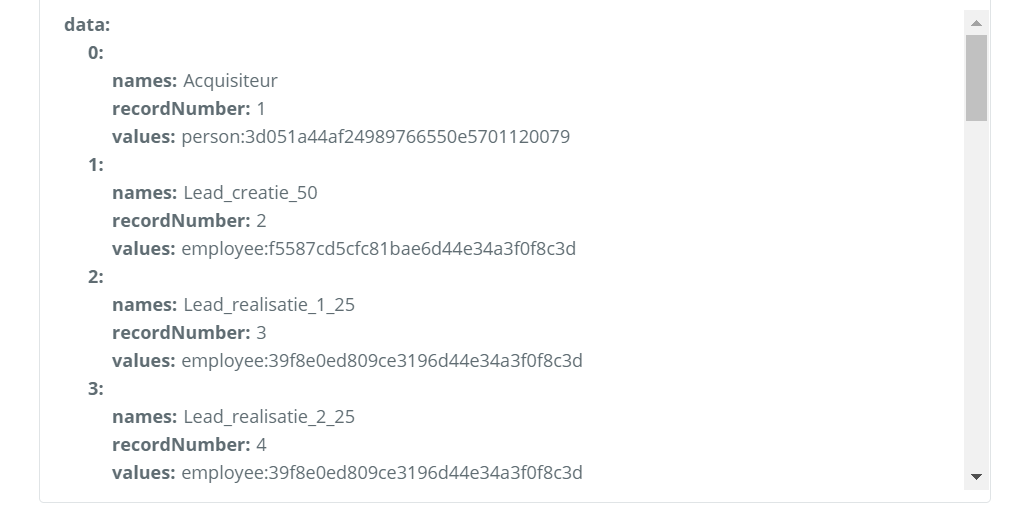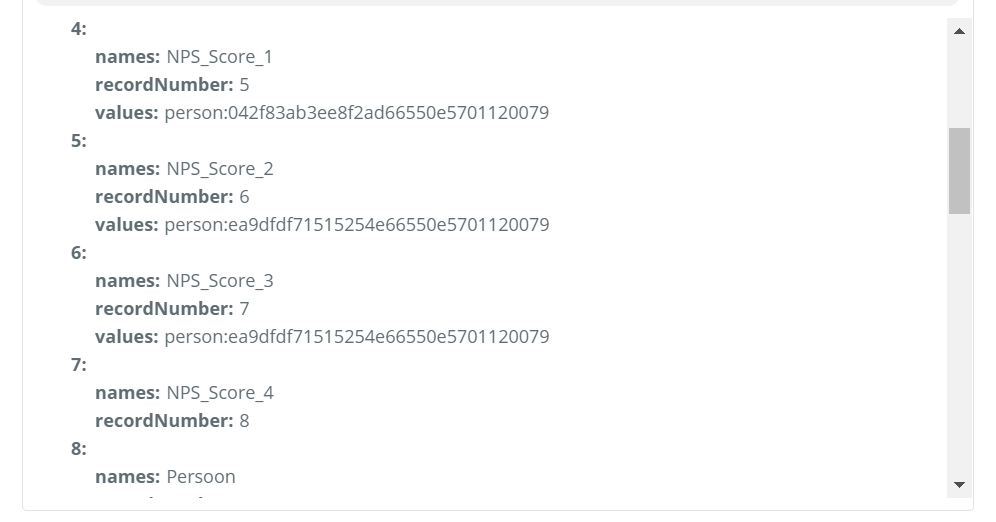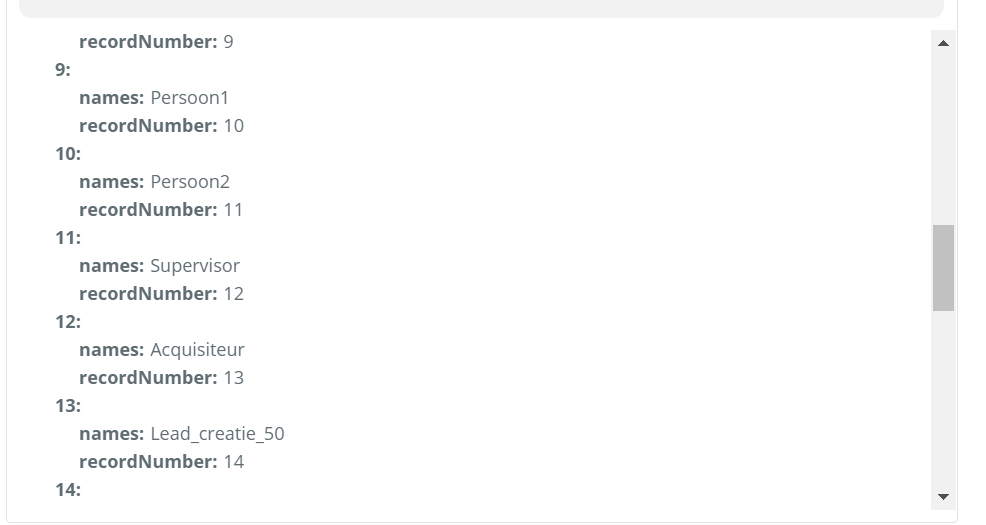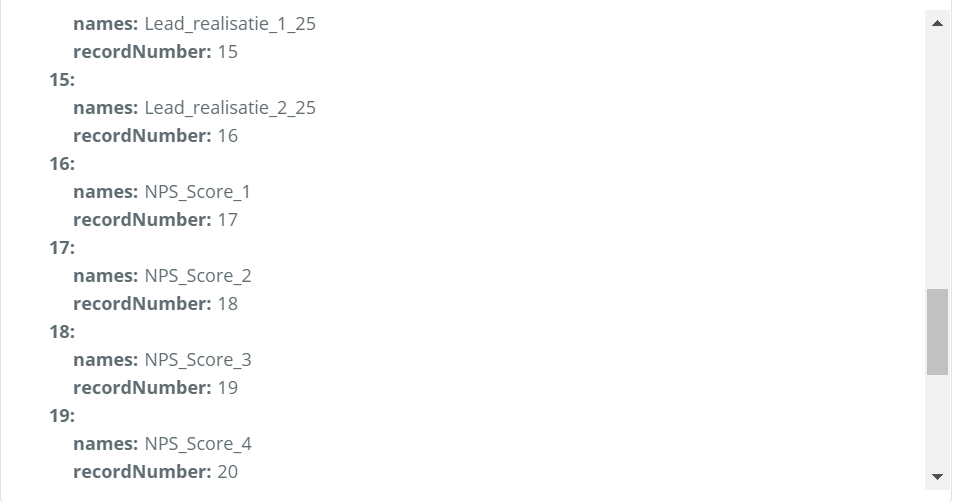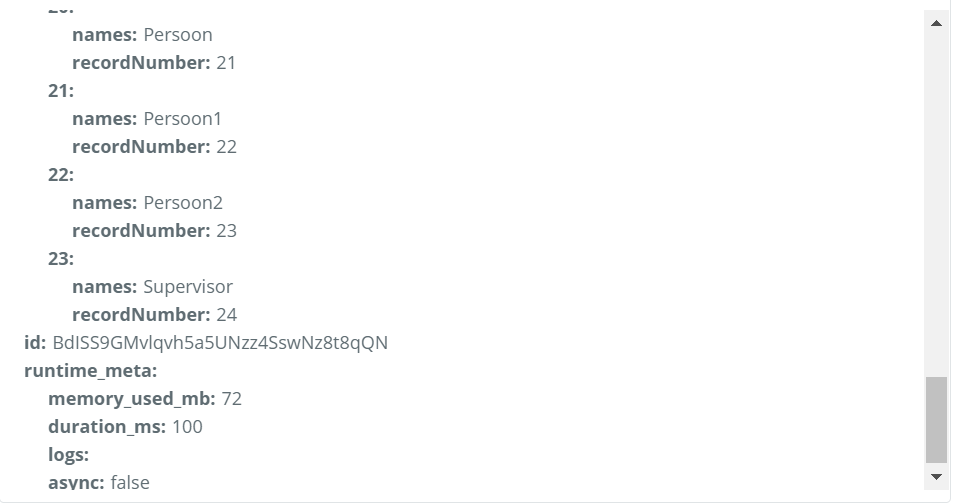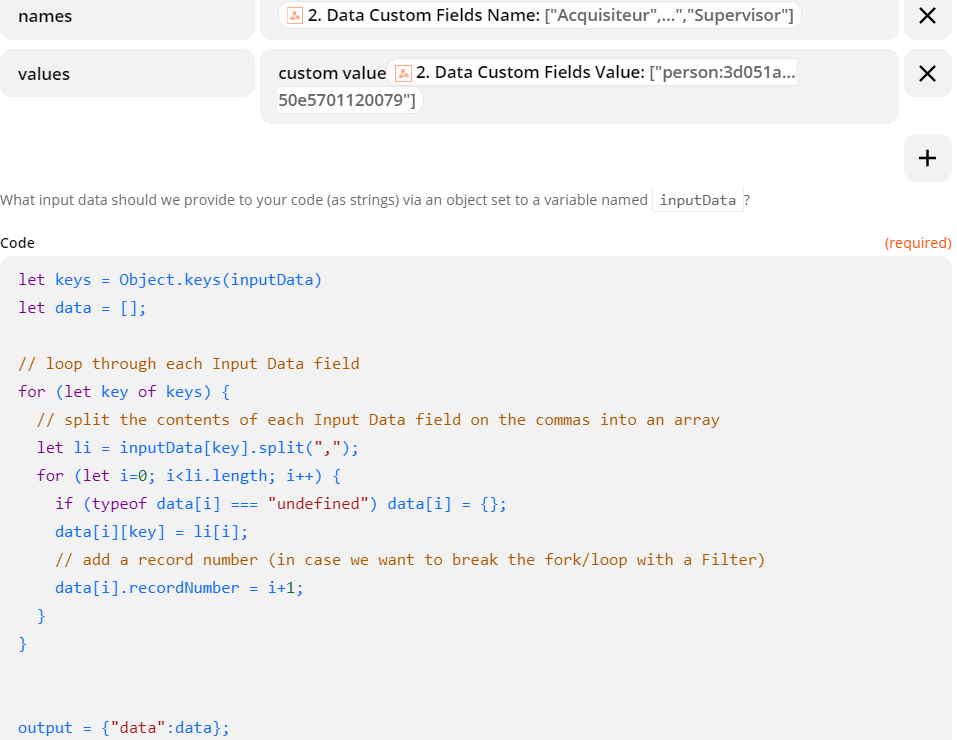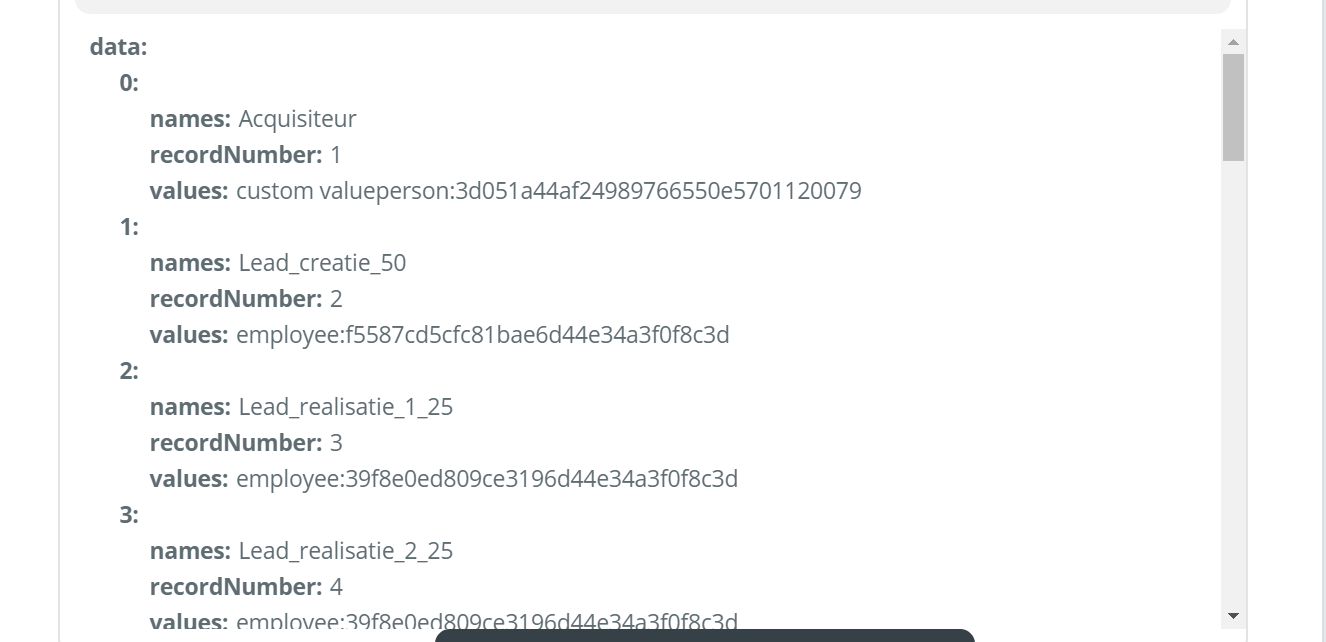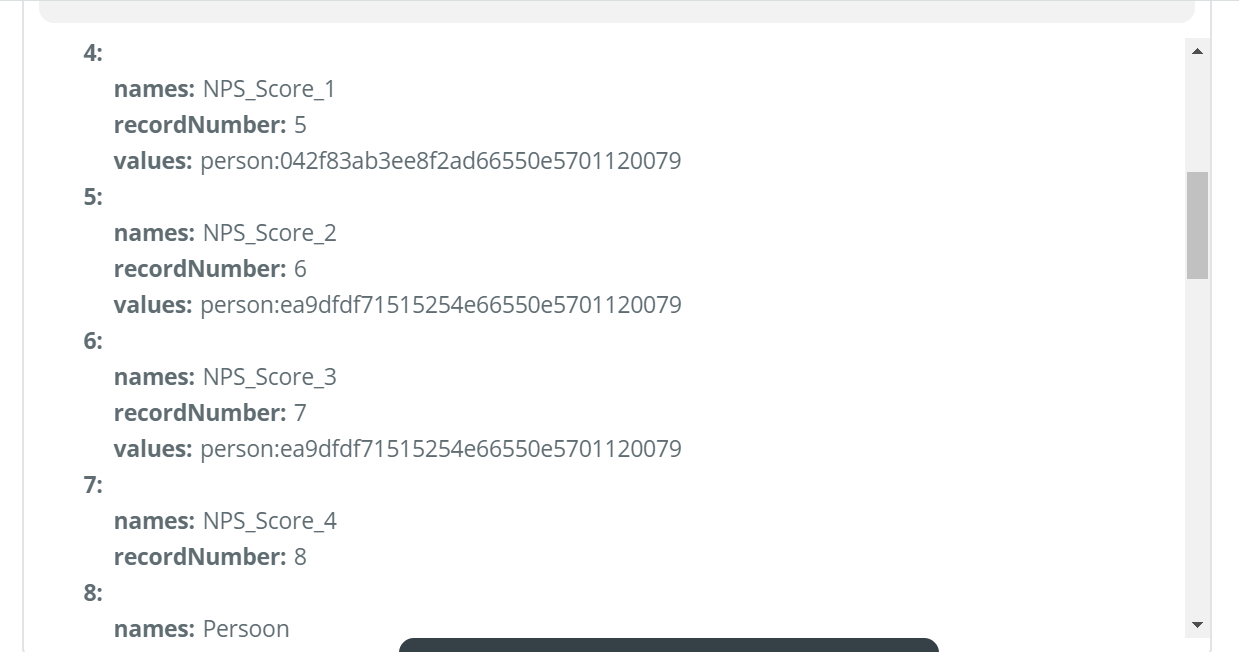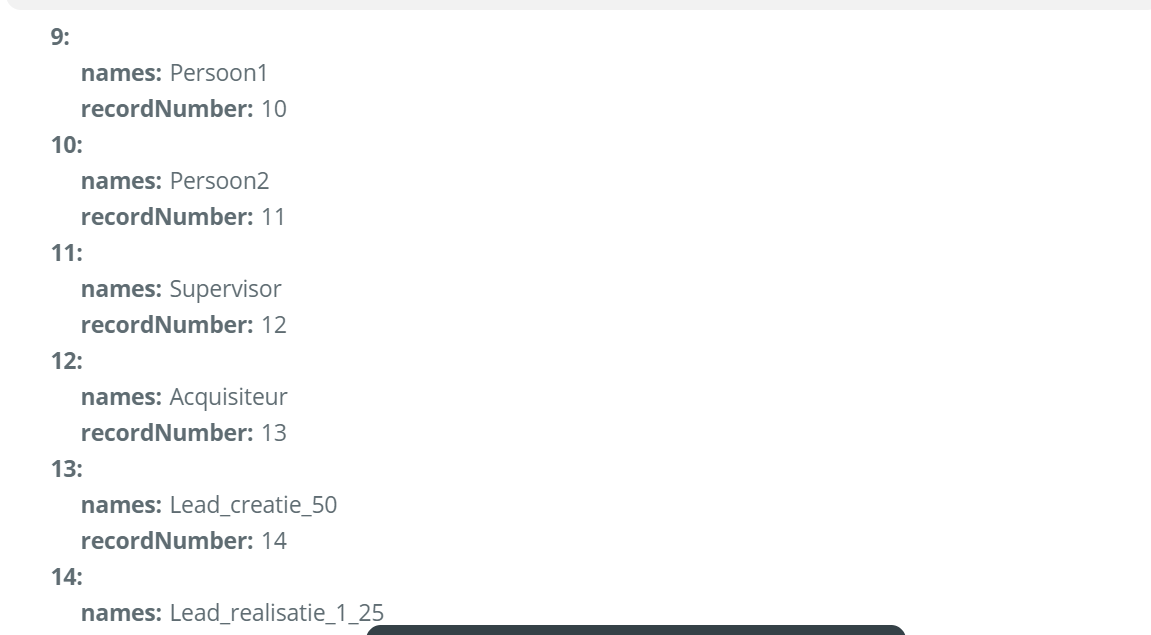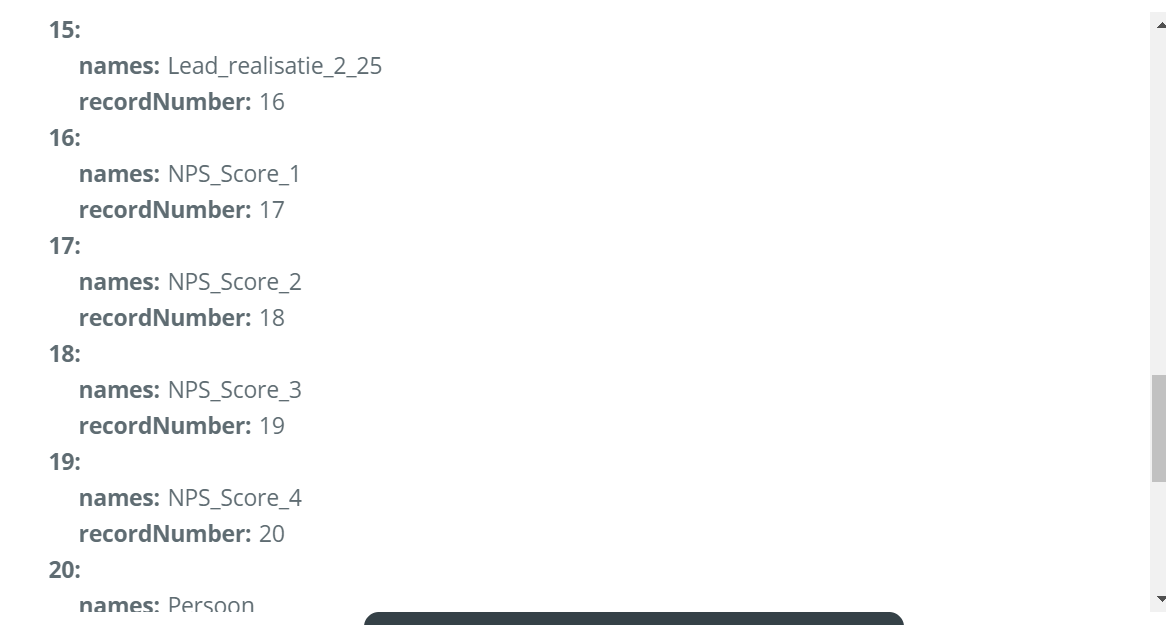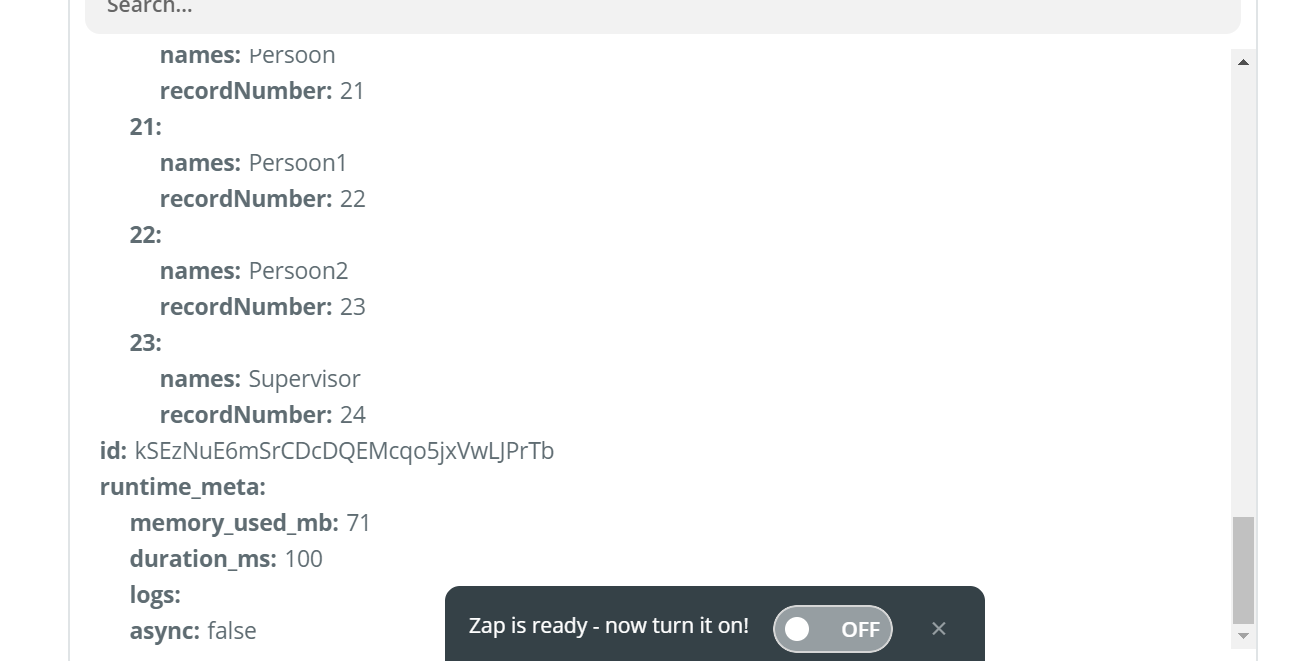Hello there!
I have 2 questions:
- How can I get nested JSON data from a GET zapier webhook?
- How can I transform this nested JSON data into a google sheet
Background Information
I am trying to find a way get data through a GET webhook, this can't be a “Catch hook” trigger because I can only use API Webhooks. I managed to do this but now I want to put this big data sample in google sheet in rows and columns. I see a lot of tools online to convert this with Nested JSON output, but I cant find a way to do it in Zapier, who can help me?
If you know a better way to get the job done that's also fine, als long as I can import the data in a google sheet through a webhook.