Hi Zapier community, I’m launching a tiny app — TakeForm. It’s a platform that can understand your PDF forms and then fill them with any data source such as images, DOCX files, text, PDFs, including mapped data. I’ve created a Zapier integration that you can quickly use to connect TakeForm in Zapier here:
https://zapier.com/developer/public-invite/223635/a603fe2b1f72b019782637939ff0c9e5/
In this tutorial, you’ll learn how to automatically fill out a PDF form using data from the body of an email (or from Excel, Typeform, or any other format—thanks to Zapier’s seamless integration)—all powered by Zapier and TakeForm in just 4 steps:
Step 1: Upload your Form to TakeForm
Now, let's pick a form you want to fill. Upload your PDF form to TakeForm — it will analyze and label your form within 5 minutes. After that, it’s ready to use in Zapier. Detailed steps here.
In this tutorial, I will fill w-9 form of US. The id is ff6957fb-9401-429d-9c86-f524000e4394
Step 2: Get a TakeForm Api Key
Go to the Developer page on the TakeForm platform, click “Generate API Key”, and save the key somewhere safe — you’ll need it in the next step. Detailed step here
Step 3: Create Zap and add Email Trigger
You can use other trigger like Google Form, Gmail, Outlook, etc. TakeForm AI can understand all their contents.
-
Create Zap in https://zapier.com/
-
Add a Zapier Email Trigger (or another email platform that you want to use)
-
Set
Trigger eventis New inbound email. It means this Zapier app will be triggered by new email. -
Set
Email Addressfor the Email Trigger. I usew9-takeform. -
Test trigger by send and sample mail to the
Email Triggerthen click next to move to next step.
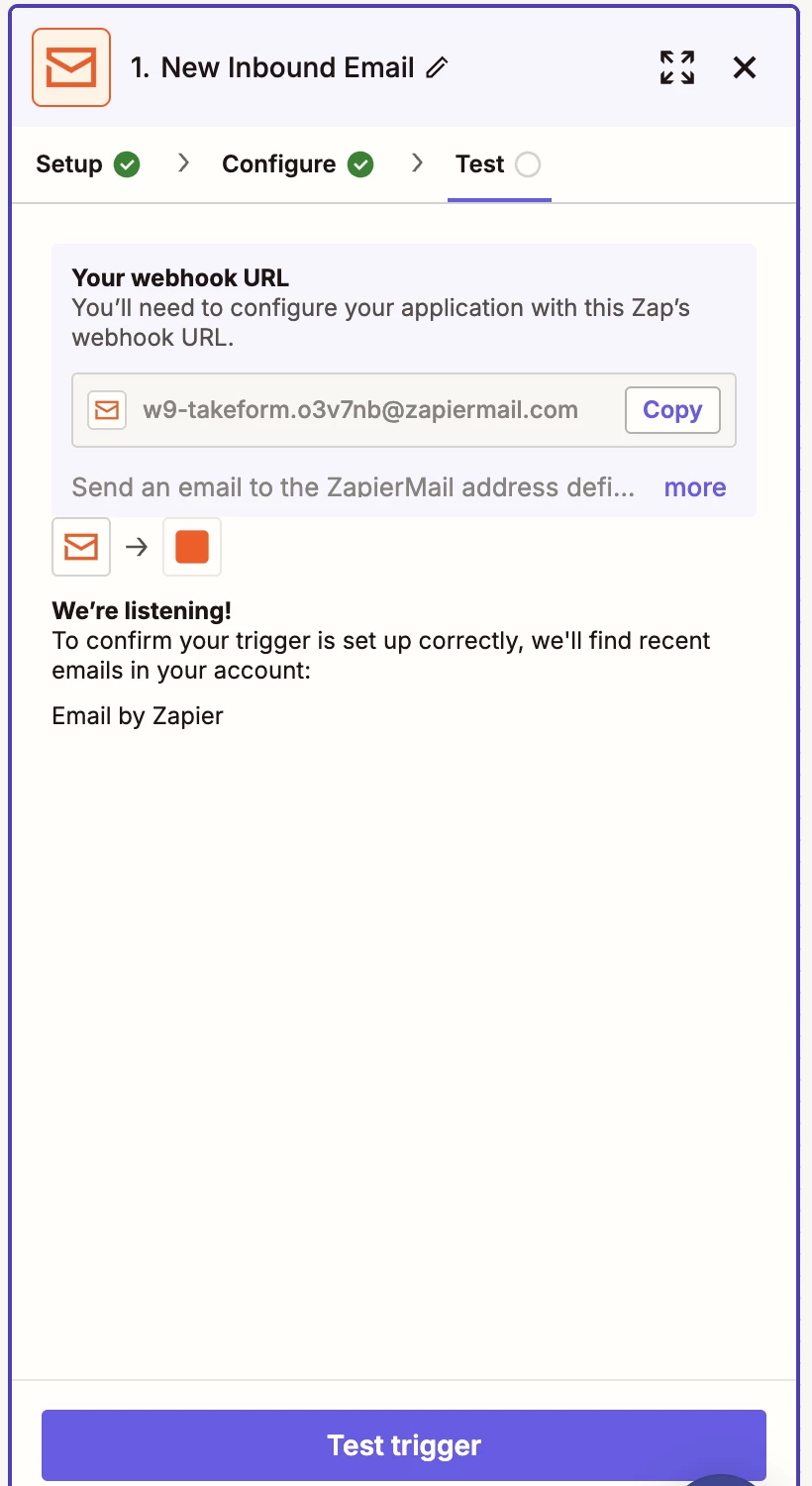
Step 4: Add TakeForm (1.0.0) Fill Form Action.
-
Click add Action in Zap.

-
Type "TakeForm" and choose TakeForm (1.0.0) integration.
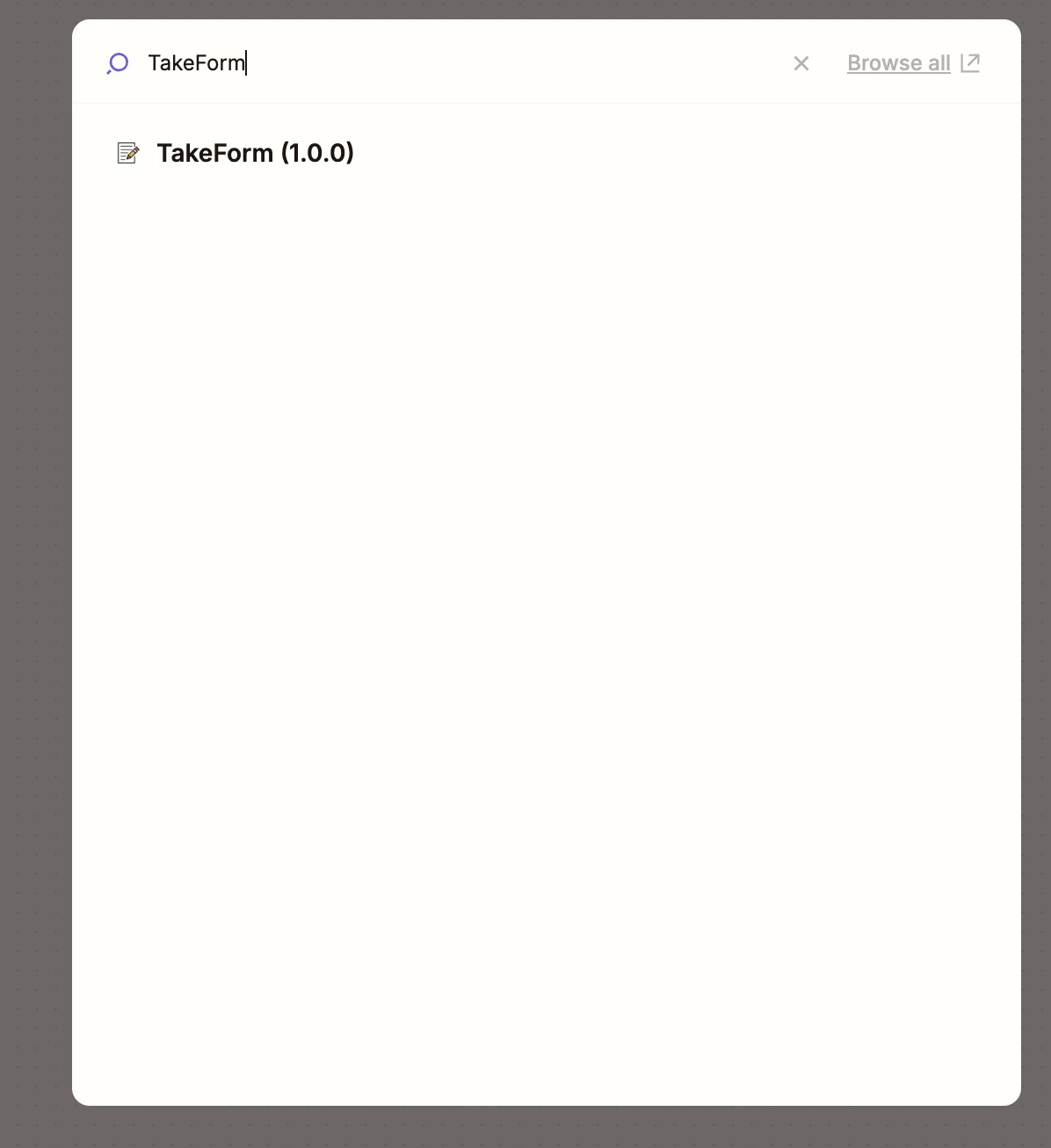
-
Set
Action Eventis Fill PDF Form -
Click
AccountZapier will pop up a window. You need to enter your API key (in Step 2: Get a TakeForm Api Key) into the box and run authentication.
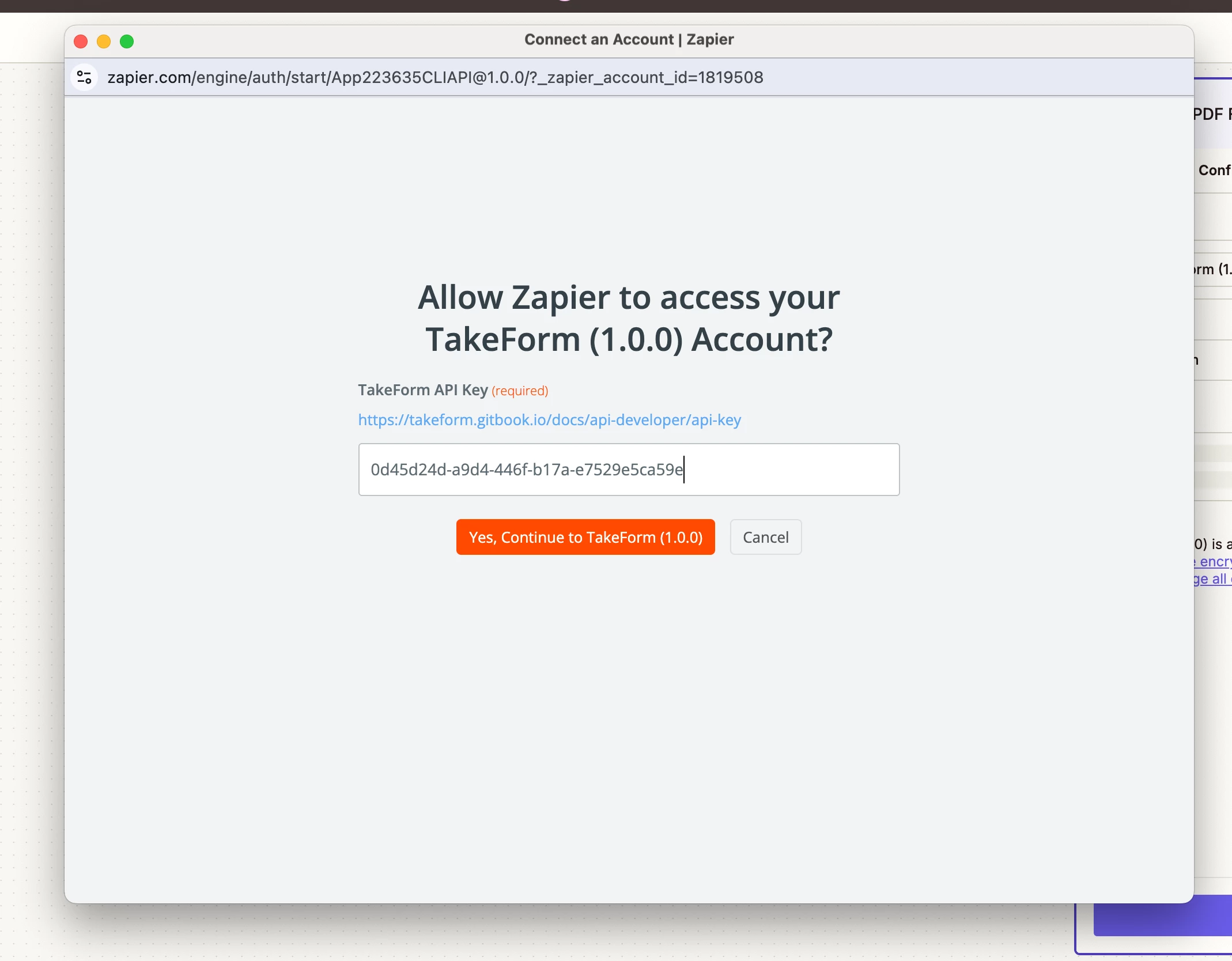
- Set the
Form IDto the form you uploaded (in Step 1: Upload your Form to TakeForm). For me, it's w-9 form with idff6957fb-9401-429d-9c86-f524000e4394 - Set
Dynamic Datais Stripped Text of Email Trigger. -
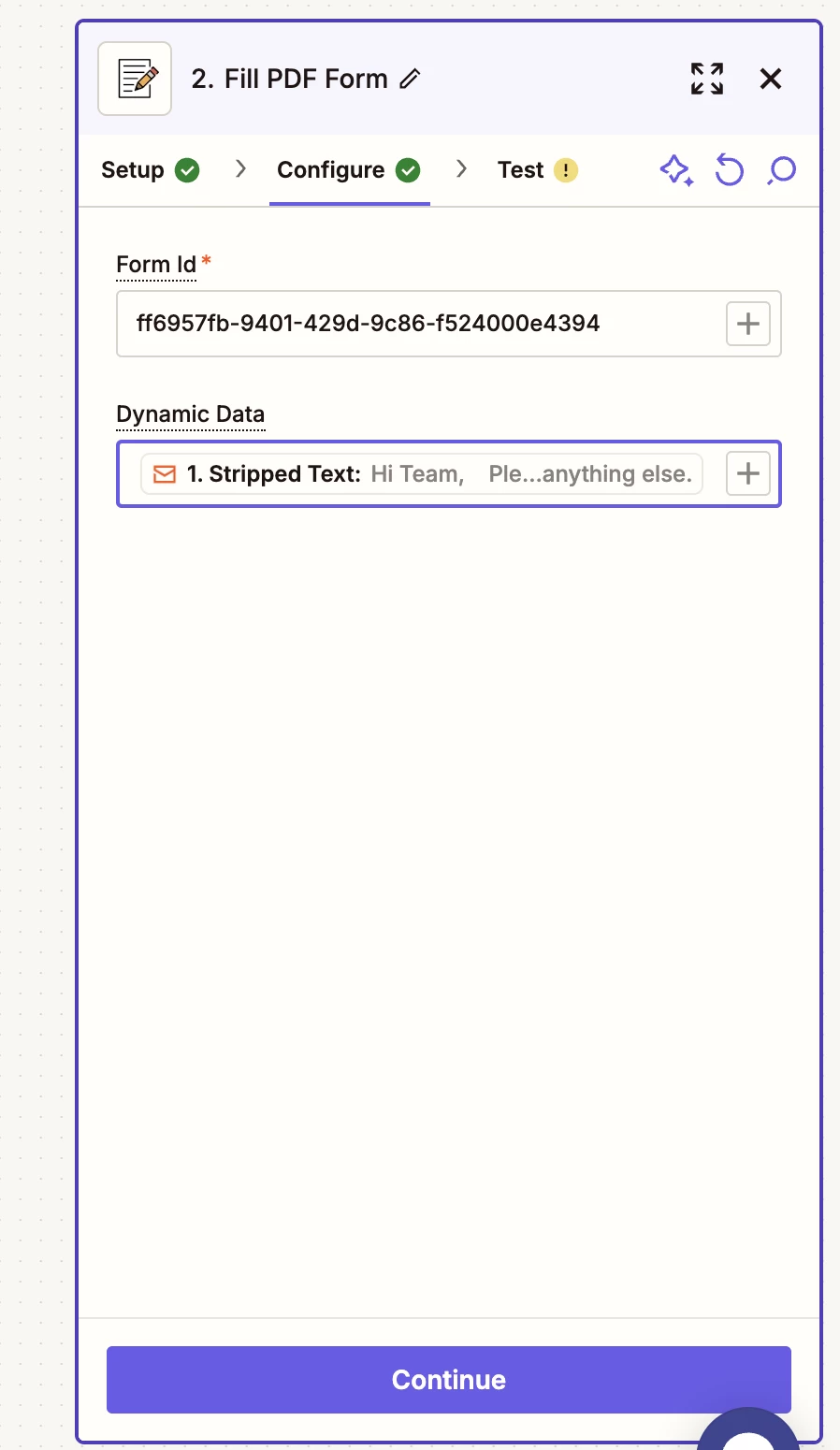
Click Continue. Done! You've completed the Zap. Now it's time for testing.
Now, Testing your new Zap
Send and email to Zap Email Address (w9-takeform.o3v7nb@zapiermail.com) with content:
Hi Team,
Please find below the required details to complete the W-9 form for our vendor setup:
- Name: John A. Smith
- Business Name: Smith Consulting LLC
- Federal Tax Classification: Limited Liability Company (LLC)
- Tax Classification Type: C Corporation
- Address: 123 Business Rd, Suite 456, San Francisco, CA 94107
- Social Security Number (SSN):
- Employer Identification Number (EIN): 12-3456789
- Signature Name: John A. Smith
- Date: April 17, 2025
Let me know if you need anything else.
Best,
John
And then, the result is the w-9 filled pdf in the attachment.
I’ve a video demo here, in case you want to see step by step.
Thanks for your reading.
That’s all! You can use TakeForm with any data input, so the action data doesn't have to come just from email in Zapier — it can come from Typeform, Jotform, Excel, Airtable, and more.
If you have any ideas on how to improve the app or additional use cases in your workflow, let me know! Reply this thread of just email us at team@takeform.app.
The original how to use Zapier x TakeForm to automate your pdf form workflow here: https://takeform.gitbook.io/docs/integration/auto-fill-pdf-from-an-email-using-zapier-+-takeform.
P/S: Hi admin, this’s the first time that I posted the show & tell. If anything is wrong, please let me know.
