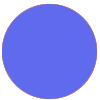Hello Zapiers!
In our system we generate orders and we want to let to our customers to automatically generate few docs related to such orders. All docs has templates (customisable) and we need to fill different templates with dynamic data.
For example, we need to put {ORDER_NUMDER} {ORDER_DATE} {CLIENT_NAME} {ORDER_SUM} to different docs, like: contract, invoice and report. Contract is Google Doc, Invoice – Google sheet, and report is Google Doc too. Then we need to generate PDFs from this docs and email it all to few emails.
1. Is it possible to solve this complicated logic with Zapier?
2. How would you do that? (any advice or examples, if possible)
Thank you so much!