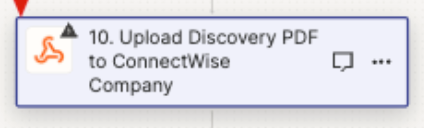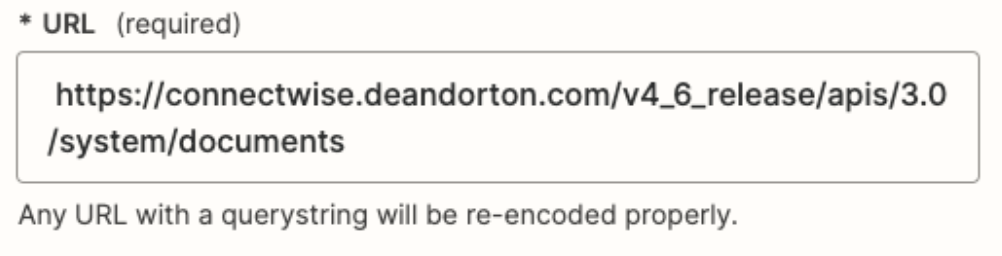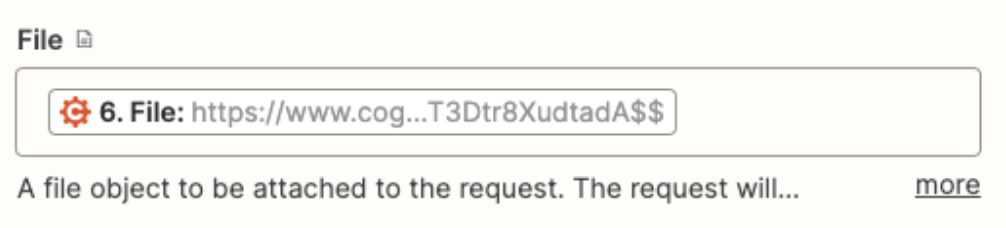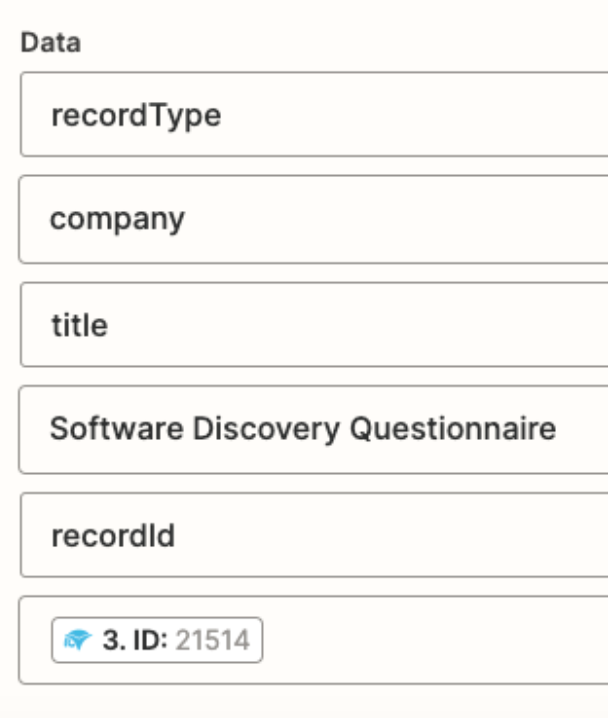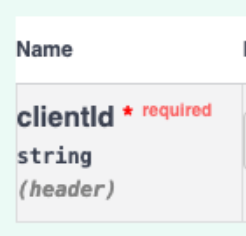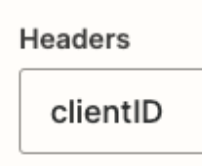I am trying to upload a PDF of a completed online form from Cognitoforms into a company record in ConnectWise Manage (PSA) and I don’t think Zapier is properly formatting the data. Please see the two example screenshots. Is there something I am missing in the setup in Zapier to make the form data look like what I get in Postman (that works just fine, btw). In Zapier, I get a message out the RecordID missing, but I feel like it’s because the output from Zapier is not formatted properly. Again, see the pics.
The images are coming from the Webhook Tester site.