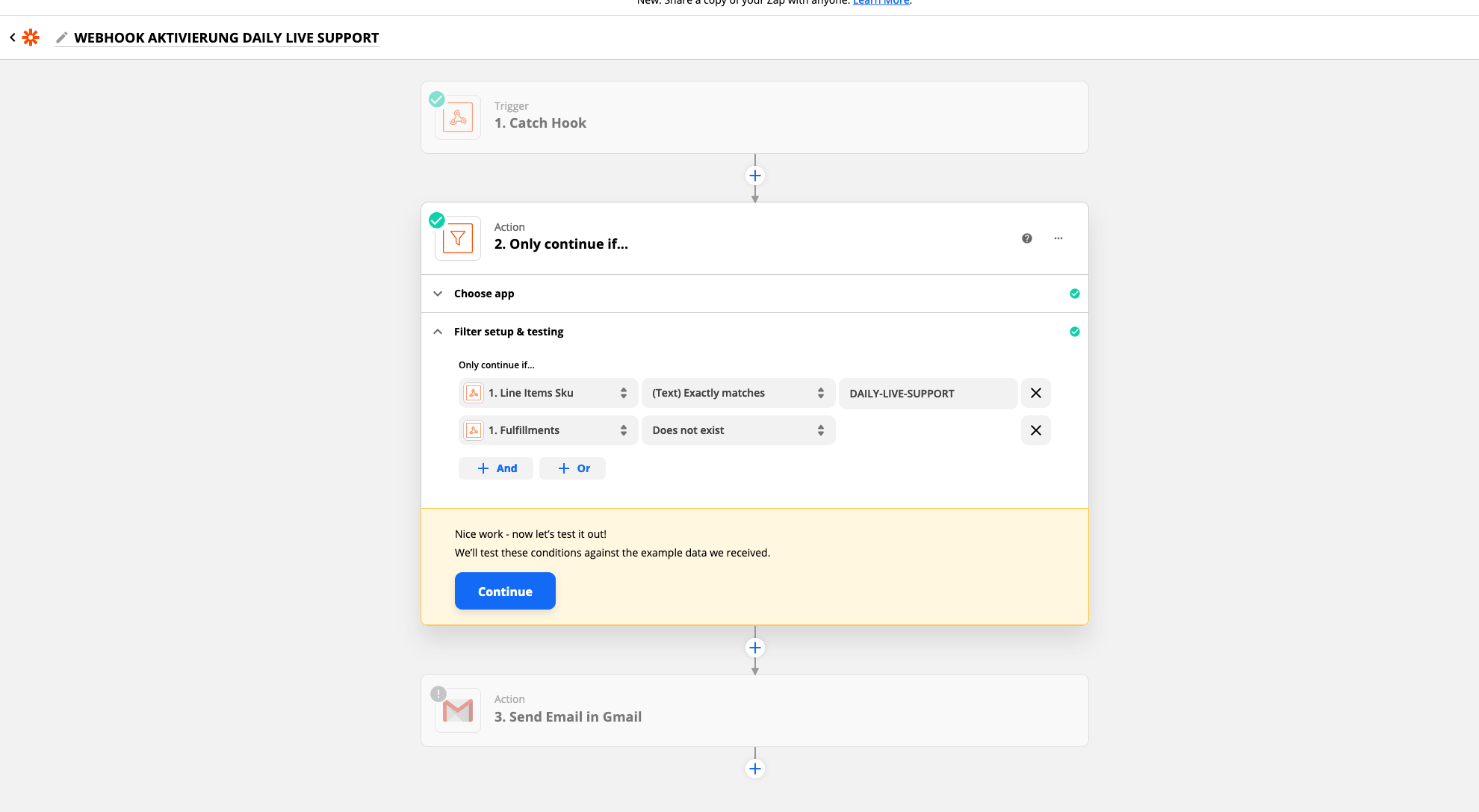Hey there,
right now I’m looking for an solution for this problem:
the current flow is this:
- we catch the hook (Zapier Webhook) from shopify “Fullfilment of Shopify Orders”
- we filter (Zapier Filter) the order “Line Item SKU” - “does exactly matches” - “DAILY-LIVE-SUPPORT”
- we send an Email (Gmail) to the customer with the exclusive Telegram Group
so right now I’m looking for an easy solution that this trigger only fires on the first order of this product, because this product is a subscription on a montly basis. that means the customer would receive the email every month when the subscription gets fullfiled. I like to manage it, that the customer only gets the email on the first time of purchase for this specific SKU/Product.
may you know an easy workaround or filter or something else to get it work like that.
thanks