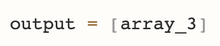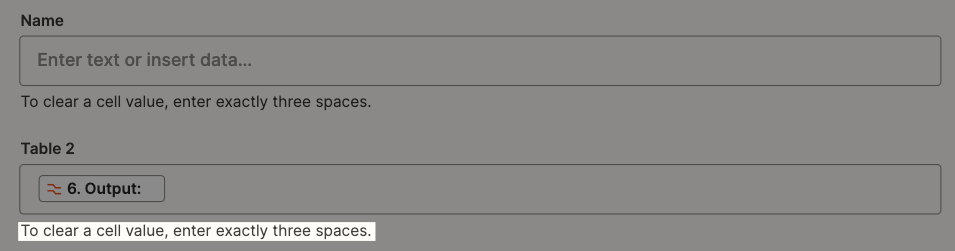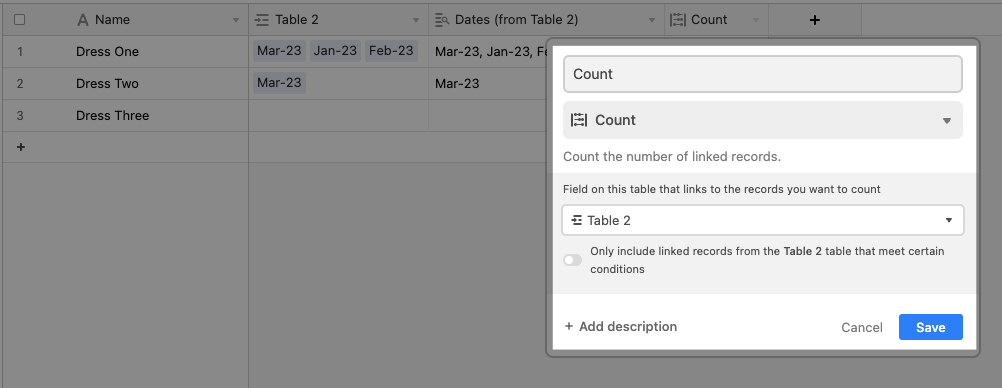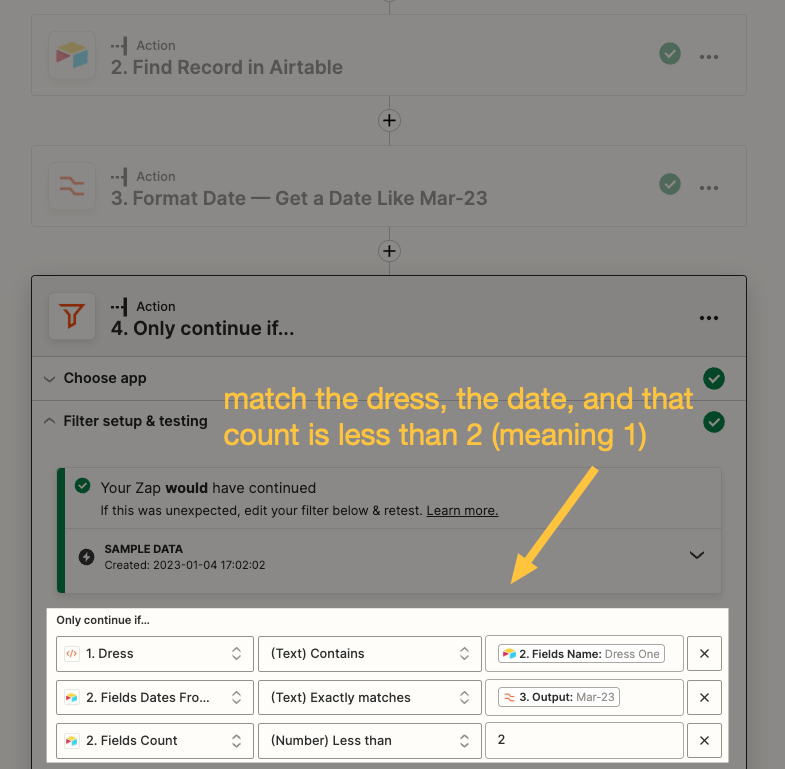Hi Zapier Community 👋
I am struggling with a challenge that I would love your help with!
Context:
I co-founded the business PS Bridal to help brides find their perfect wedding dress, for free. We use Zapier to automate a lot of our internal processes - and I am trying to setup a new automated process for a platform we are about to launch to help brides rent their perfect wedding dress.
Brides will visit a marketplace where they can view dresses for rent, select a booking period and order the dress via our platform. The platform itself is built using the following:
- Front-end: Webflow
- Back-end: Zapier, Booqable, Airtable
Challenge:
The automation that I want to create will enable us to automatically update a dress’s rental period availability.
The flow is this:
- Bride books a dress on Webflow
- Booqable receives the booking
- Booqable triggers a Zap which updates the dress’s availability in Airtable
- The Zap triggers a sync between Airtable + Webflow’s CMS to update that dress’s availability
- The dress’s availability is updated on Webflow so that the dress is no longer available for the booked period
The step that I am struggling with in this flow is step 3, which is where I need your help with this Zap.
Zap:
Here is an overview of the steps in the Rental Booking Automation Zap:
- Trigger: Reserved Order in Booqable
- Action: Find the Record Name in Airtable that matches the Booqable Reserved Order Name
- Action: re-format the Date into a string, e.g. 01-03-2023 10:10:10 > 1st March 2023 at 10.10am
- Action: pull out keywords from the string, e.g. Mar
- Action: pull out key numbers from the string, e.g 23
- Action: combine the keyword and key number into a string, e.g. “Mar-23”
- Filter:
- Check if the Dates Available column in Airtable contains the Date string “Mar-23”
- IF YES: Zap continues
- IF NO: ZAP stops
- Check if the Dates Available column in Airtable contains the Date string “Mar-23”
- I want to delete the Date string “Mar-23” from the Dates Available column, which contains multiple values, which I believe are contained in an Array: e.g. Jan-23, Feb-23, Mar-23, Apr-23, May-23, etc.
- This is where I am struggling for a solution :)
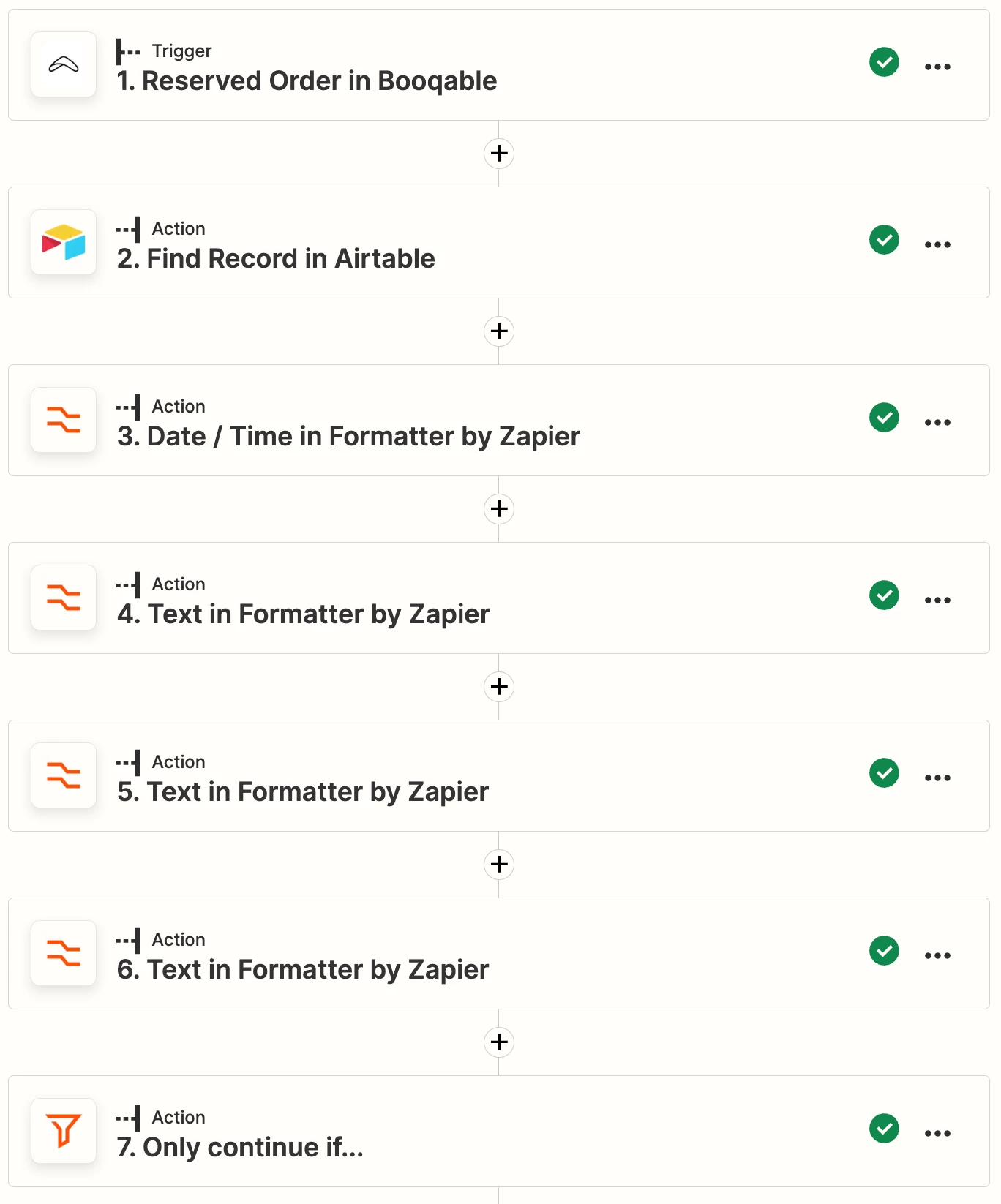
Here is a screenshot of the Airtable Table 1 that I am interacting with in Zapier. You can see that the Dates Available column is a lookup column in another Table 2. I have added an additional column into Table 1 that contains a formula which adds the string description of the Dates Available, as these just appear as IDs in Zapier - which makes it hard to complete step 7 of my flow.
To solve this problem, I have tried:
- Using Javascript (which I have no experience in 😅) to try to remove the string from the array. This ended in disaster (see below screenshot):
-
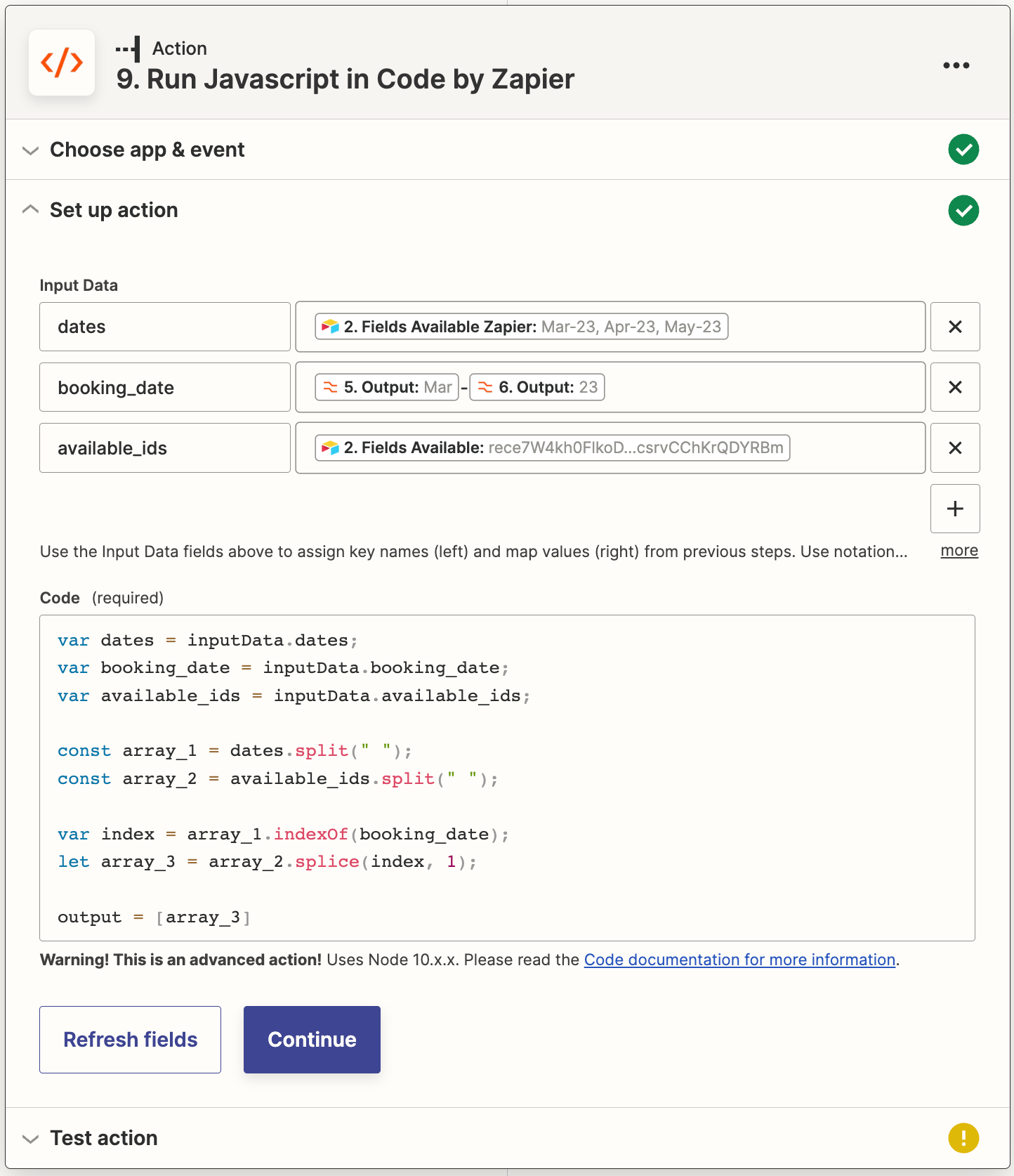
Adventures in the land of Javascript -
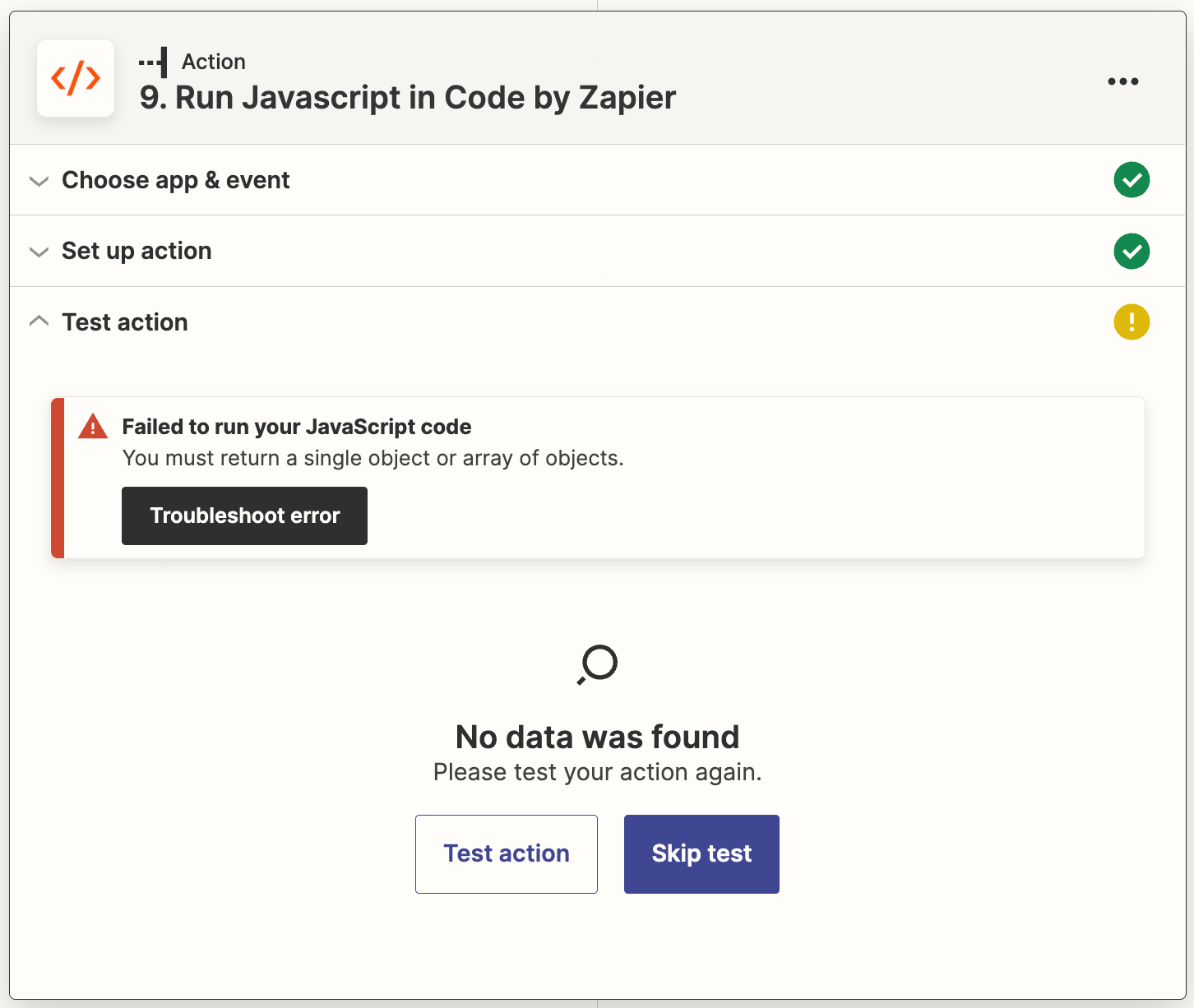
Failures in the land of Javascript
-
- Using Zapier’s spreadsheet function to look up the dress name in Table 2 and remove it from the Dates Available - i.e. remove A.M. Faulkner Dress from Mar-23. This also failed:
-
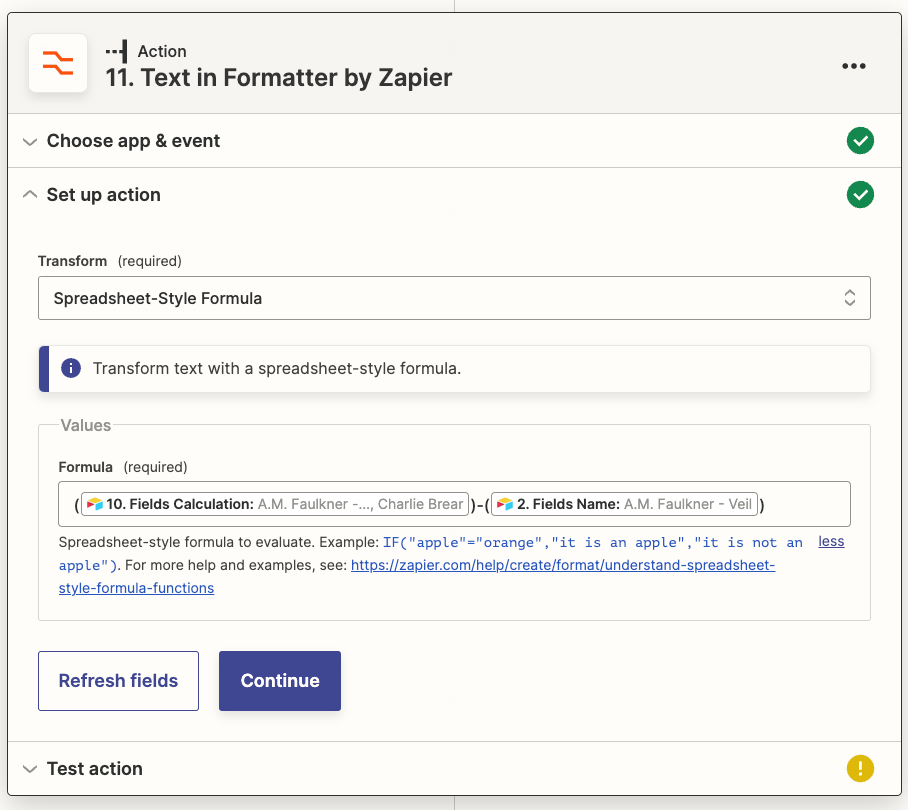
Spreadsheet Style Formula
-
I am now well and truly stuck with this automation and the kind
I have tried to thoroughly explain what I have done and the issue that I am facing, but please let me know if you have any questions! 🙂
All the best,
Jamie