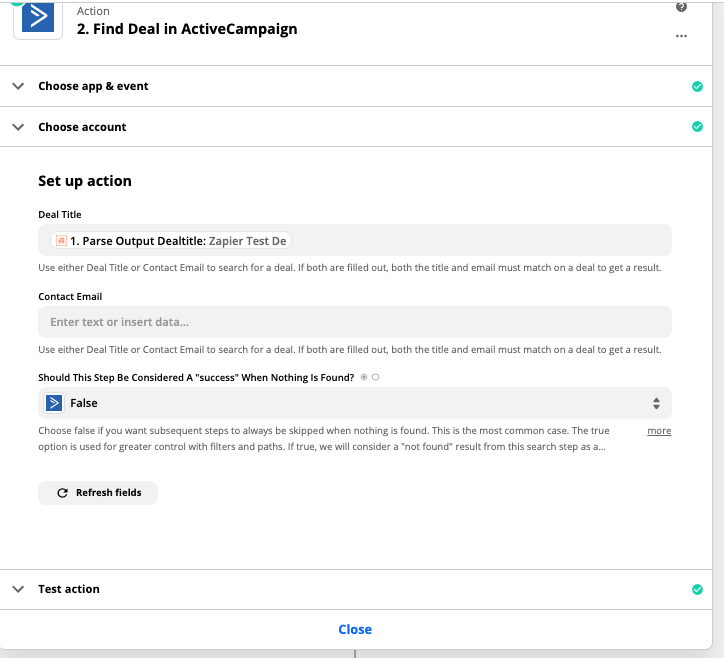Figured this workaround out for anyone that could be struggling with it. Another option would be to set up an automation with a webhook instead of the notification email but AC webhooks only send contact info and not deal information. The below would allow you to set up a notification email that can send deal information which should cover most of the information you could need but if not, you can add a search step in Zapier to pull with the parsed deal title. Feel free to contact with any questions during implementation.
***************************
Step 1: Set your trigger to Email Parser by Zapier and New Email. Create a Parser account if you haven’t and a new mailbox. Copy the mailbox, should be something like xxxxxxxx@robot.zapier.com. Feel free to rename it if you want.
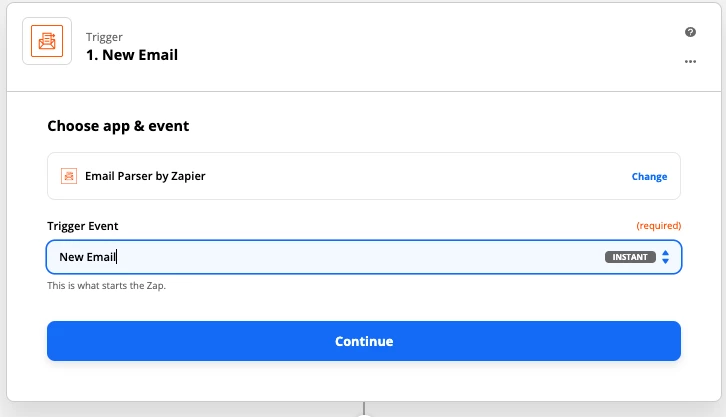
Step 2: Create a new automation in Active Campaign that triggers when a contact enters any pipeline and can run multiple times. This tells AC to run for any pipeline, any time a contact is added. You could filter these options if needed.
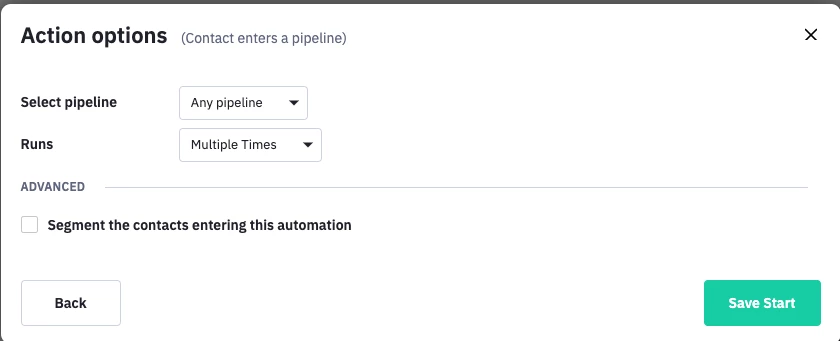
The Automation itself is rather simple, you just need to add 1 notification email that sends to the mail parser you just created.
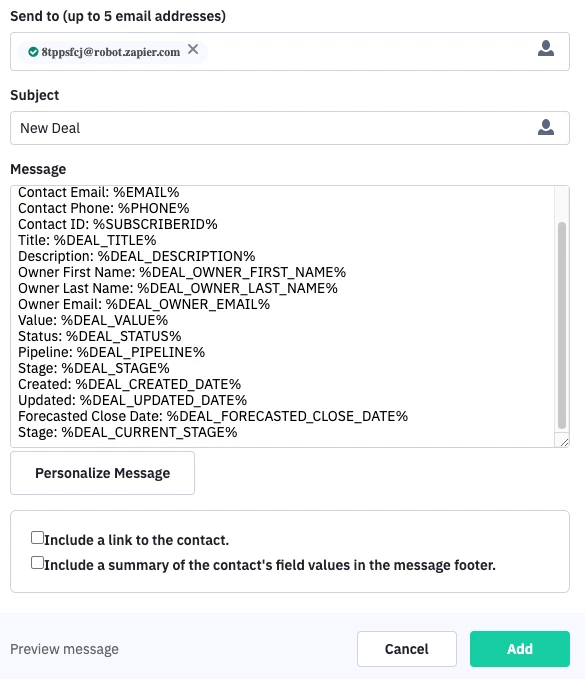
The fields for the message are below. Feel free to copy and paste or add more as needed.
Contact First Name: %FIRSTNAME%
Contact Last Name: %LASTNAME%
Contact Email: %EMAIL%
Contact Phone: %PHONE%
Contact ID: %SUBSCRIBERID%
Title: %DEAL_TITLE%
Description: %DEAL_DESCRIPTION%
Owner First Name: %DEAL_OWNER_FIRST_NAME%
Owner Last Name: %DEAL_OWNER_LAST_NAME%
Owner Email: %DEAL_OWNER_EMAIL%
Value: %DEAL_VALUE%
Status: %DEAL_STATUS%
Pipeline: %DEAL_PIPELINE%
Stage: %DEAL_STAGE%
Created: %DEAL_CREATED_DATE%
Updated: %DEAL_UPDATED_DATE%
Forecasted Close Date: %DEAL_FORECASTED_CLOSE_DATE%
Current Stage: %DEAL_CURRENT_STAGE%Step 3: Set the automation to active, create a test deal and wait for the email to come through in your Parser. Now highlight the fields of data you are pulling and label along the way.
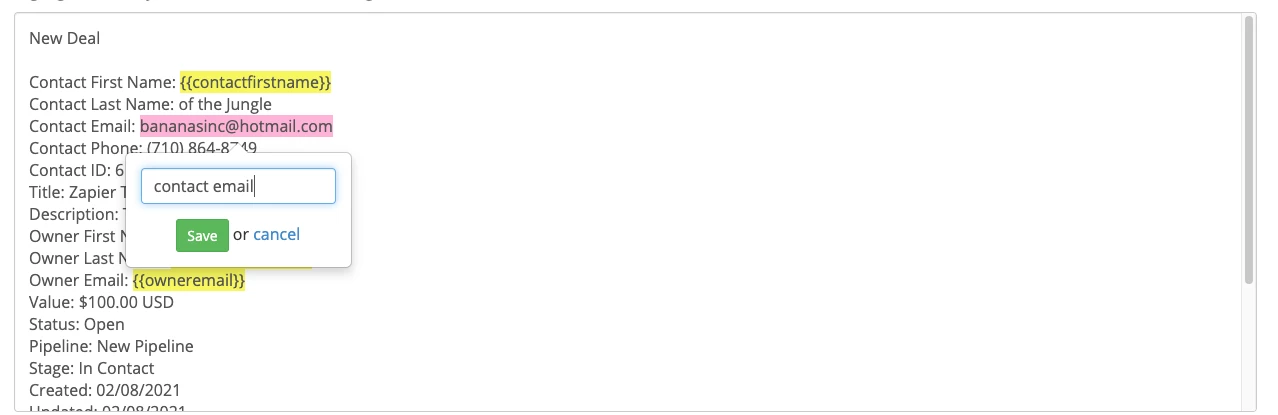
Save your template when finished.
Step 4: Finishing configuring your zap with the fields that were parsed
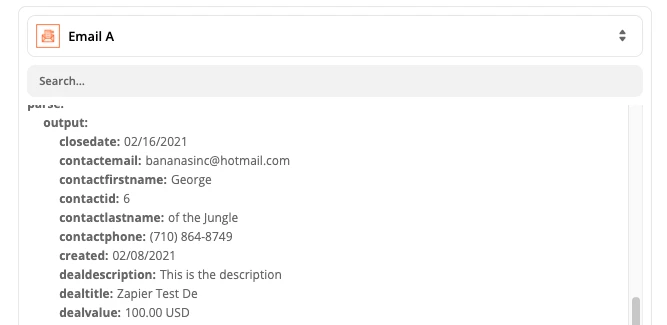
This is a bit time consuming but will only trigger on new deals not updated. And if you needed the deal ID for any reason you can simply add a step after the trigger to find the deal using the contact/deal title. Also, a quick way to get the rest of the deal fields that can’t be set up in the notification email