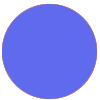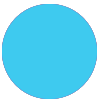Let's say you have a Zap that automates a the generation of a quote for work, based on the answers a potential client gives you in a form (eg Typeform, Active Campaign, etc).
The Zap has done most of the work for you, but you want to double check the details before it's made into a document and emailed to the client.
How could you add a manual approval step into that flow to give you control over what's sent, whilst automating the rest of the process?
I think that this is one of those interesting questions that could have more than one answer, so I'm really curious to hear your thoughts!