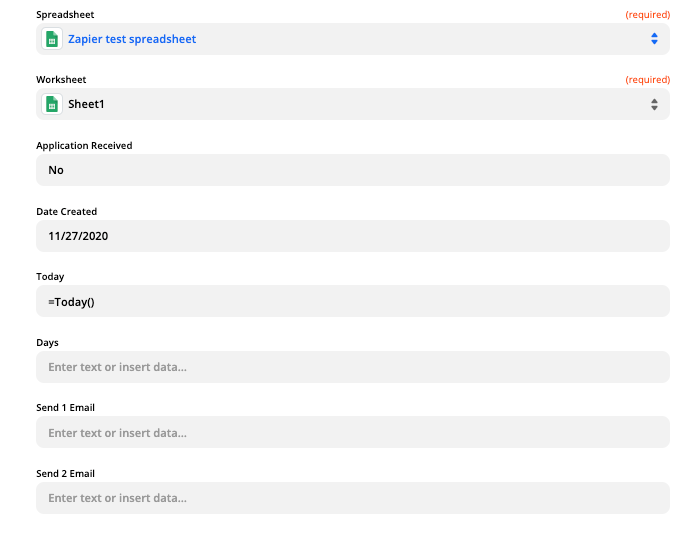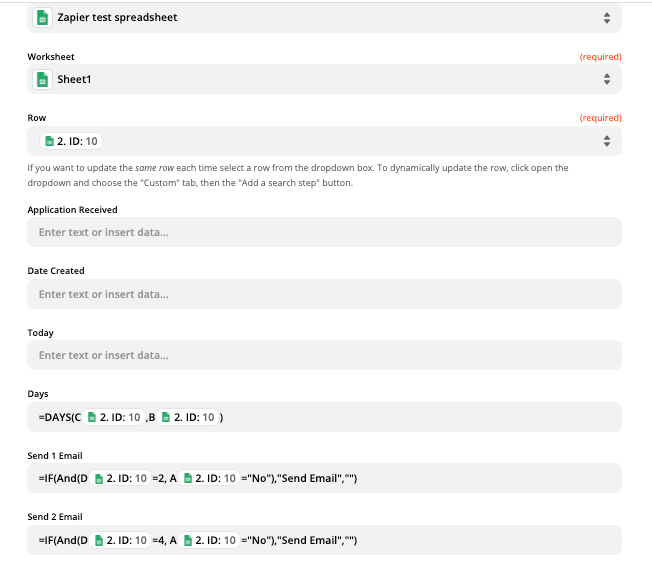I am transferring data from one application to a Google Sheet that I’m preparing for an automated dashboard.
The first 7 fields being transferred are raw data. The remaining fields are calculations that in the past I did manually in Excel, using excel functions, such as right, Left, Vlookup, and Year.
My first thought was to copy the formulas as they are shown in excel into the appropriate fields in Zapier, so that when a new row of data was created, the formulas would also be created. The problem is that the cell references do not update to the new row reference. It stays on row 2, instead of advancing to the new row.
Any suggestions on how to create a formula where the cell reference will change to reflect a new row?