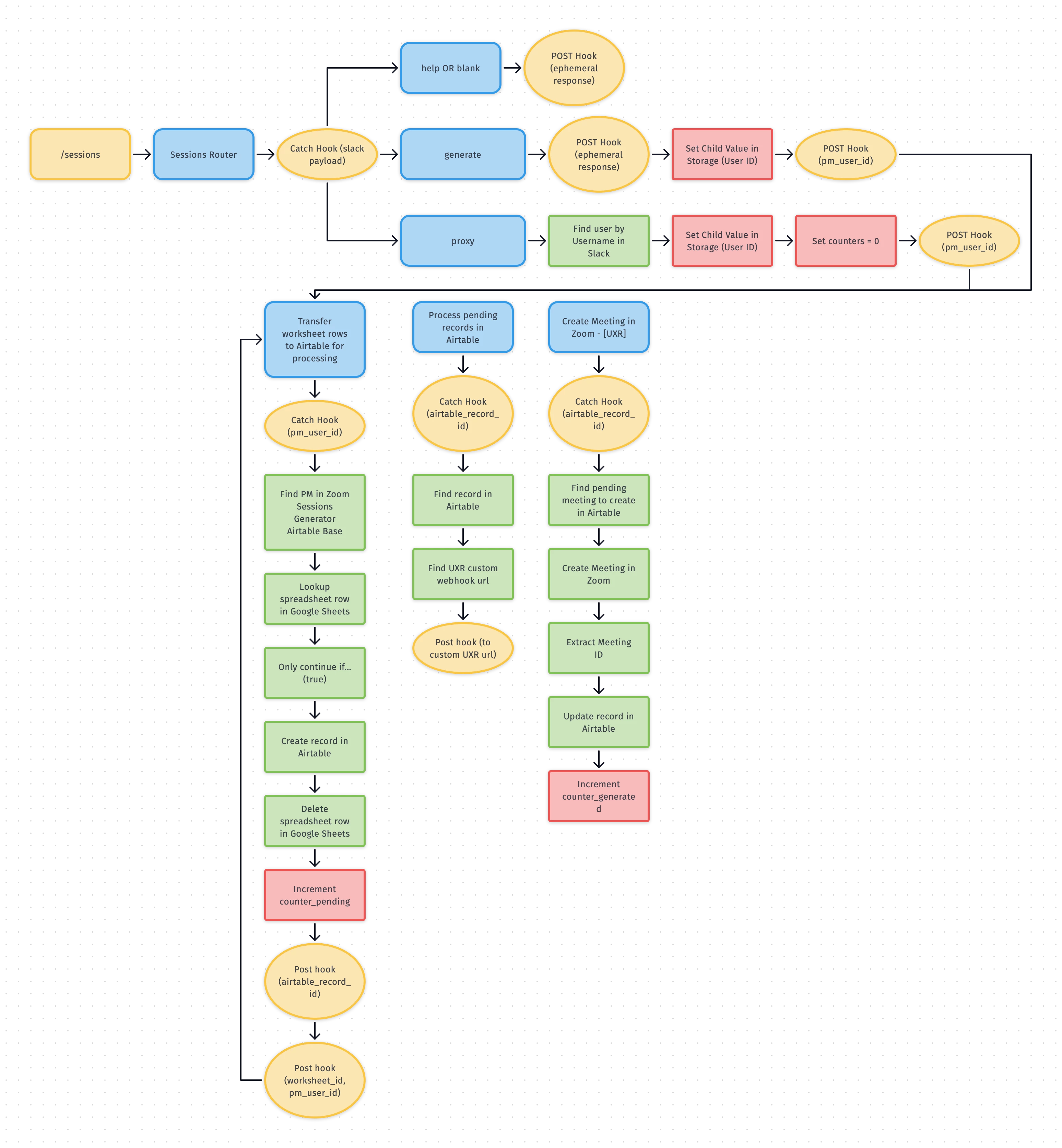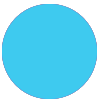When Covid started getting real, our company, like many, went fully remote. We are a remote research firm with 75% of our work in person. In order to ‘save the 75%’ we all did what we could to help. For me, that meant putting my Zapier skills to work.
One of the bigger time drains we identified was the process of manually creating Zoom links. We do a ton of research over Zoom and for every session, a Project Manager would literally login to Zoom, create a meeting, and then copy/paste all the meeting info into a spreadsheet. Given they create about 1,000 Zoom session links per month, this was my chance to make a difference.
I went to work and created a solution I call the Zoom Sessions Generator. I thought I'd share it here.
To start, I’ll share a Slack post I sent to our team the other day when we hit a major milestone…
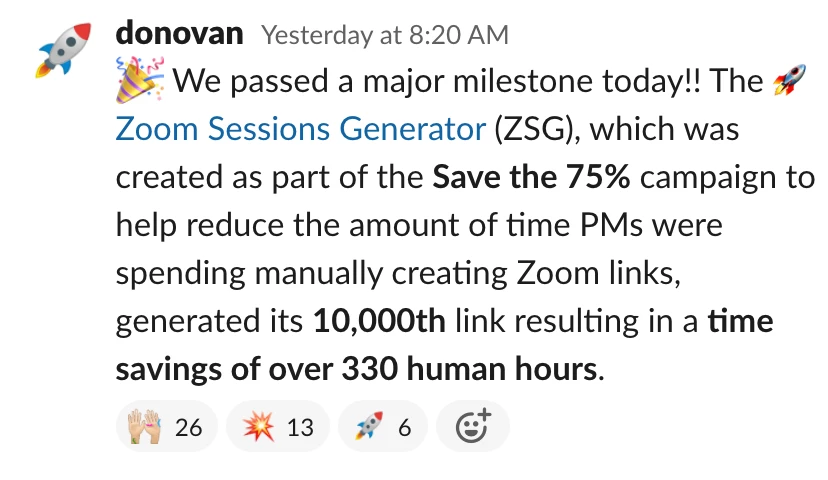
Technologies used
* Airtable
* Google Sheets
* Slack
* Zapier
Usage'/sessions generate' (a Slack slash command I created to initiate the link generation)
How it works
The Zoom Sessions Generator (ZSG) is an automation that couples together the above technologies to efficiently create Zoom session links.
Every Project Manager has a unique worksheet on a G sheet whereby they enter key details about a session, including the Lead Researcher, Topic, Date, Start time, Duration, and optionally the Time Zone.
Once they’ve entered this information, they initiate a custom Slack slash command (/sessions generate) which processes all the rows in their worksheet.
Every row is transferred to Airtable via a Zap. The Zap then looks up information in an Airtable Base which includes a custom webhook for every researcher. Finally, another Zap creates Zoom sessions and updates the Airtable Base with the session link and meeting number.
The Project Manager clicks on a link produced in Slack as a result of initiating the Slack slash command. This link includes a web view of the Airtable results, ready to paste into a grid.
Diagram
I use a Mac app called Diagrams to outline all of my Zap solutions. Here’s the diagram for this solution. I hope you enjoyed this post and that it inspires you.