Hi there!
If you're using Google Drive files in Zapier, start by adding a "Google Drive" step to your Zap to make the file shareable.
Use the "Add File Sharing Preference" action to ensure the file isn't locked to your account.
Next, format the download URL by inserting your file's "public" ID into the template below:
https://drive.usercontent.google.com/download?id=YOUR_GOOGLE_DRIVE_ID&export=download
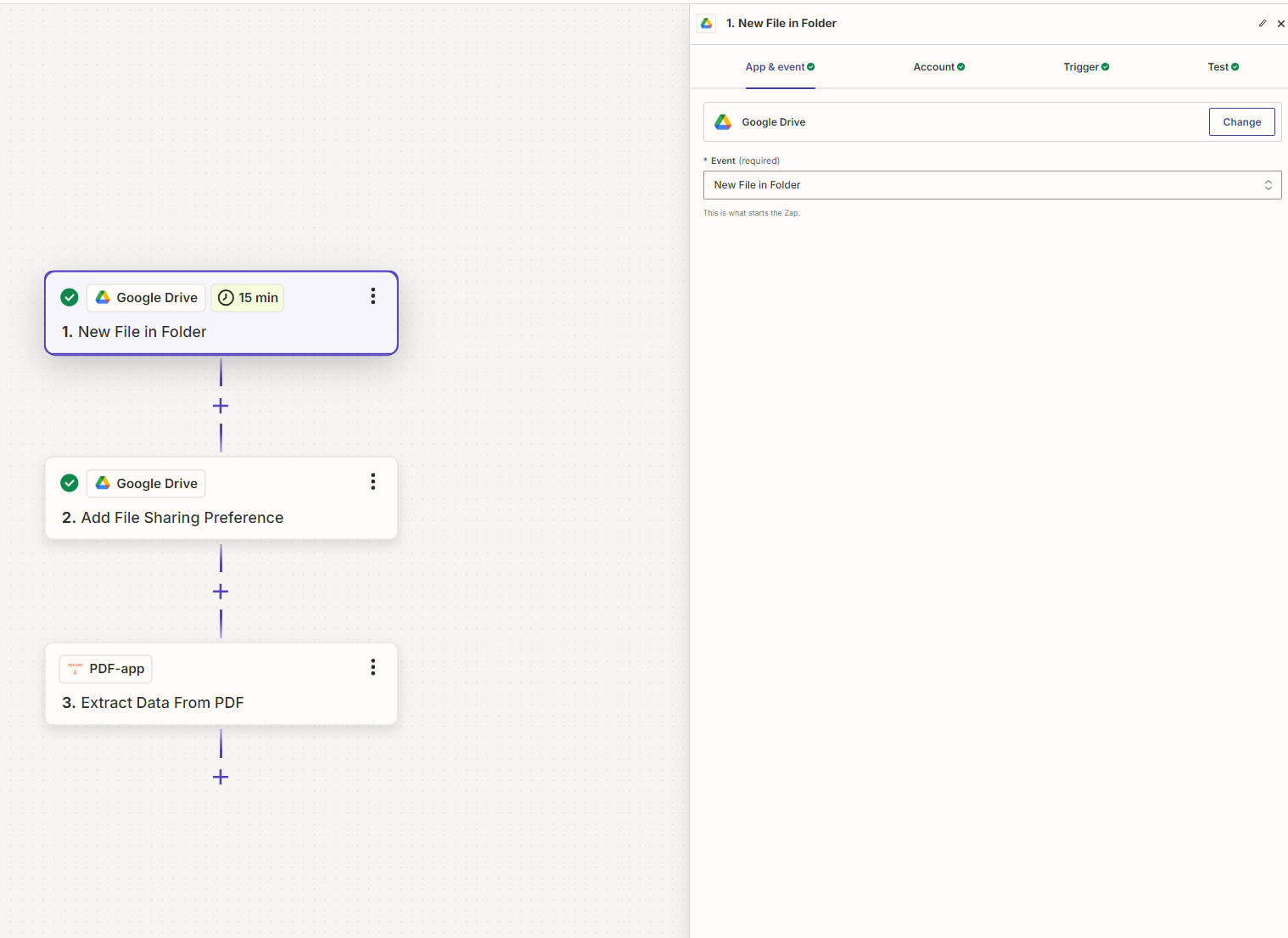
Use the "Add File Sharing Preference" action to ensure the file isn't locked to your account. Be cautious about sensitive data when/if sharing files publicly, ensuring that no confidential information is exposed.
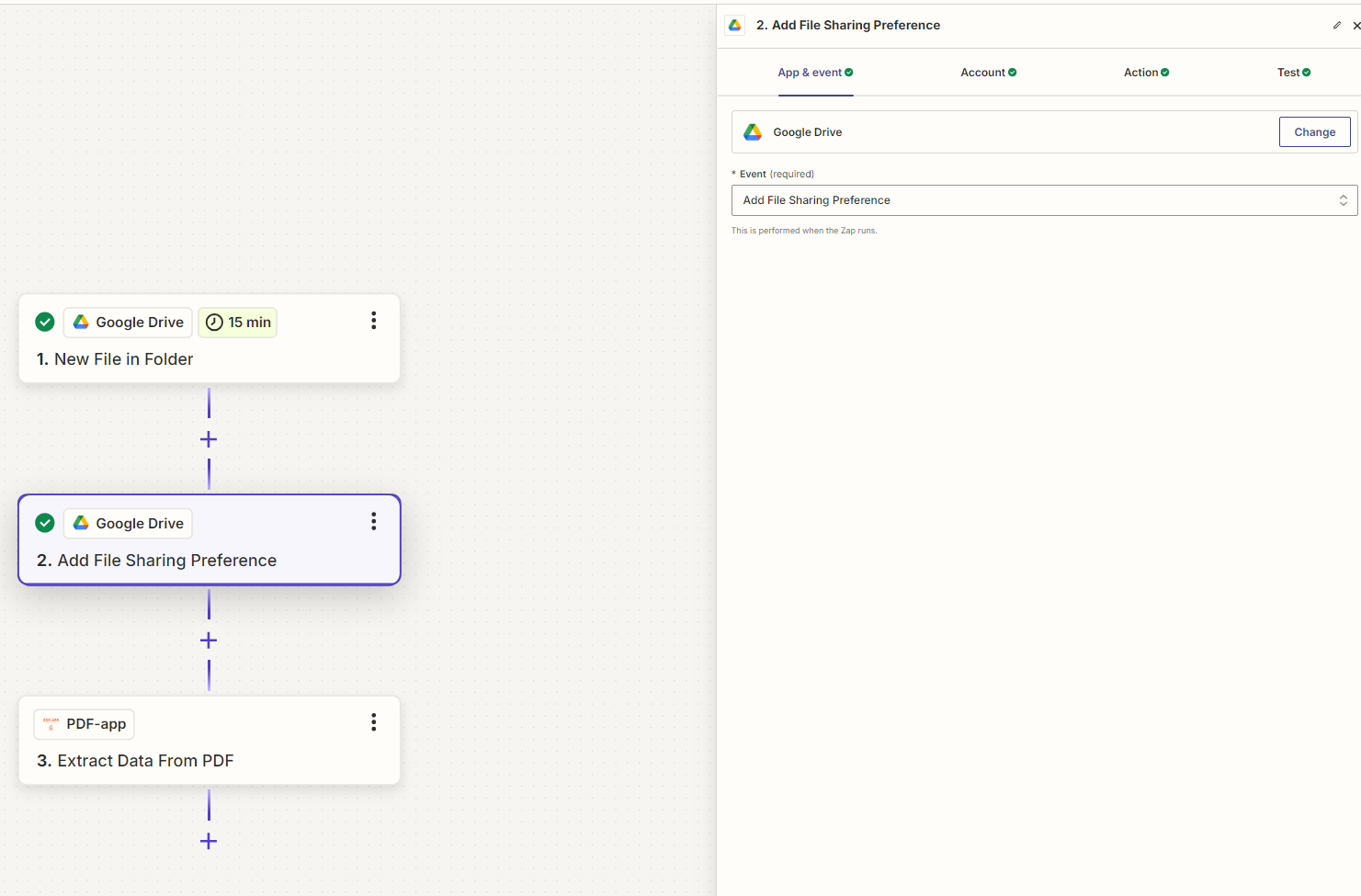
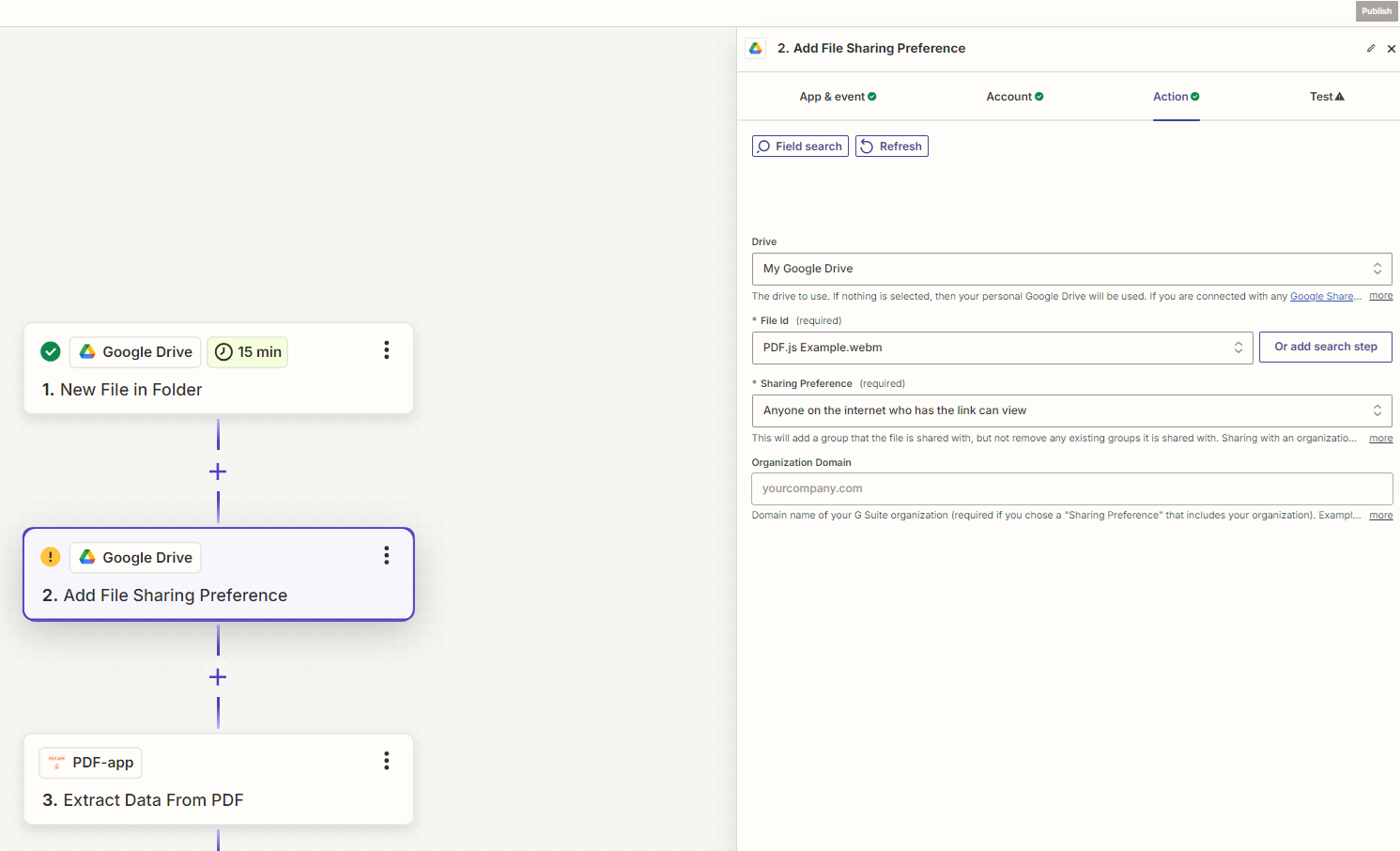
Replace YOUR_GOOGLE_DRIVE_ID with your actual file ID. This will create a direct download link for easy processing:
https://drive.usercontent.google.com/download?id=YOUR_GOOGLE_DRIVE_ID&export=download
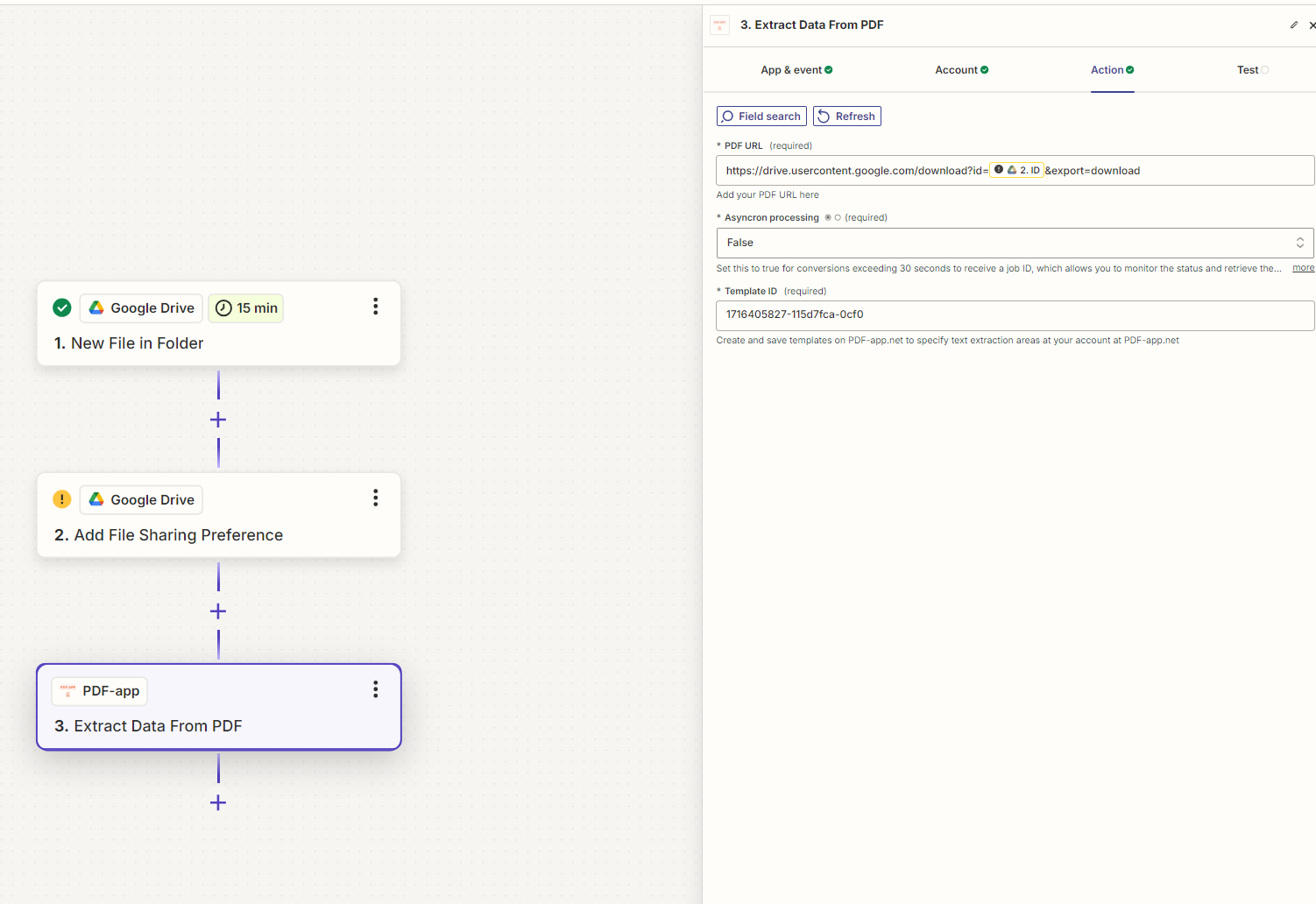
Result:
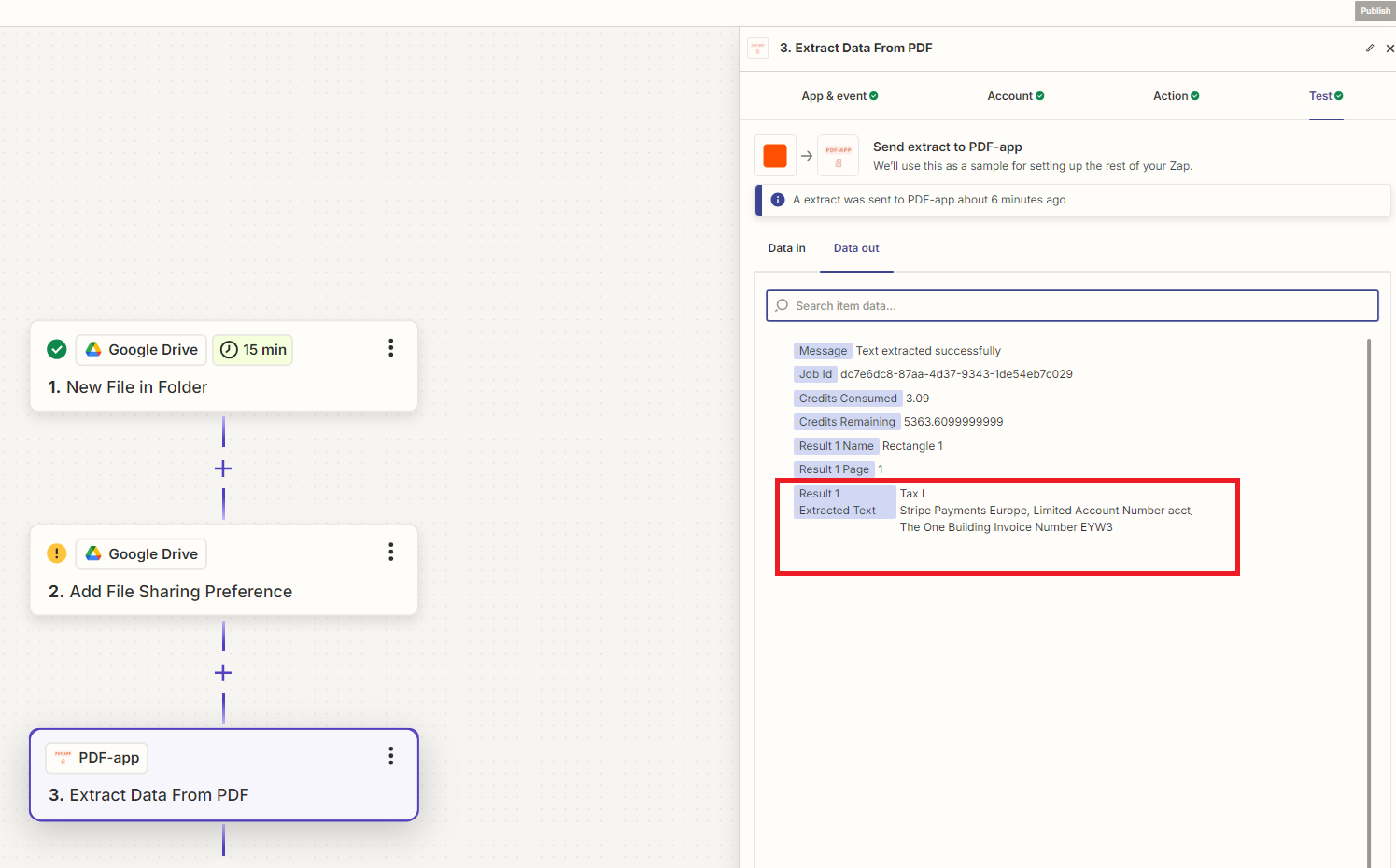
Feel free to ask any question!
Team PDF-app




