How to never have to deal with asking for Google Docs permissions again.
Here is the outline of our Zap:
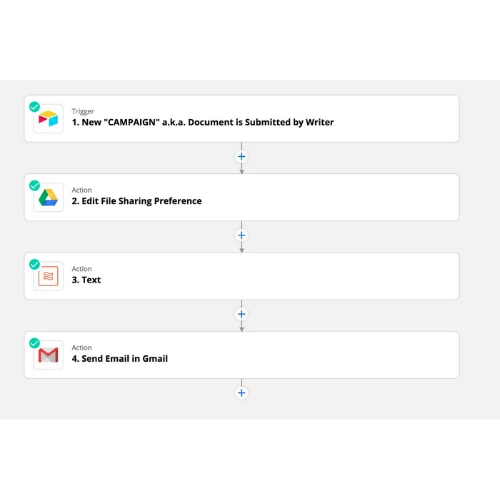
1. TRIGGER: An Airtable form with a field to paste a Google Doc URL
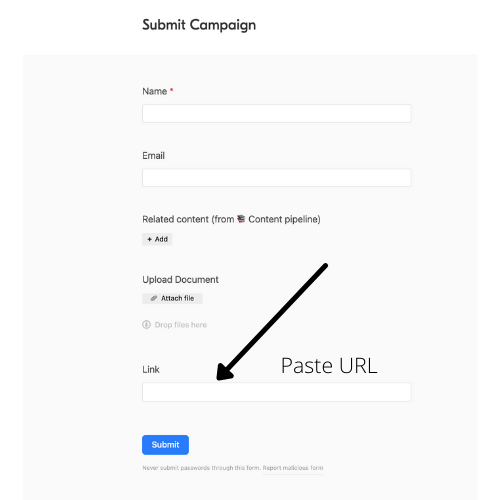
-
Set the Action Event to: Add File Sharing Preference

-
Choose your Sharing Preference:
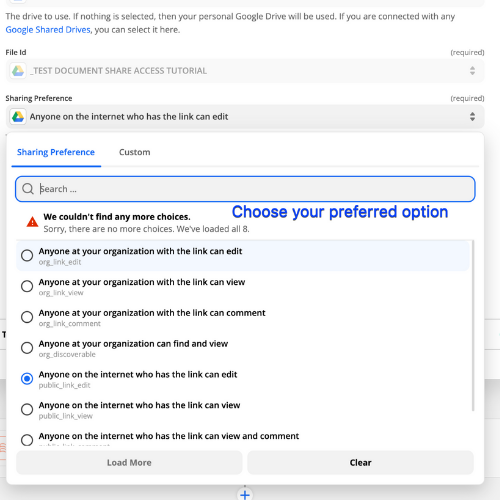
-
Add Zapier Text Formatter Action Step: Extract URL:
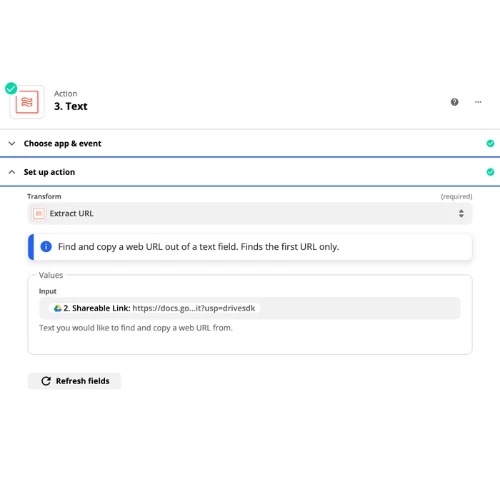
-
Select your prefered ESP (Email Service Provider) for the Action. We’re using Gmail in this example.
Let’s add the URL to the Body of the Gmail Action step:
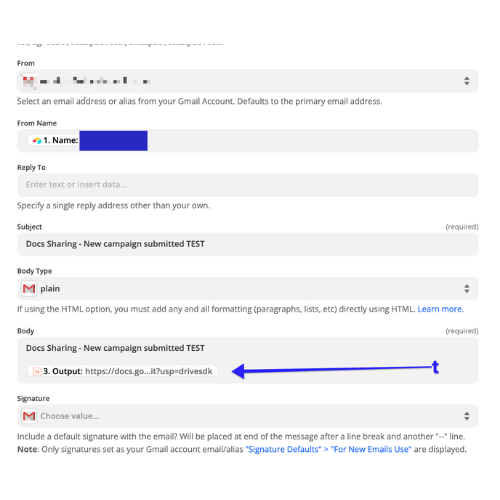
-
And here’s an example of a test email w/ the URL to a doc you can now edit:
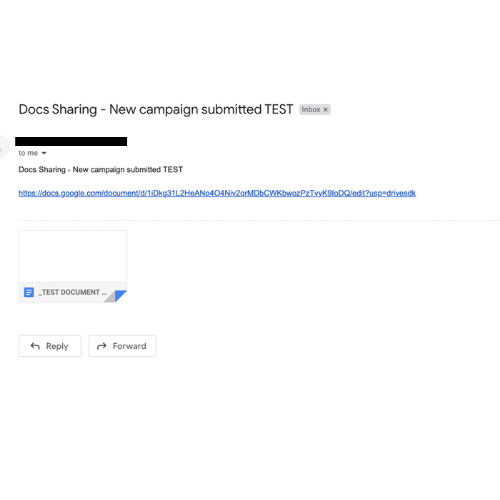
You can customize this any way you want. The key is having the Google Drive Edit Add File Sharing Preference permission Action Step.
I hope this helps 





