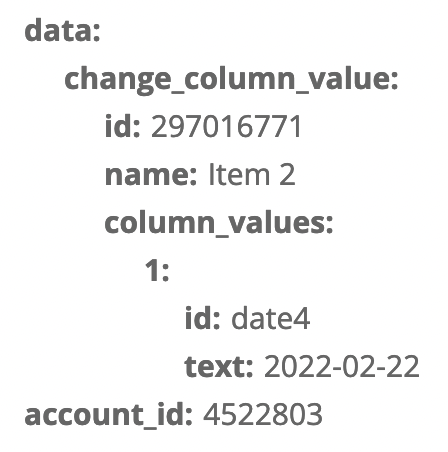[GUIDE] How to use the Monday GraphQL API in Zaps with the Webhooks App
Credits
Troy Tessalone is a Certified Zapier Expert at Automation Ace.
Purpose
How to use the Webhooks app to interact with the Monday GraphQL API in Zaps.
App: Webhooks
Triggers/Actions: https://zapier.com/apps/webhook/integrations#triggers-and-actions
Help: https://zapier.com/apps/webhook/help
Monday API
Monday API Documentation: https://api.developer.monday.com/docs
GraphQL
What is GraphQL?
GraphQL is a flexible query language that allows you to return as much or as little data as you need.
Unlike REST APIs where there are multiple endpoints returning different data, GraphQL always exposes 1 endpoint and allows you to determine the structure of the returned data. (https://api.monday.com/v2)
In GraphQL there are 2 possible operations:
- queries
- mutations
A query performs the READ operation and does not change or alter any data.
A mutation is a special type of query that performs the CUD (Create, Update, Delete) operations to modify your data.
GraphQL Visual Interface (GraphiQL) is an in-browser tool for writing, validating, and testing GraphQL queries.
Learn more about GraphQL: https://api.developer.monday.com/docs/introduction-to-graphql
PREP
Get your Monday API Key: https://api.developer.monday.com/docs/authentication
Location: Profile/Settings > Developers > Developer (dropdown) > My Access Tokens
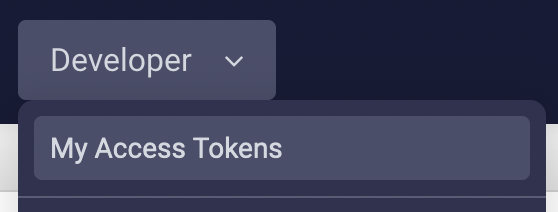
Activate Developer Mode in Monday Labs: https://support.monday.com/hc/en-us/articles/360002138760-What-is-monday-labs-
Location: Profile/Settings > monday.labs
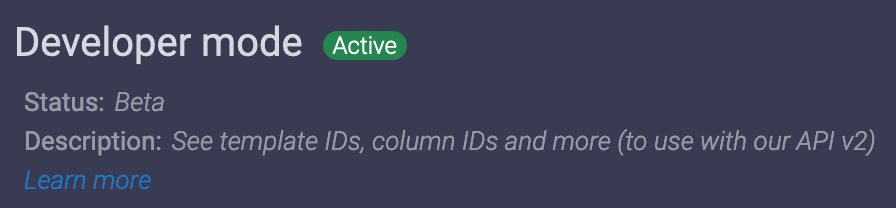
JSON formatting examples for the field types: https://support.monday.com/hc/en-us/articles/360014205860-Zapier-JSON-Formatting-Examples
QUERY
EXAMPLE
NOTES
- This example is used to search a Monday Board by a column value “name” (aka Name of the Item), and return the Item ID and Name
- Replace the board_id with the numerical value of your Board ID
- Replace the column_value with the value you want to search for
- In the Headers, replace the Authorization value with your API Key
- Leave all other fields blank or as the default value.
CONFIG
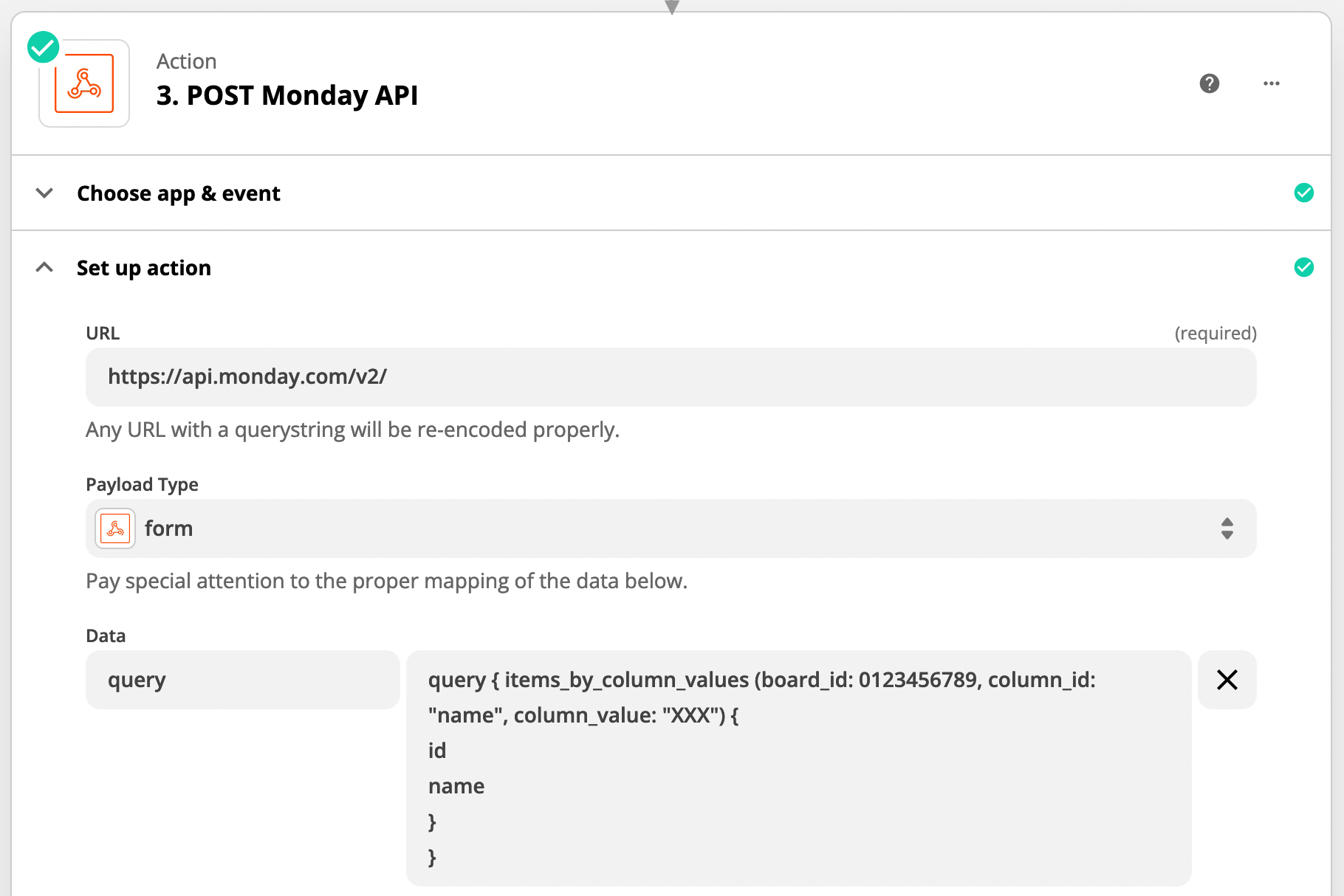

RESULTS
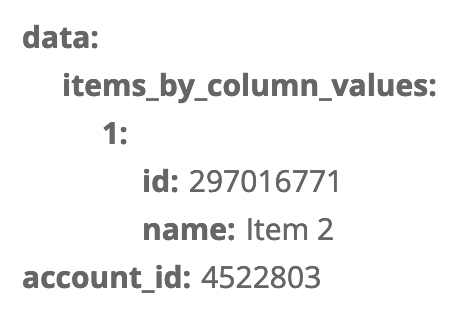
MUTATE
EXAMPLE
NOTES
- This example is used to change an Item’s column value for the “date” column, and return the Item ID, Name, and Date value
- Replace the board_id with the numerical value of your Board ID
- Replace the item_id with the numerical value of your Item ID
- Replace the column_id with the internal value of your Column ID (see Developer Mode)
- Set the value for the ‘date’ type column in YYYY-MM-DD format
- In the Headers, replace the Authorization value with your API Key
- Leave all other fields blank or as the default value.
CONFIG
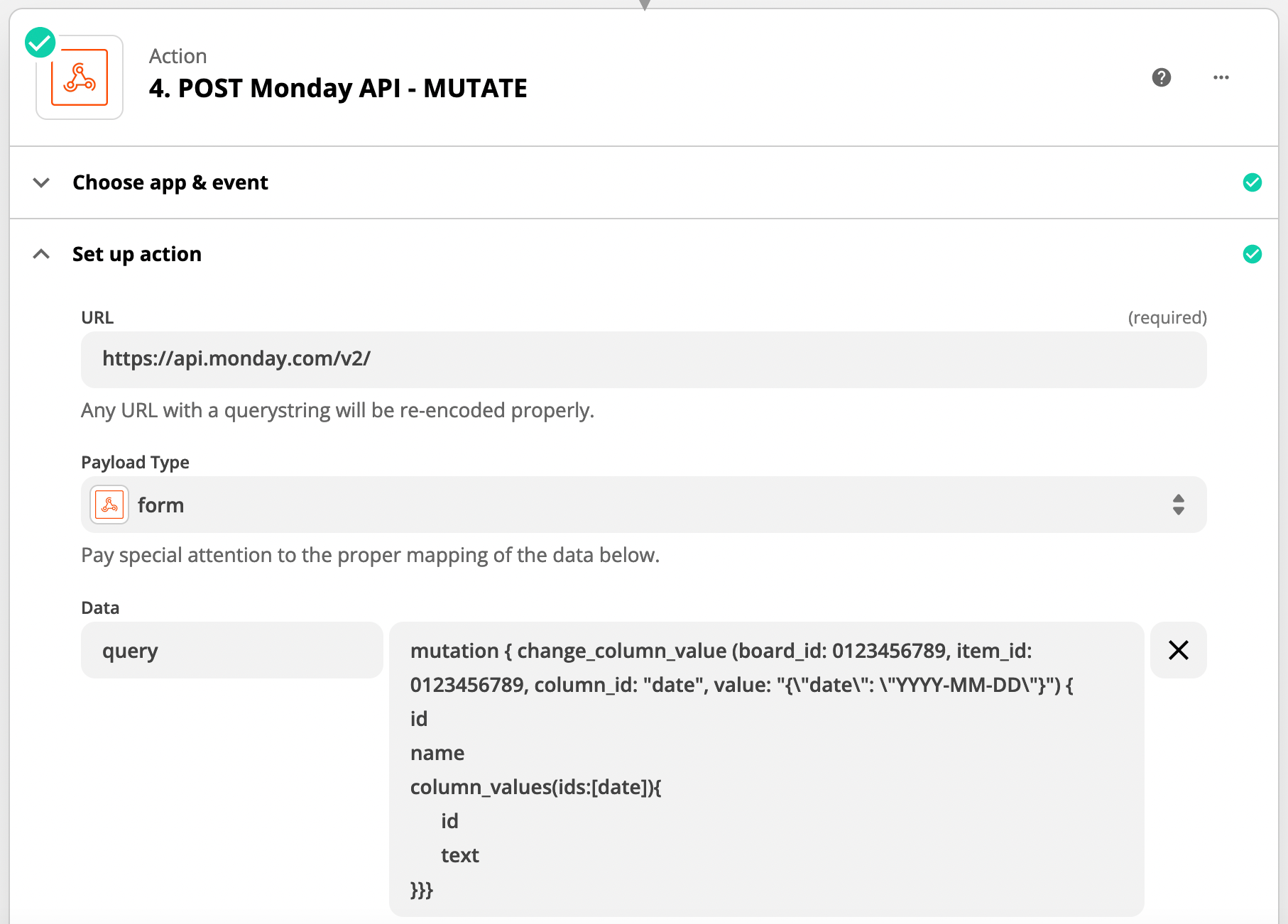

RESULTS