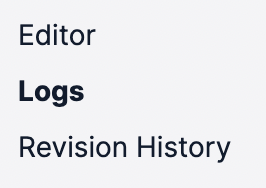[GUIDE] How to Trigger a Zap from a Twilio Studio Flow
What
Here’s a guide for how to trigger a Zap from a Twilio Studio Flow.
Zap Steps
- Trigger: Webhook - Catch Hook
- This is generate the webhook URL to place in the Twilio Studio Flow
- Action: (up to you)
Twilio Studio Flows
About Twilio Studio: https://www.twilio.com/docs/studio
You’ll need to first configure your Flow in Twilio Studio.
Example
To trigger the Zap, you’ll use this Widget: Make HTTP Request
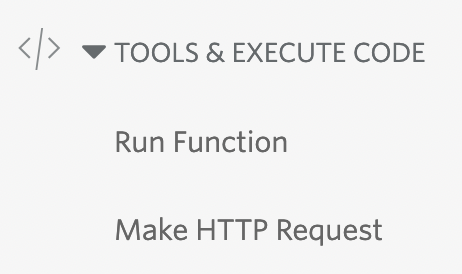
Configure the Widget
- Set the Widget Name
- Or leave a default value
- Set the Request Method to POST
- Set the Request URL as the webhook URL from the Zap trigger step
- Set the Content Type as Form URL Encoded
- You can leave the Request Body empty
- Add optional HTTP Parameters
- Screenshot below shows 3 that would come from a Twilio Studio Flow that is triggered by an Incoming Message (aka SMS)
- To
- From
- Message
- Screenshot below shows 3 that would come from a Twilio Studio Flow that is triggered by an Incoming Message (aka SMS)
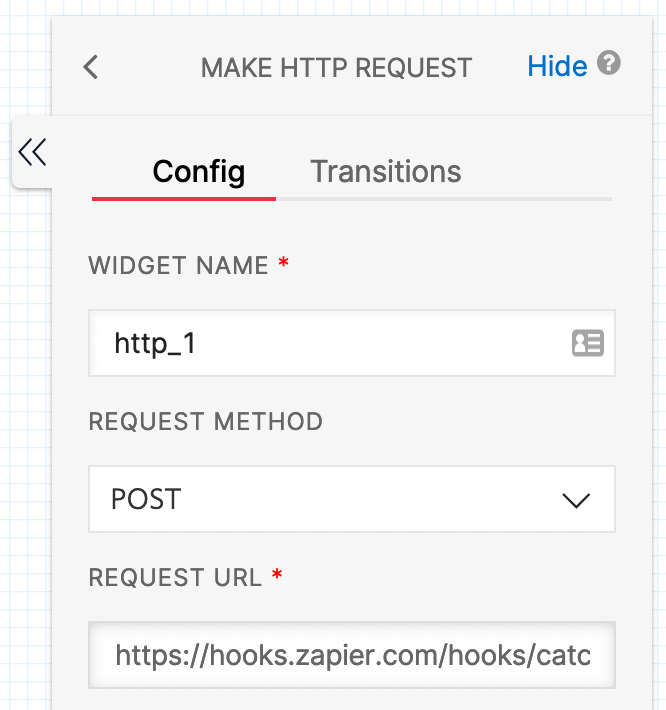
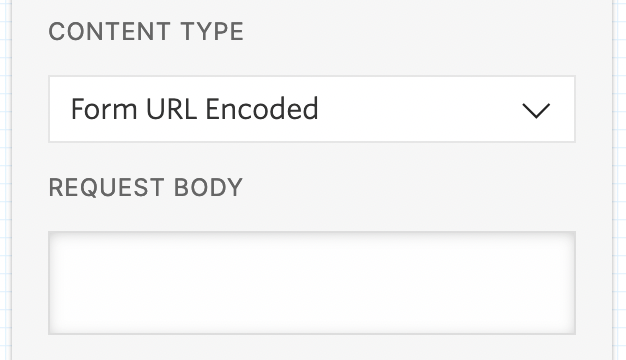
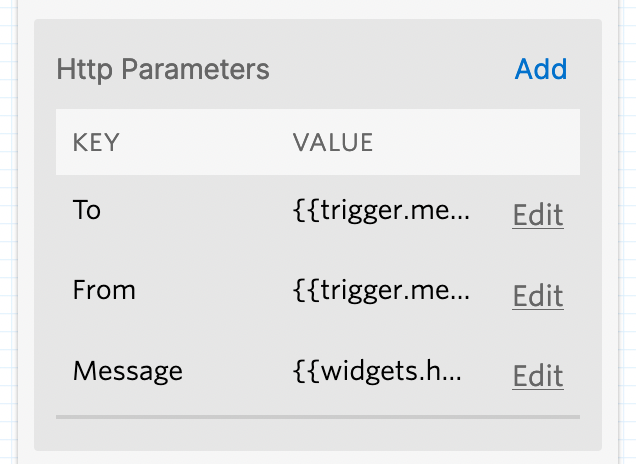
NOTES
- Zaps
- Make sure to test your Zap
- Make sure to turn your Zap ON
- Check your Zap Runs to help you troubleshoot
- Twilio Studio Flow
- Make sure to test your Twilio Studio Flow
- Make sure to Publish your Twilio Studio Flow
- Every Twilio Studio Flow has Logs to help you troubleshoot