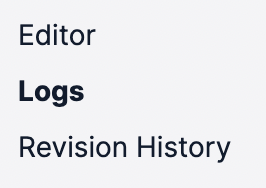[GUIDE] How to Trigger a Twilio Studio Flow from a Zap
What
Here’s a guide for how to trigger a Twilio Studio Flow from a Zap.
Twilio Studio Flows
About Twilio Studio: https://www.twilio.com/docs/studio
You’ll need to first configure your Flow in Twilio Studio
Example
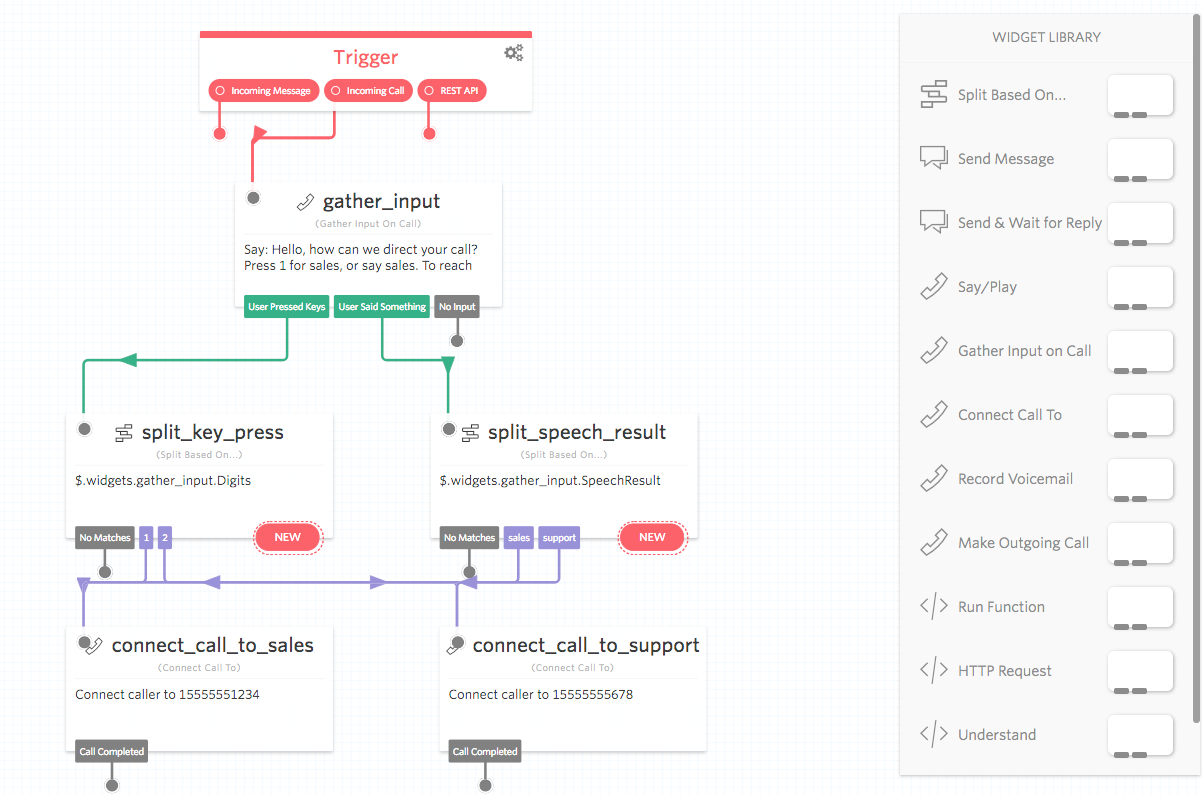
Zap Steps
- Trigger: (up to you)
- Action: Webhooks - POST
- See below screenshots and bullet point for how to configure
- This will be used to trigger the Twilio Studio Flow via a REST API
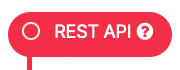
- In the URL, replace the url with the REST API URL from your Twilio Studio Flow Trigger node.
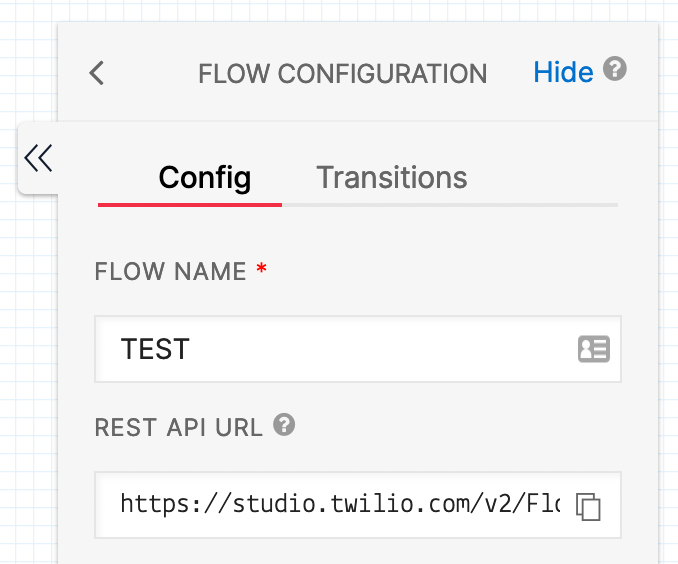
- In the Data, for
- For To, replace the static “+11234567890”
- For From, replace the static “+11234567890”
- For the Basic Auth
- Replace $TWILIO_ACCOUNT_SID with your Twilio Account SID
- Replace $TWILIO_AUTH_TOKEN with your Twilio Auth Token
- Leave all other fields blank or set to the default values
- Twilio help article: https://www.twilio.com/docs/studio/rest-api/v2
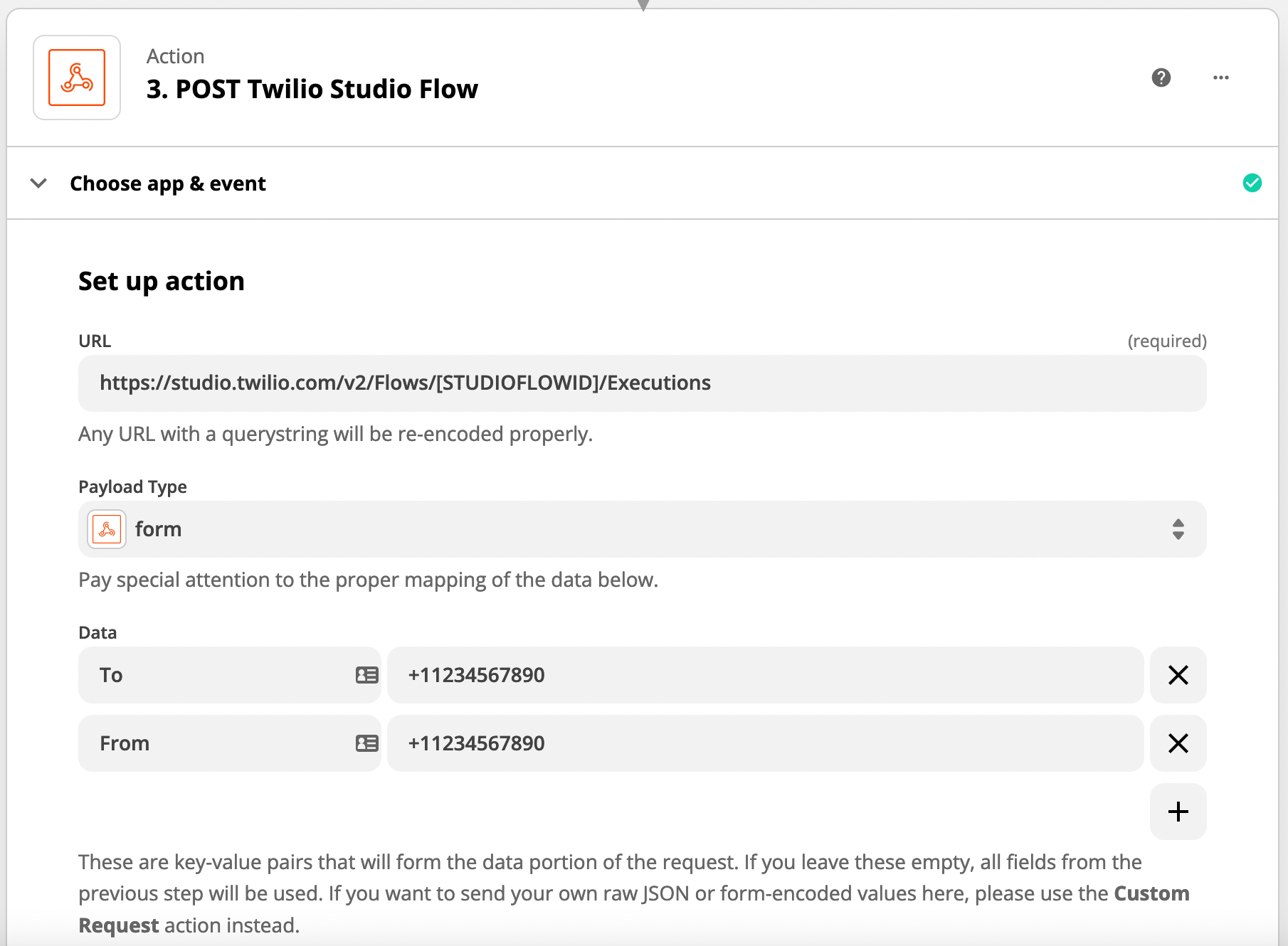

NOTES
- Zaps
- Make sure to test your Zap
- Make sure to turn your Zap ON
- Check your Zap Runs to help you troubleshoot
- Twilio Studio Flow
- Make sure to test your Twilio Studio Flow
- Make sure to Publish your Twilio Studio Flow
- Every Twilio Studio Flow has Logs to help you troubleshoot