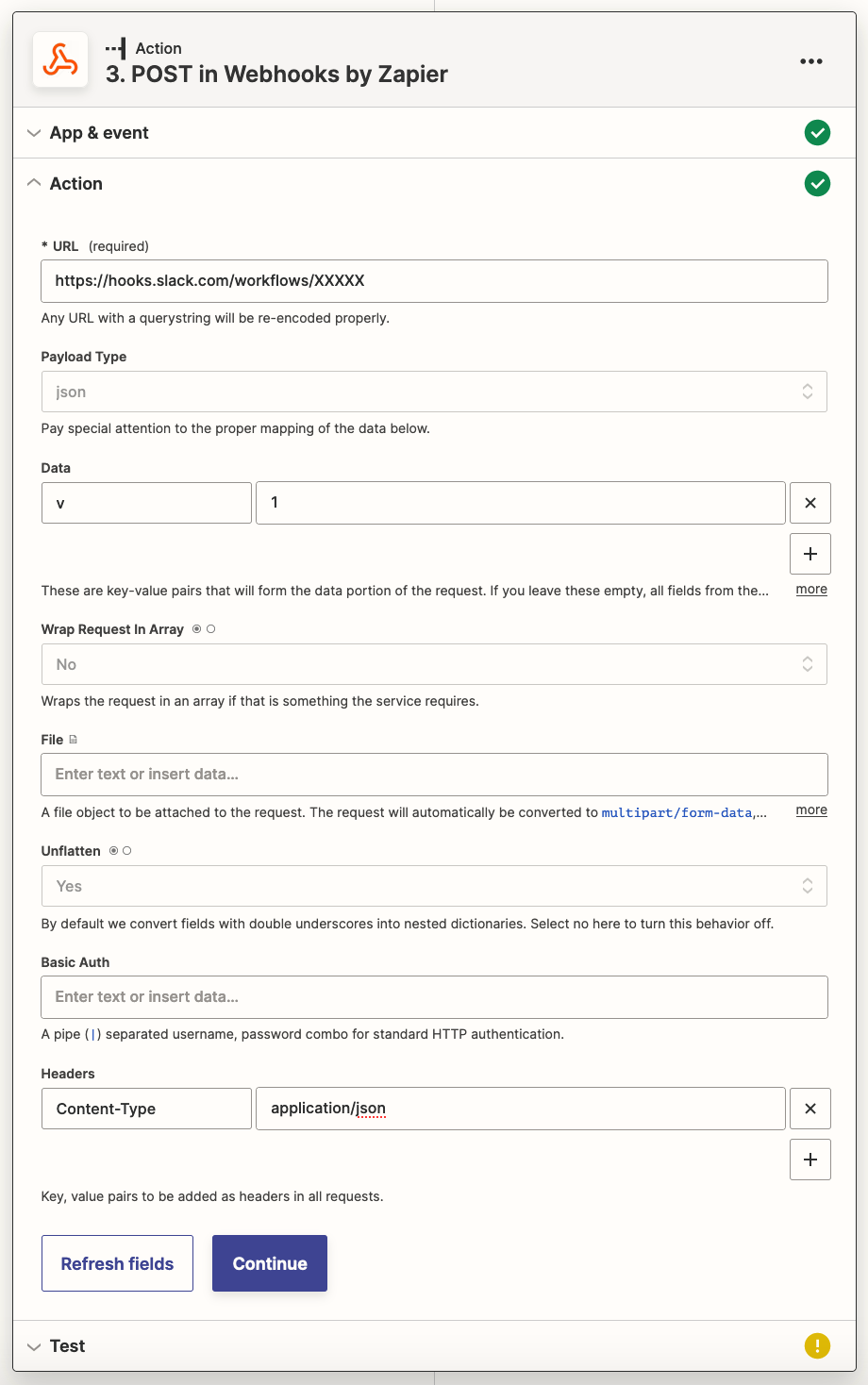[GUIDE] How to Trigger a Slack Workflow with a Webhook
Credits
Troy Tessalone is a Certified Zapier Expert at Automation Ace.
Resources
Slack: https://slack.com/help/articles/360041352714-Create-more-advanced-workflows-using-webhooks
Zapier: https://zapier.com/apps/webhook/help
Slack
Q: What are Slack Workflows?
A: Workflows are automated multi-step tasks or processes that can run right in Slack, or connect with other tools and services. Workflows in Slack can be as simple or as complex as you’d like, and typically don’t require writing any code.
How to configure your Slack Workflow trigger...
Trigger: Webhook
[Advanced]
Starts when an app or service sends a web request.
Add the desired variables to pass into the Slack Workflow that can be used as dynamic variables in the Slack Workflow steps.
Variable type options:
- Text
- Slack user email
- Slack user ID
NOTE: Make sure to configure your Slack Workflow actions, and then publish the Slack Workflow.
Once you publish the Slack Workflow, a unique webhook URL will be generated to be used in the Zap.
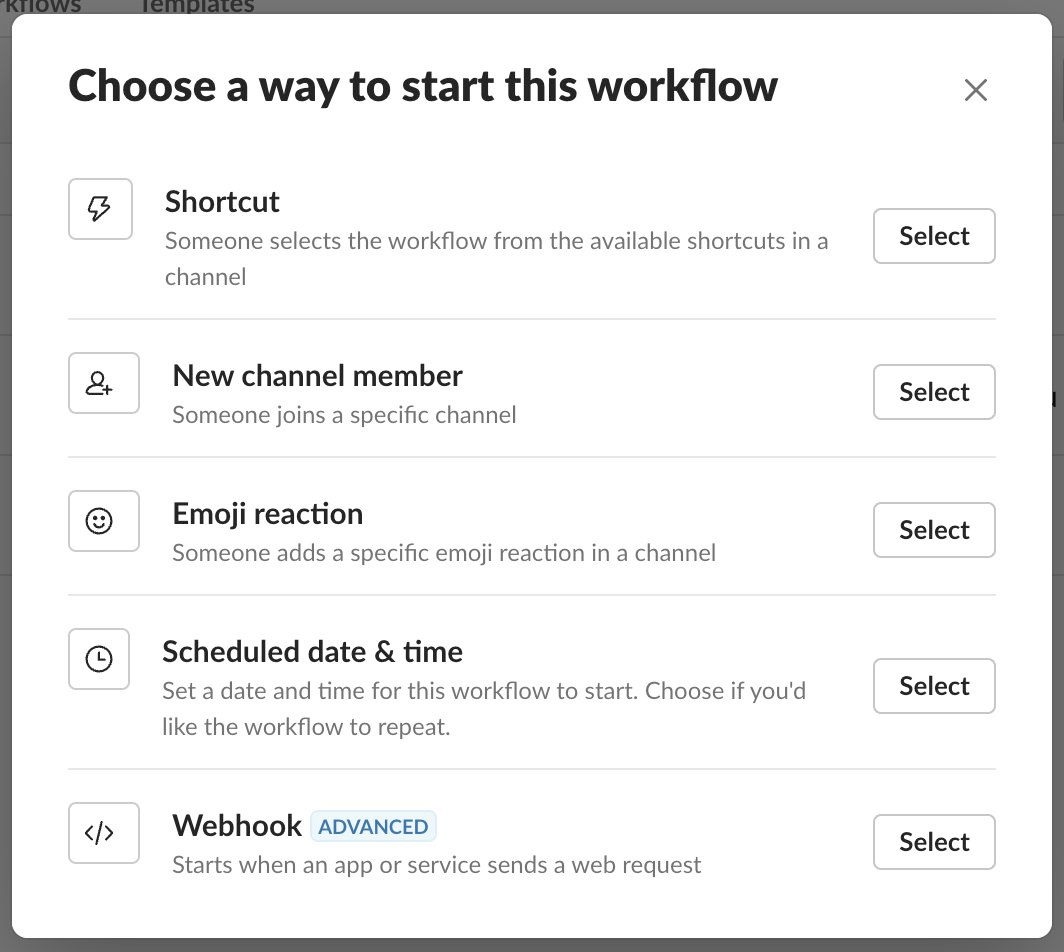
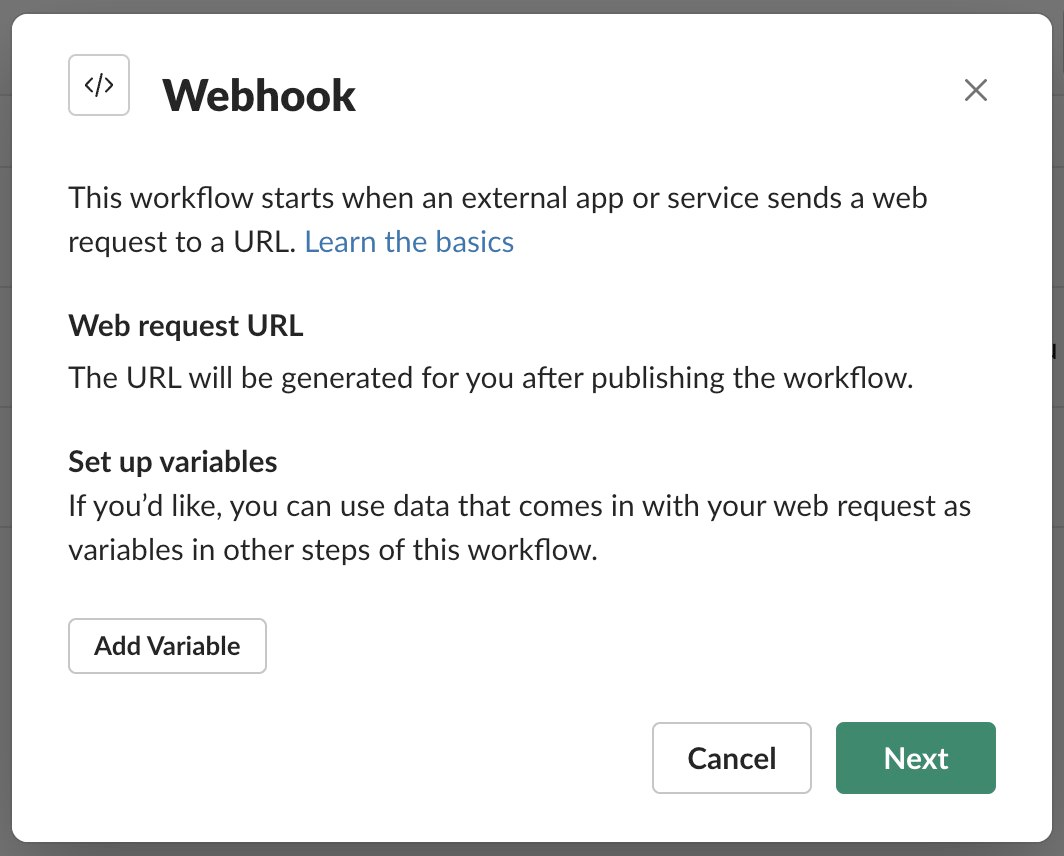
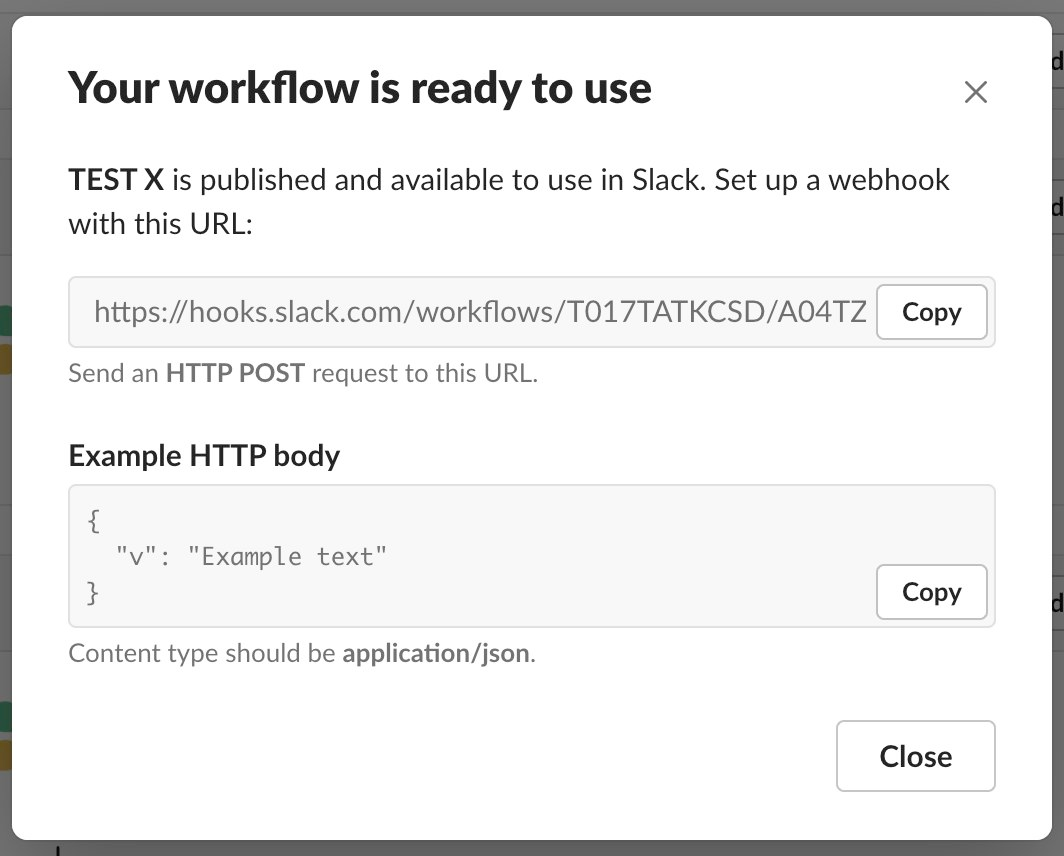
Zap
How to configure your Zap...
Steps
- Trigger: ???
- Up to you
- Action: Webhooks - POST
- URL: [add the webhook generated by the Slack Workflow trigger]
- Payload Type: json
- Data: [configure your parameters and values to match what you configured on the Slack Workflow trigger]
- Headers
- Content-Type: application/json
- NOTE: Leave all other fields as is to their default configuration.