Let's say you need to format multiple fields from a step, like the output of an email parser trigger, for example.
So you have this coming from your Zap step:
Name: NICK SIMARD
Country: UNITED STATES
Employer: ZAPIER
And you don't want to use a bunch of steps just to get those to be: Nick Simard, United States, Zapier.
You can use Formatter to make those into line items, process them all using the formatting option you need, then make them back into text. But that's 3 steps each time, and there's an easier way :)
Google Sheets to the rescue!
1) Set Up a Google Sheet
You'll need one column per field you want to format.2) Set Up Your Zap
In this example we'll use proper to capitalize the first letter of each word.
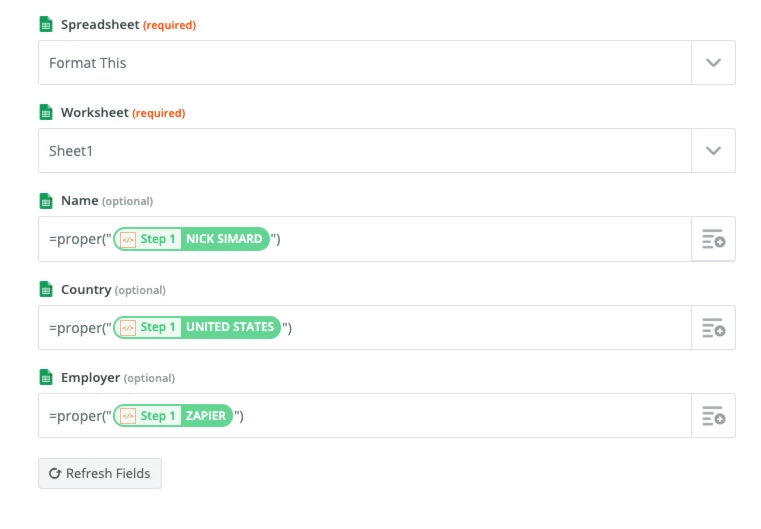 Notice that the formula goes directly into the field in your Zap, then you map the words that you want to format.
Notice that the formula goes directly into the field in your Zap, then you map the words that you want to format.
3) Use the Output of the Google Sheets Step
Now you can use your formatted text in whichever step(s) you need.
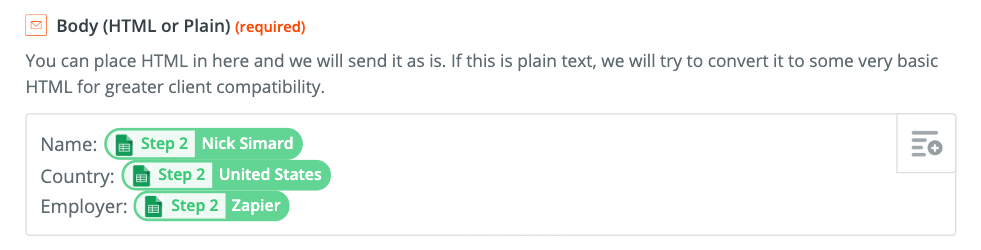 This is not limited to just formatting the case of your text. You can use other formulas from Google Sheets so that the work is done there but you then get to use the output right within your Zap!
This is not limited to just formatting the case of your text. You can use other formulas from Google Sheets so that the work is done there but you then get to use the output right within your Zap!



