Let's say that you have a Zap with any trigger, but you don't want the actions of the Zap to continue until a specific time of day. Perhaps you have an SMS service and you want to send the first message at 12pm after someone signs up, or maybe you want to gather all your new leads that come in throughout the day and send them to yourself at 7am every day.
You can't do this with just one Delay step as 'Delay until' requires a specific date as well as time. So - taking the last example - you need one delay for if it's before 7am (to continue the Zap today at 7am) and one if it's after (to continue the Zap tomorrow at 7am).
Thankfully you can do this pretty easily using the Formatter by Zapier app and a couple of paths.
After the trigger step, add the Formatter step. Choose to work with Date/Time and then select the Format option.
In the 'Input' field type: {{zap_meta_human_now}}
Whenever you type that in a Zap, it creates a timestamp of whatever date and time it was when the action runs.
For the 'To Format', select 'Use a Custom Value' and in the Custom value box, type HH
You can then use the output of that Formatter step to create Path rules that run depending on whether it's before 7am or after.
This is similar to some of the answers to
I wonder if anyone has a neat way of doing this without using Paths?




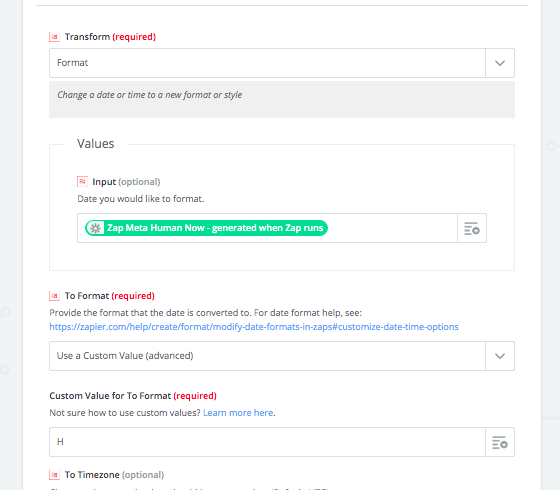
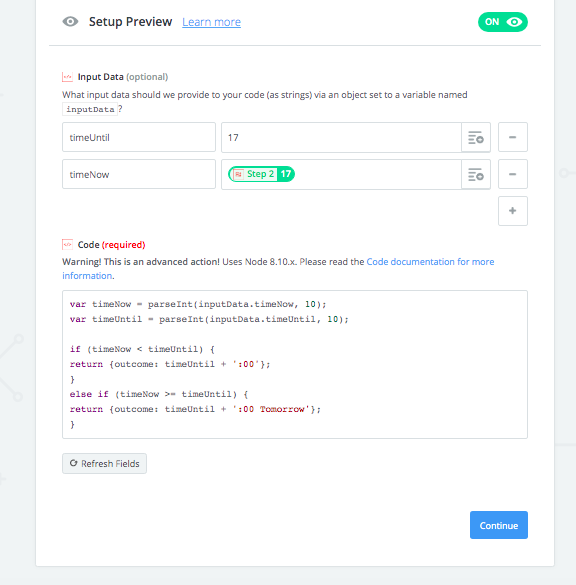 timeNow = output of formatter step
timeNow = output of formatter step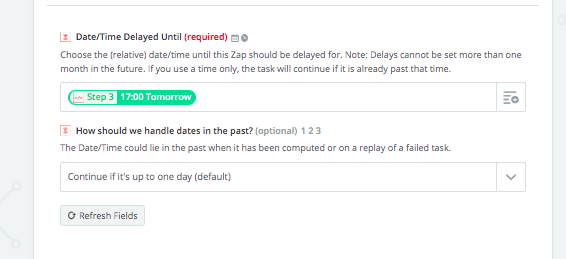 Done 😀
Done 😀




