If you're updating a Google Calendar event, any fields that you fill in the Zap editor will overwrite the existing information in the event. Although this is generally what you want to happen when you update something, sometimes you might want to add to a field, rather than overwrite it.
A good example is if you want to add attendees to an event in Google Calendar. If you set up your Zap so that it only has the new Attendee/s (see below for an example), then any existing Attendees will be removed!
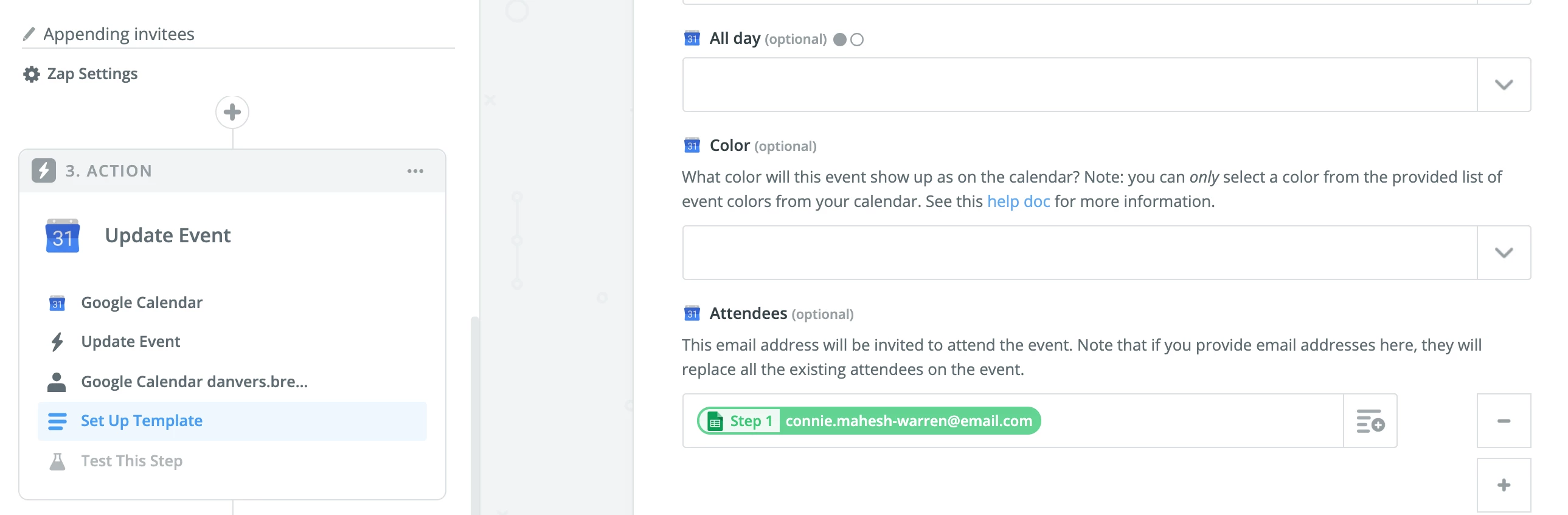
To append to the list of Attendees (to add to it, rather than change it), you need to include both the original Attendees and your new Attendee in the Update Event step.
To do that:
- Add a Google Calendar 'Find Event' search step
- Enter the relevant details so that the Zap can find the event that you want to update
- Add the current Attendee/s on one line
- Click the Plus sign to add another box for the Attendees and add the new Attendee in the new box
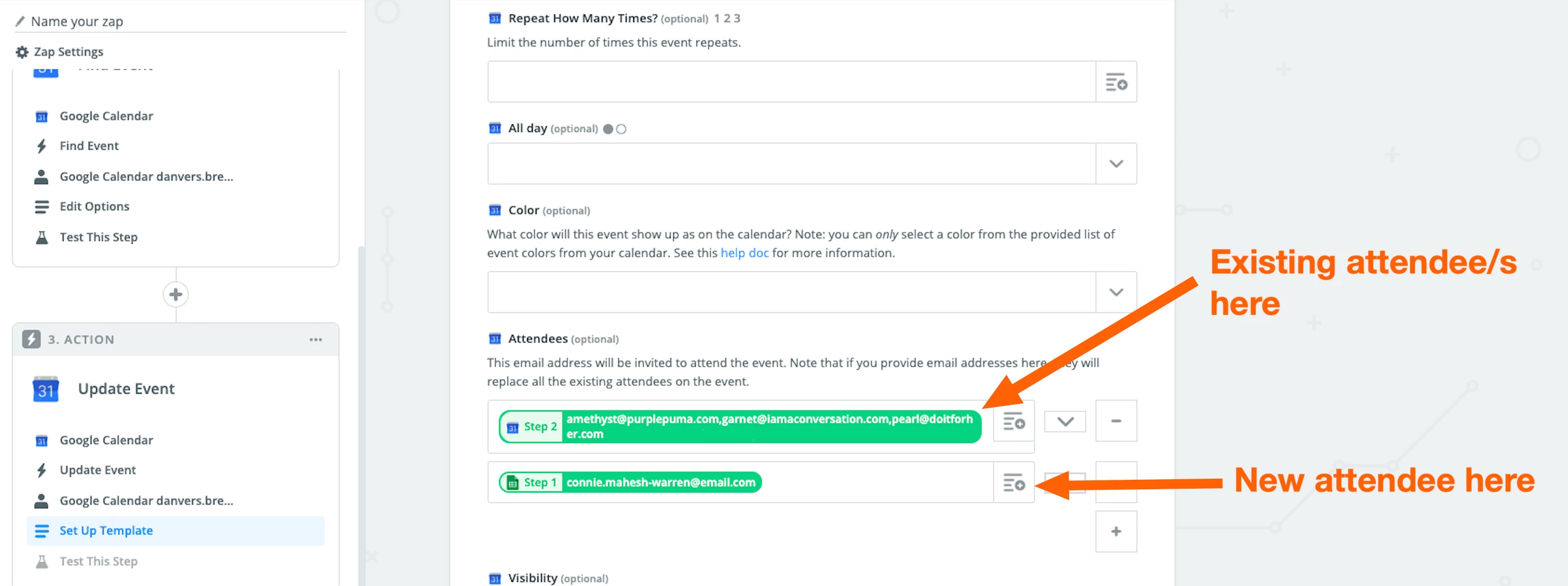 If you do that, both the existing Attendees and the new one will be on the event after it's updated!
If you do that, both the existing Attendees and the new one will be on the event after it's updated!




