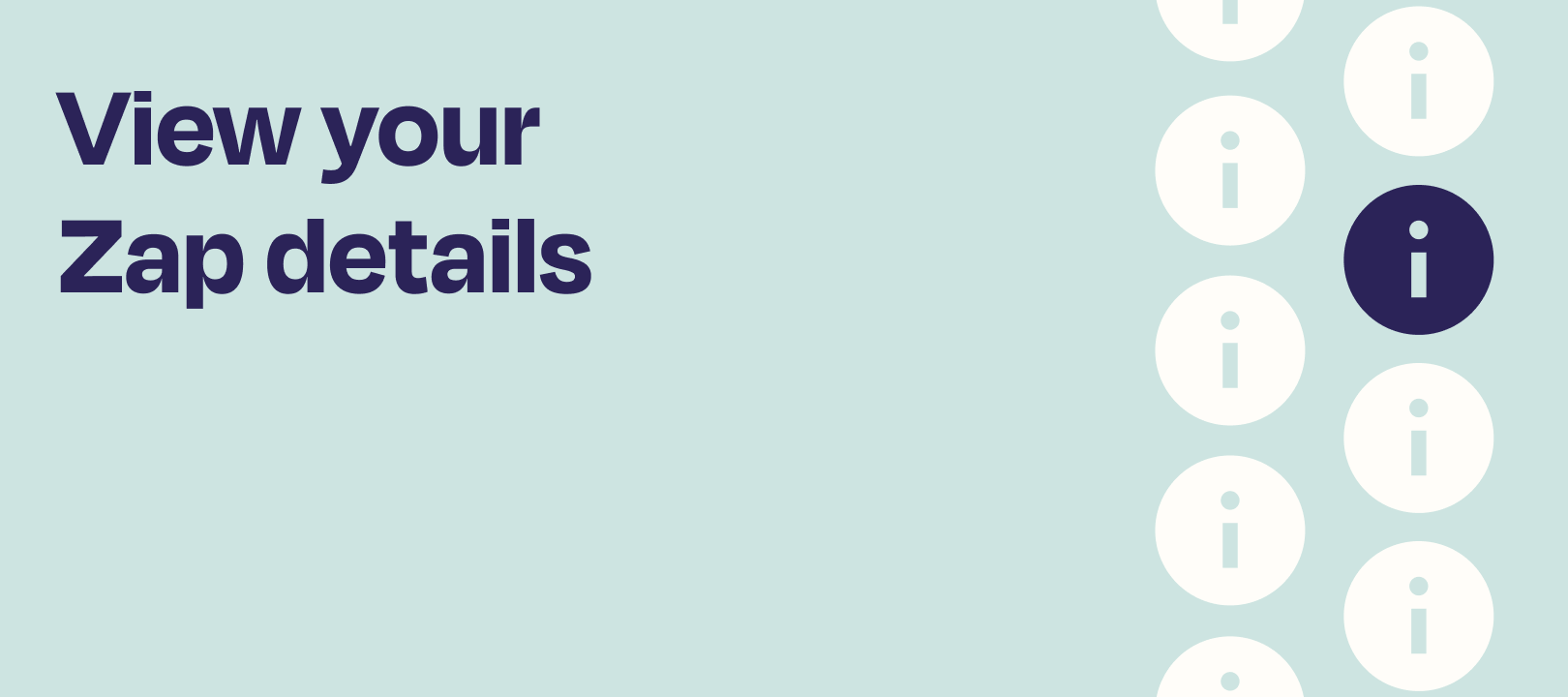Hey folks! My name is Grant. I’m a Senior Backend Engineer on the Companies team here at Zapier, which means I write code behind the scenes to keep Zapier running smoothly.
At Zapier, we’re looking for ways to provide more visibility into your Zaps. This week we launched Zap Details, the new one-stop shop for information related to your Zaps.
From Zap Details you can see all sorts of helpful information, such as:
-
An Overview including Zap metadata, Zap usage, and connected Apps
-
A Task Log showing the Tasks your Zap has performed
-
An Activity log showing recent activity on your Zap
Accessing Zap Details
To access Zap Details, navigate to My Zaps and click the information icon displayed next to each Zap:
You can also access Zap Details from the information icon displayed in Task History, the Task log, or from the sidebar while editing a Zap.
Next let’s take a look at the three sections of Zap Details.
Zap Overview
The Zap Overview page provides a high-level look at the health of your Zap. From here you can view Zap metadata, such as the Zap’s owner, folder, description, and the last date and time the Zap was modified. You can also perform common Zap actions, such as move to folder, transfer ownership, or share with others.
The Overview page also displays information about the Zap’s usage. Users can see how many Tasks this Zap has automated each day, as well as the status of those Tasks.
Finally, the Overview page provides auditing information for a Zap. Users can now visualize the App connections that a Zap is using, as well as which members and teams have access to your Zap (which is relevant to Teams and Companies plans).
Task Log
The Task Log displays each time that your Zap ran, the status of those runs, and the number of Tasks that were automated. You can filter the Task Log by different statuses, or if you’d like to see more information then view the Tasks in Task History.
Activity
The Activity log is brand new to Zapier. From here you can see a list of all activity that was performed on your Zap, such as Zap paused, Zap unpaused, and Zap transferred. You can see who performed the activity and which day and time the activity was performed.
The Activity log supports filters by activity date, the user who performed the activity, and the type of activity. Zapier will add support for tracking new types of activity over time.
That’s Zap Details
Zap Details provides users with a better understanding of the activity going on within their account. What other information would you like to see related to your Zaps? Share your feedback below in the replies!