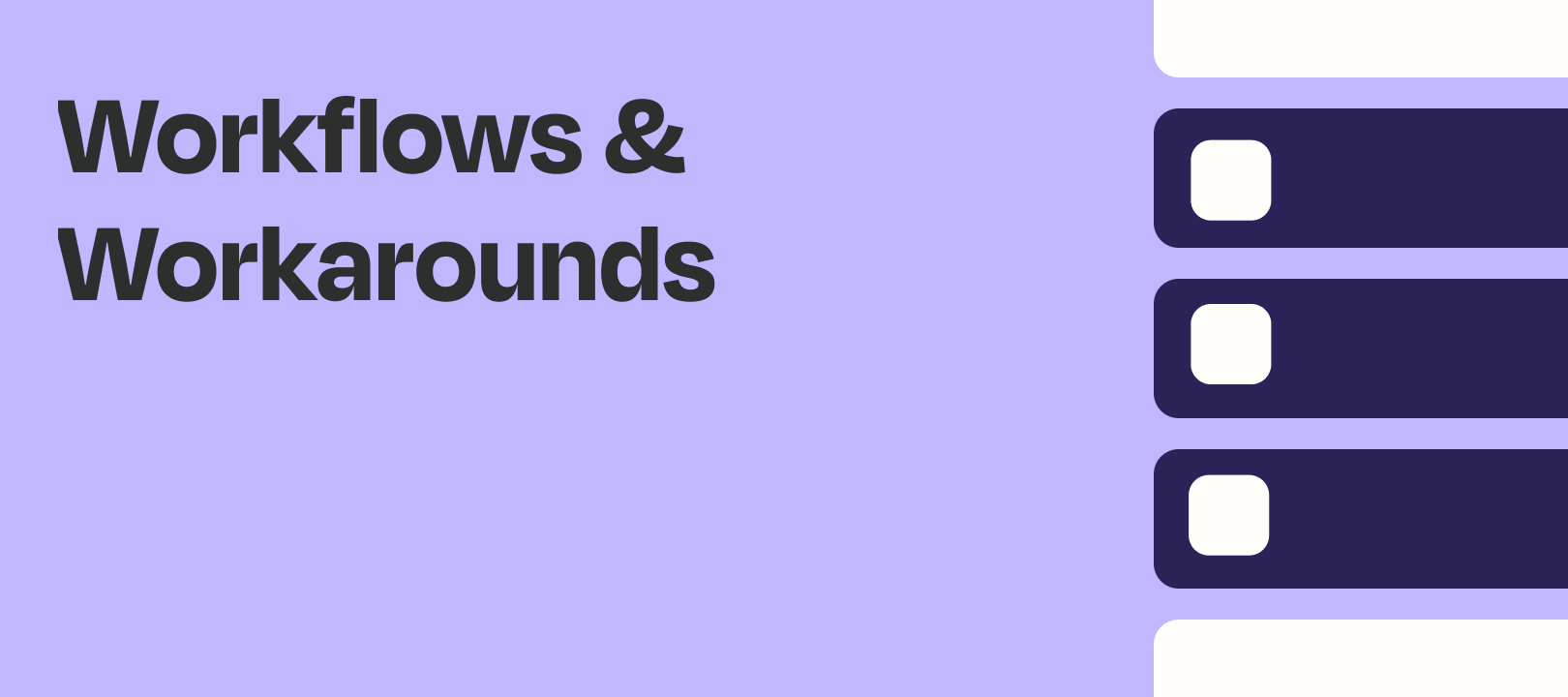Zaps will only trigger for new records added/updated while the Zap is on.
I use Google Sheets in a lot of Zaps - and it’s happened more than once that my Zap was actually off when new data was added (or updated) to the Sheet.
Depending on the trigger being used there are different ways we can re-trigger a Google Sheets Zap for these changes that happened while the Zap was OFF.
New or Updated Spreadsheet Row Triggers
Is your Zap using one of the New or Updated Spreadsheet Row triggers?
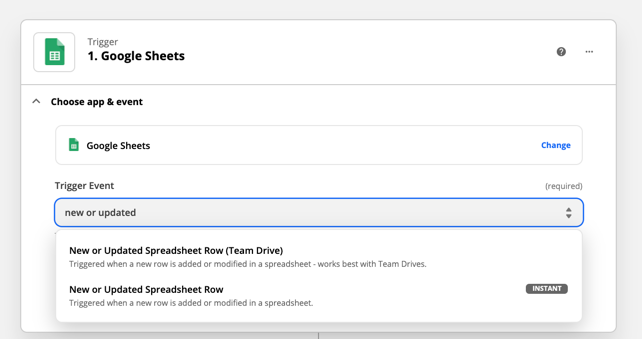
If so - this might be as easy as updating the Trigger Column(s) for any missed data.
First - make sure the Zap is currently ON.
Then - my Zap below triggers when the “Trigger” column on my Sheet is updated.
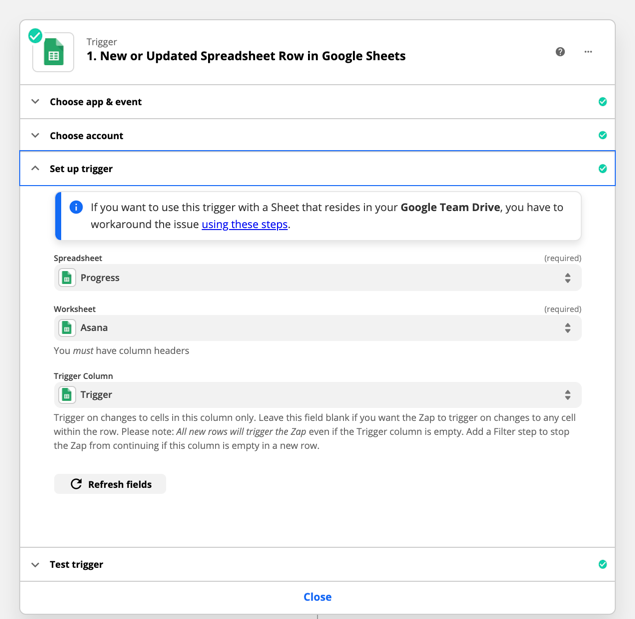
So to re-trigger the Zap for any rows on the Sheet - all I have to do is update the Value in the Trigger column to a Value that the Zap hasn’t seen in that Row before.
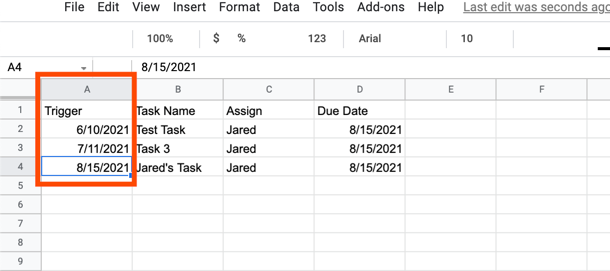
Once I update the Trigger column for the Row - the Zap will trigger.
New Spreadsheet Row Triggers
Is your Zap using one of the New Spreadsheet Row Triggers?
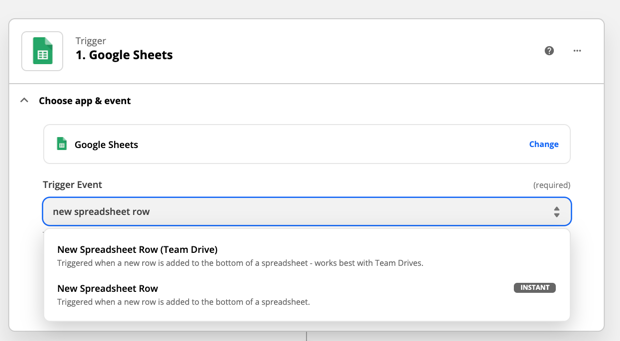
If so we have 2 options:
Option 1 - Copy/Paste the Row
Let’s use my example Sheet below - but now without the trigger column.
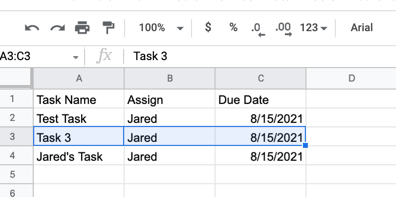
Let’s say I want to re-trigger the Zap for “Task 3”.
First - make sure the Zap is ON.
Then just copy and paste the “Task 3” Row to the next blank row on the Sheet.
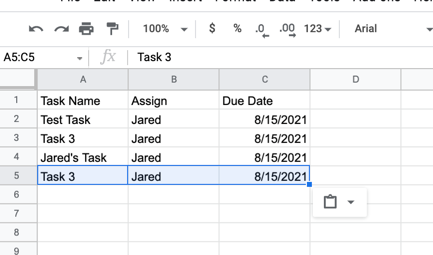
The Zap will now trigger for the New data in Row 5.
Option 2 - Copy the Zap + Trigger Worksheet
We might not want to use Option 1 as this will leave an additional row of data on our Sheet.
That might be ok if we just use the Sheet to trigger Zaps - but not ok if we use the Sheet for other data functions.
What we can do instead is Copy the Current Zap.
And then Copy the Worksheet that Triggers the Zap.
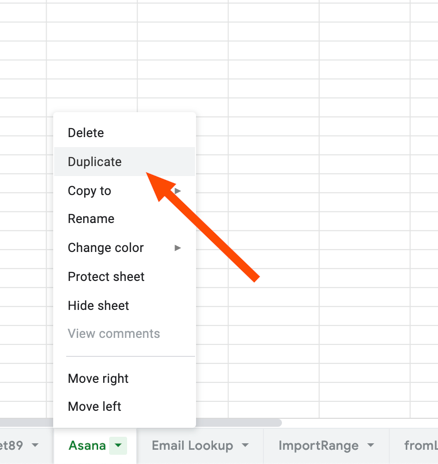
In the Copied Worksheet - we can add one more column called “Trigger Zap”
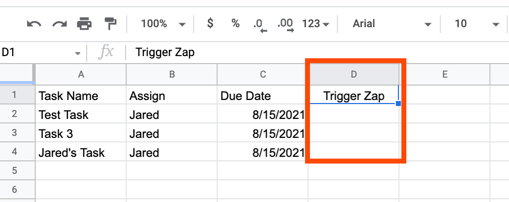
Then in our Copied Zap - we can change the Trigger to be New or Updated Spreadsheet Row - and to trigger off Changes to the “Trigger Zap” column on the Copied Worksheet.
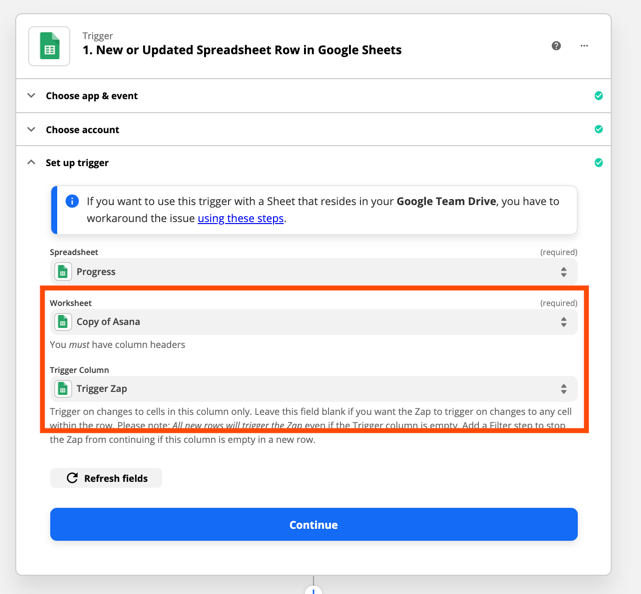
We’d then click Continue and pull in a Sample.
At this point - we can turn the Zap ON.
And then add a value to the “Trigger Zap” column to trigger the Zap for any missed records.
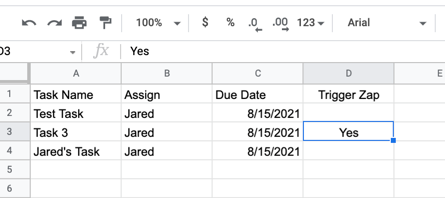
That would work to re-trigger the Zap for Task 3.
Summary
If data is added or updated on a Sheet while the Zap is OFF - the Zap won’t trigger.
Depending on the exact trigger being used and your ability to update the existing data on the Sheet - we have multiple options for re-triggering the Zaps for existing rows.
New or Updated Row triggers might work normally if we can change data on the existing Sheet.
But if we don’t want to alter data on the existing Sheet - copying the Zap and the Worksheet should provide a quick solution to re-trigger the data.