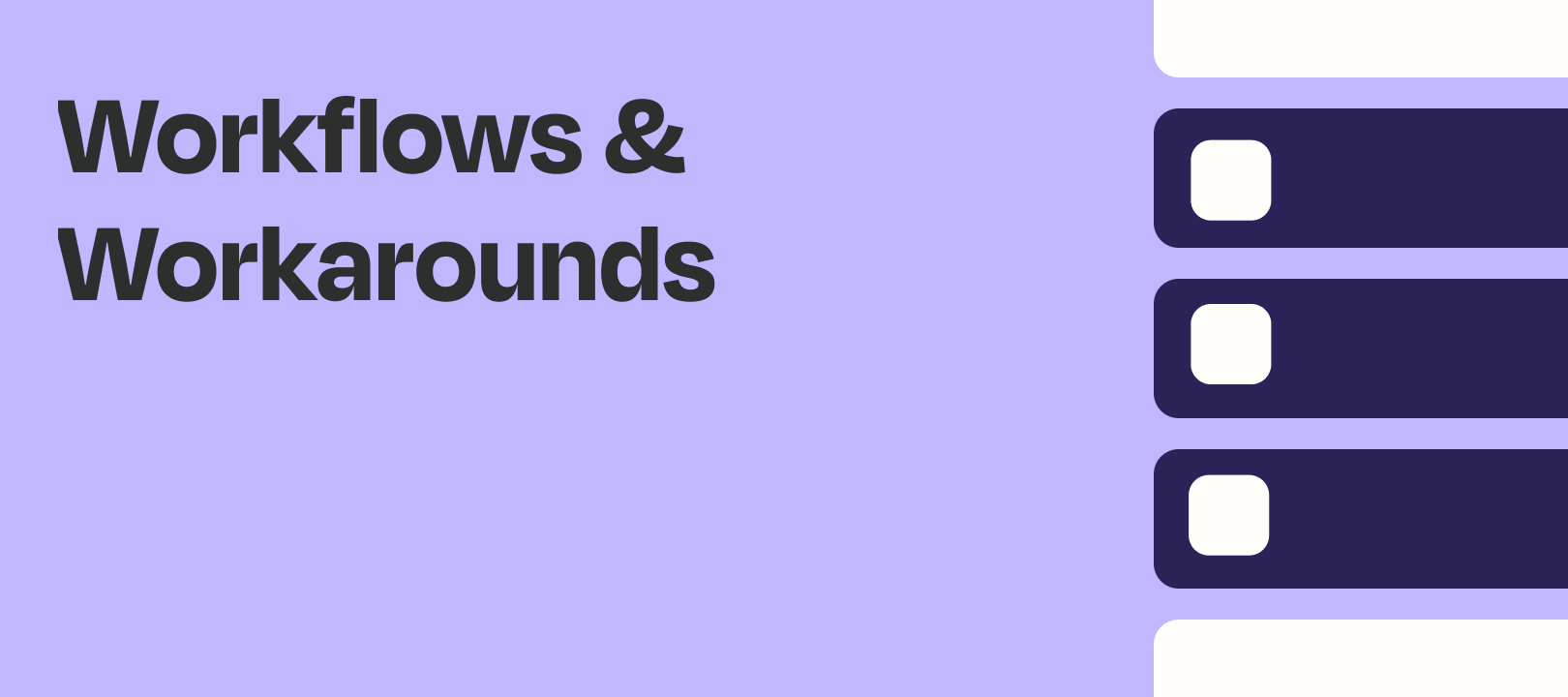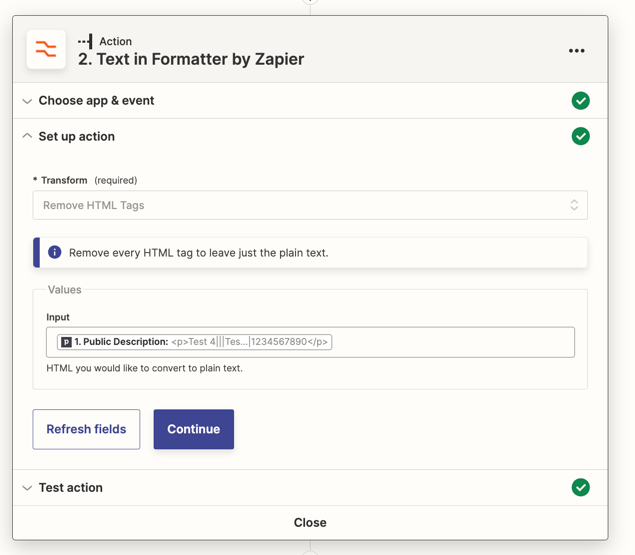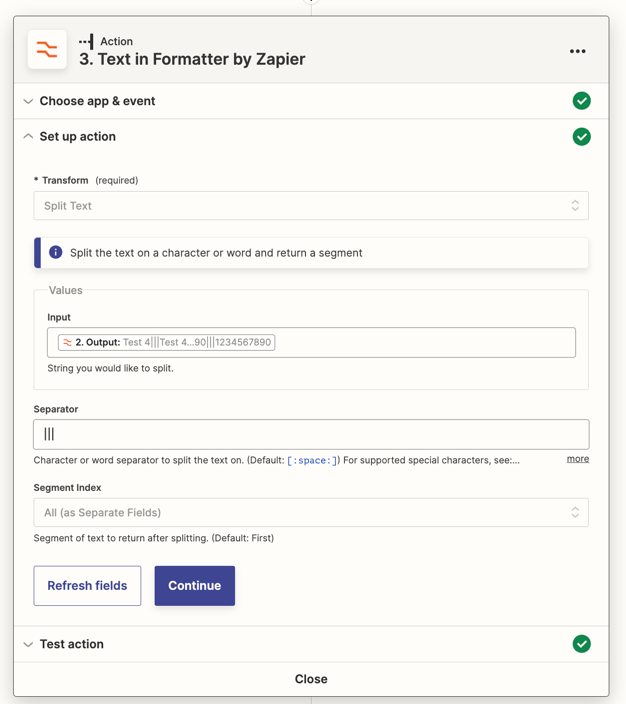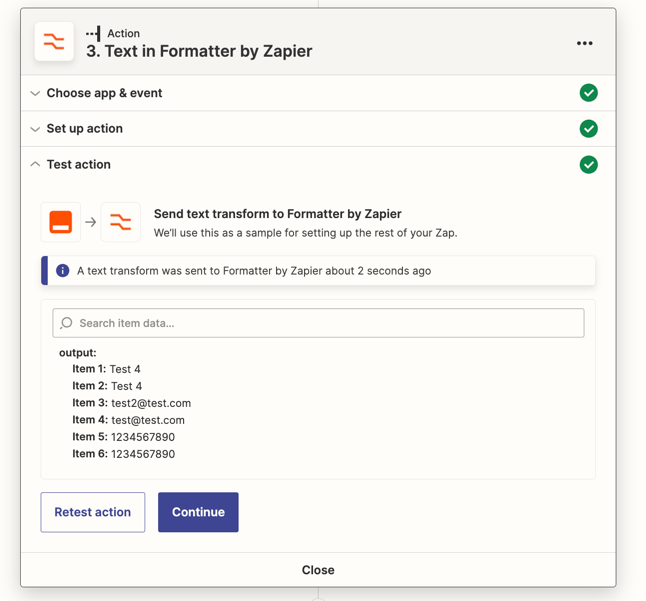Have you ever wanted to trigger a Zap for a specific field level change in Pipedrive?
For example - maybe you want to know when a Contact’s primary email address changes.
In Zapier today - we have an Updated Person trigger - but it will trigger on any change to the Person Record (not just for specific fields).
Using Pipedrive’s built-in workflow automation - we can focus-in on specific field level changes to Pipedrive records - and trigger Zaps when they change.
Step 1: Set Up Pipedrive Workflow
The first thing we want to do is set-up a Workflow in Pipedrive.
This will enable us to isolate field level changes.
You can see Pipedrive’s Workflow Documentation here.
Our Pipedrive Workflow would work like this.
-
Trigger Person Updated
-
Filter to only Look for Changes to the Primary Email Address - and only when it Exists (if it is changed to Blank we don’t want the Zap to trigger).
-
Create Activity in Pipedrive.
Here’s the full Pipedrive workflow.
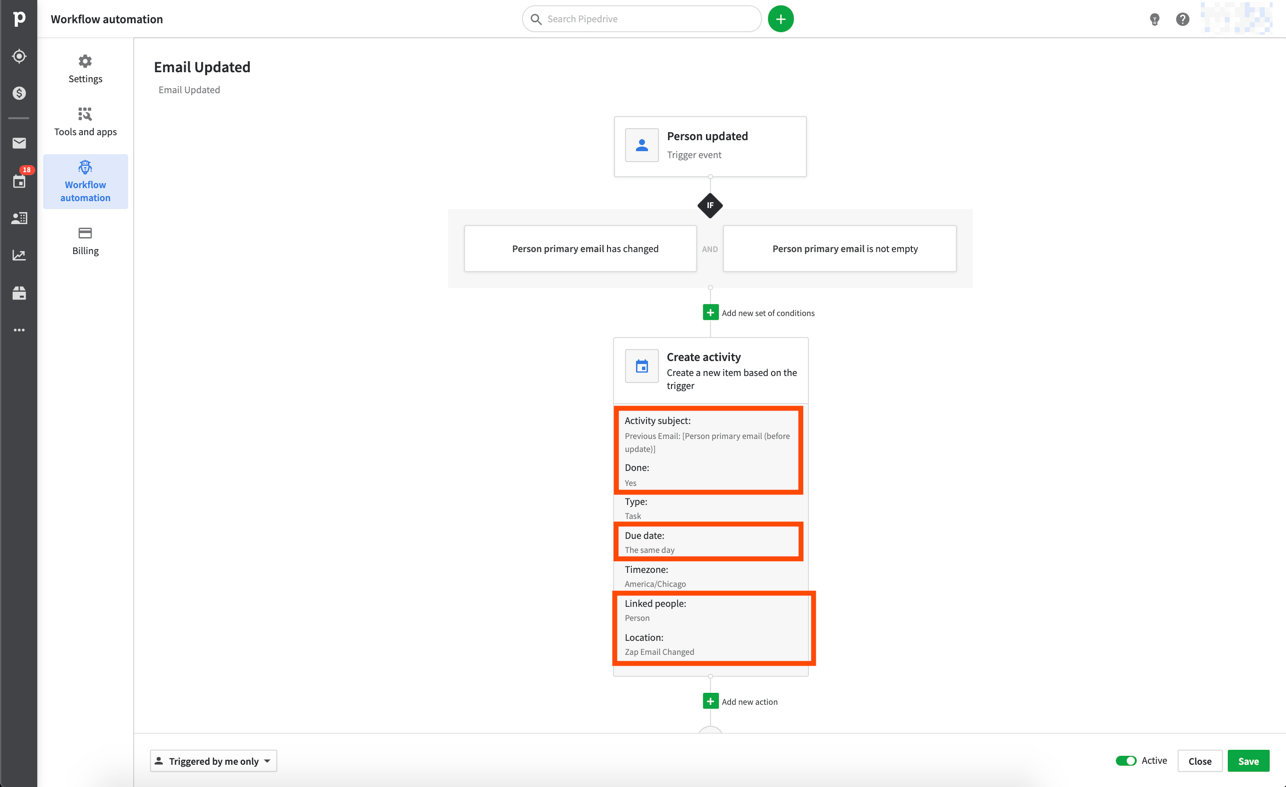
I want to point out a few things in that screenshot above.
- In the Lower Left there is a “Triggered by me only” setting. We would want to change this to “Triggered by any user” if we want all users in Pipedrive to trigger this workflow (not just our user).
- In the Activity we’re creating - we've done the following.
- Included the Previous Email in the Activity Subject.
- Set the Activity to Done and Given it a Due Date of Today.
- Linked the Person that triggered the Change.
- Set the Location to be a static value “Zap Email Changed”.
Step 2: Set Up Pipedrive Filter
Now that we have a Pipedrive Workflow to create an Activity - we want to also create a Filter in Pipedrive.
Since our Pipedrive Workflow created an Activity - we want to create our Filter on Activities.
Specifically - we are looking for any activities that were marked Done Today and contain “Zap Email Changed” in the Location field of the Activity.
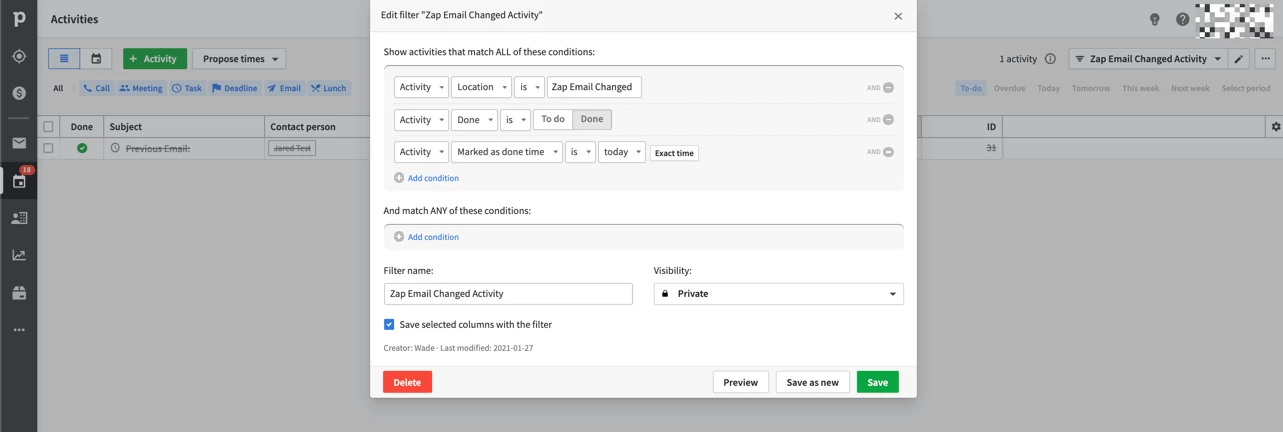
We are getting somewhat creative here with the fields that Pipedrive has available for us.
We could add the “Zap Email Changed” message in the Description of the activity for example - but Pipedrive doesn’t give us a way to Filter the Activities by the Description.
We can Filter Activities by Location - so we’re putting the “Zap Email Changed” message in the Location field.
What Pipedrive’s Workflow Does
What will happen in Pipedrive is this.
If we update the Primary Email Address for a Person.
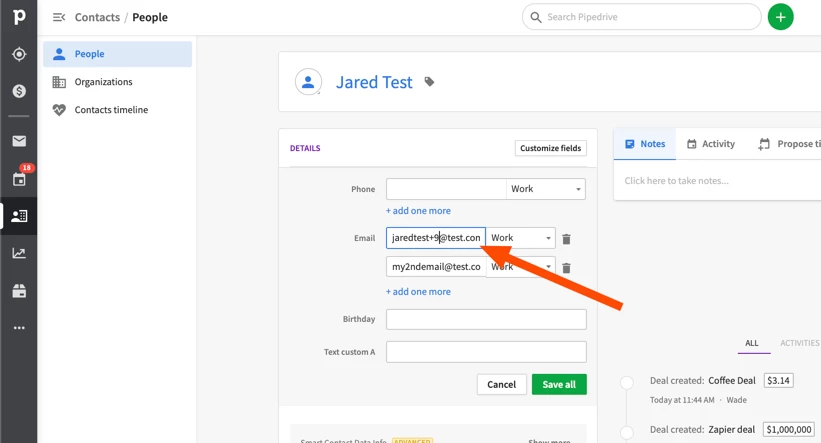
Pipedrive immediately creates the Completed Activity - with the Previous Email address in the Subject (so we can even know the previous value in the Zap)!
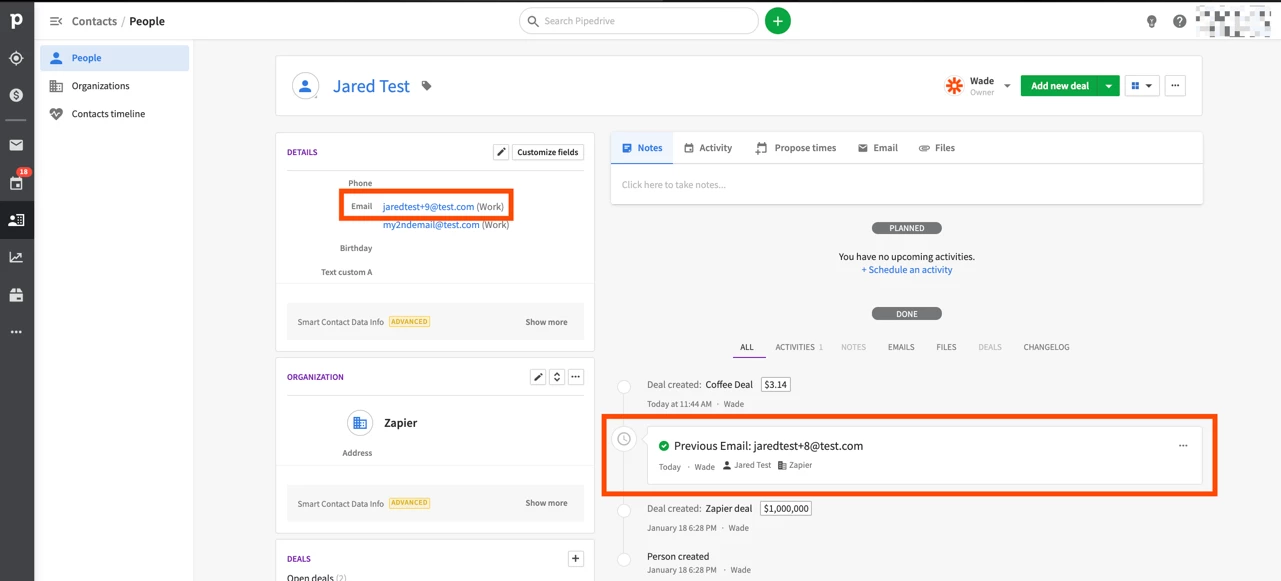
Step 3: Creating Our Zap
Now back in Zapier - we are going to create a Zap that does the following.
-
Trigger New Activity Matching Filter in Pipedrive
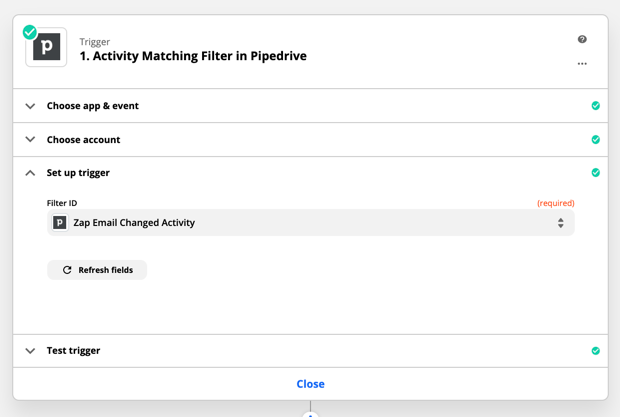
-
Send a Gmail
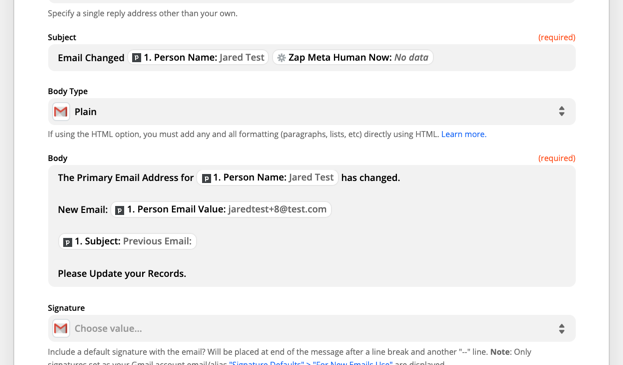
So I want to send myself an email whenever the Person’s Primary Email Address is Updated in Pipedrive - this way I can update my other records for this Contact.
The New Activity Matching Filter trigger is a polling trigger in Zapier - which means we will go check every 1-15 minutes depending on your Zapier Plan.
When we find the New Activity in the Filter (even though it is marked as Done already in Pipedrive) - we trigger the Zap.
And sure enough here is the email notifying me of the change. :)
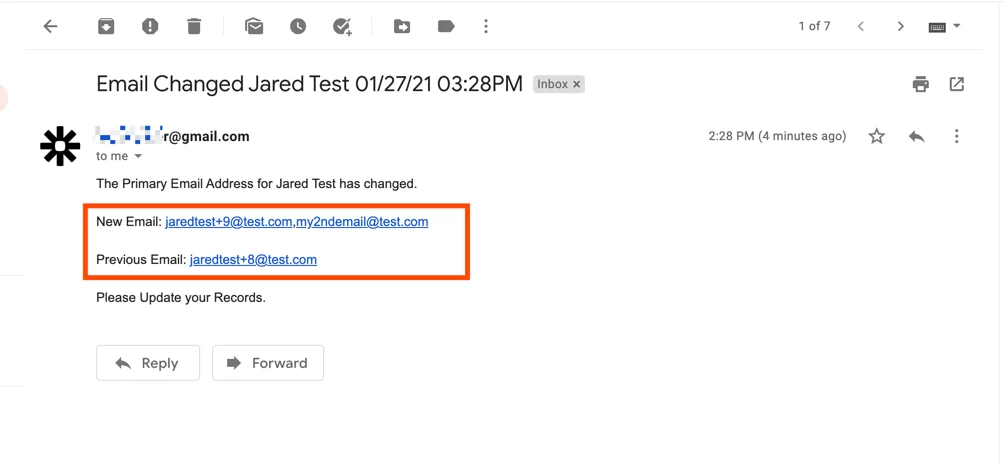
Why I Chose to Create an Activity
There are different approaches we could use to trigger this Zap.
For example - we could have set a Custom Field value on the Person - and then had a Filter that looked for changes that Custom Field.
However - due to the way we look for new records on Polling Triggers (Deduplication) - the Zap would only trigger the First Time the Person’s email address was changed.
While there are ways to try and work around this - each New Activity will create a new Activity ID - and we don’t have to be concerned with Deduplication.
So each Primary Email Address Change will Trigger the Zap - just like we are wanting.
Will it Work for Fields other than Email?
Yes - it will work for any Fields you can configure in the Pipedrive Workflow Filter.
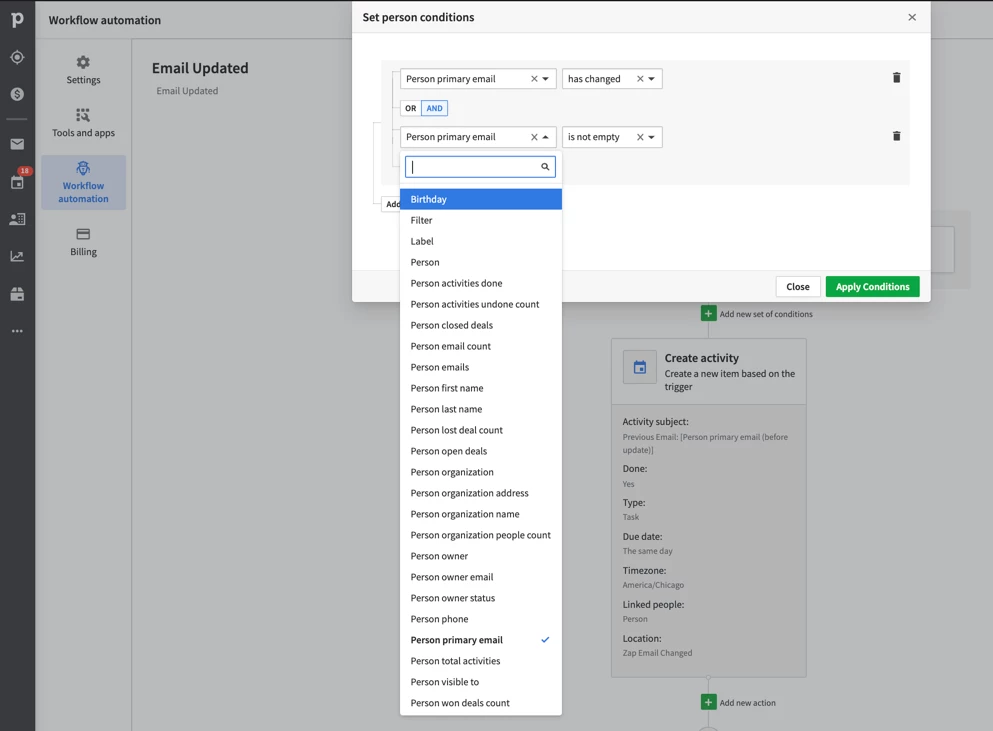
Will it Work for Deals, Leads and Organizations?
Yes - the Pipedrive Workflow would look very similar (Deal Updated instead of Person Updated for example).
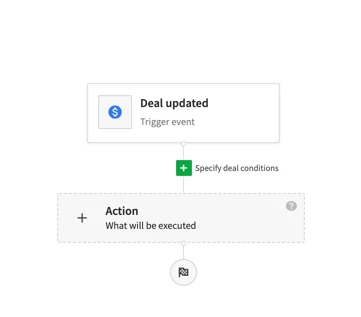
Summary
To summarize - we can trigger Zaps on field level changes in Pipedrive.
To make that happen - we take advantage of Pipedrive’s native Workflow functionality to create Activities when those fields change.
Then we create a Filter in Pipedrive to find the Activities we’ve created.
Finally - Zapier is able to trigger off these Activities using the Activity Matching Filter trigger.
One of the keys to the workflow above is creating an Activity in Pipedrive - which will have a unique ID and enable us to trigger for each individual change to the field.