Recently, a question popped up in a Zapier user Facebook group and it seemed like a fun challenge to undertake:
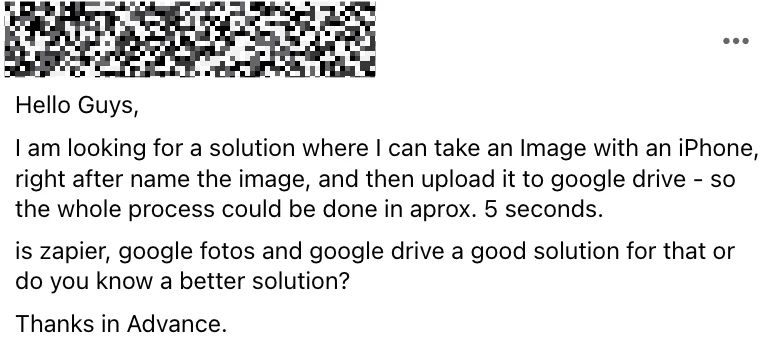
But Why?
You might ask yourself why someone would be doing this? Well, he later elaborated:
For this business case, its actually perfect. Taking hundreds of product photos to be uploaded and renamed.
Imagine you're taking photo after photo after photo and you'd like to upload those to your cloud storage service of choice, with the name you choose. You could take all the photos then upload them in bulk and rename them. But there may be reasons why it would be easier to name each photo and upload it as you work.
How To Do It
We’re going to combine the automation powers of the Shortcuts app in iOS with a Zap that is triggered by Webhooks by Zapier.
Shortcuts
Here’s what the Shortcut looks like:
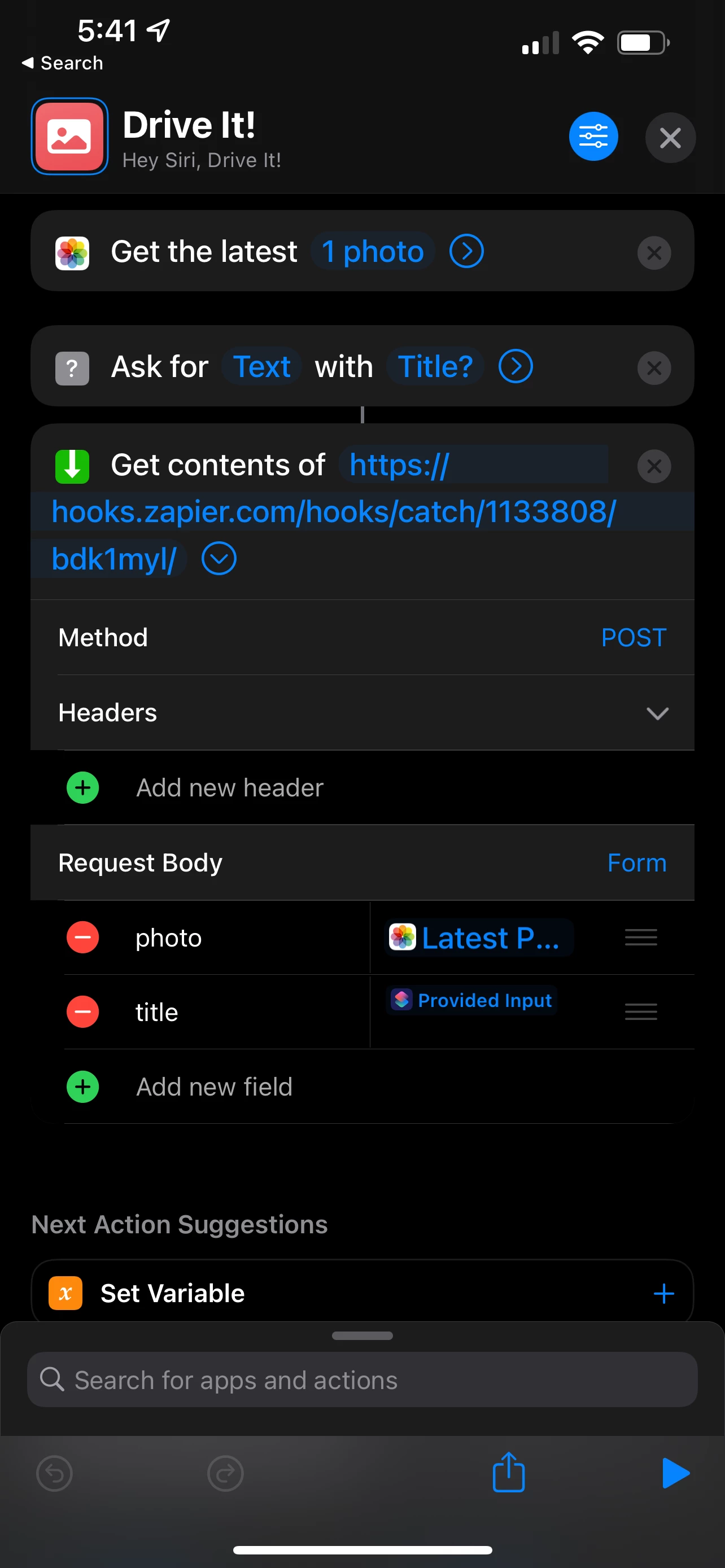
![]() Shortcut you can copy: https://zapiercommunity.link/shortcut-phototohook
Shortcut you can copy: https://zapiercommunity.link/shortcut-phototohook
Simply replace the URL in the shortcut (the one after “Get content of”) with the one that's in the Webhooks trigger of your Zap.
Webhooks by Zapier
And here’s what the Zap looks like:
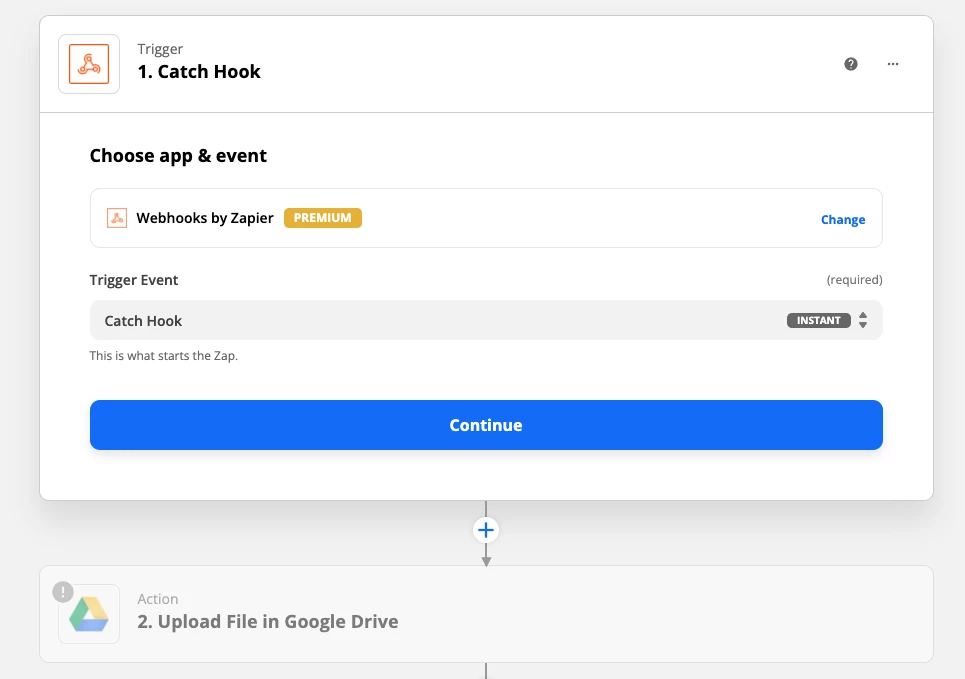
![]() Shared Zap: https://zapiercommunity.link/zap-hooktodrive
Shared Zap: https://zapiercommunity.link/zap-hooktodrive
Connect Google Drive and copy the webhook URL to use in your Shortcut, and you should be good to go.
Wrapping Up
While this exact workflow might not be one you’ll need, you now know how to send photos from your iOS device to a Zap, where you can do just about anything with it :)

